Introduction
You can connect your Privyr account to lead sources such as your website, Facebook Lead Ads, TikTok Lead Generation, LinkedIn Lead Gen Forms, Google Forms, WordPress, Wix, Typeform, Zapier, and much more via the Integration settings.
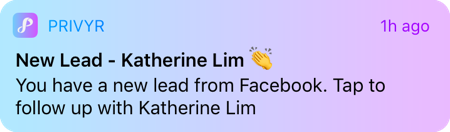
This gives you instant new lead alerts and automatically creates the leads in your client list so you can immediately contact them.
To view and manage your integrations, tap on the Account icon on the right side of the application footer, followed by Integrations.
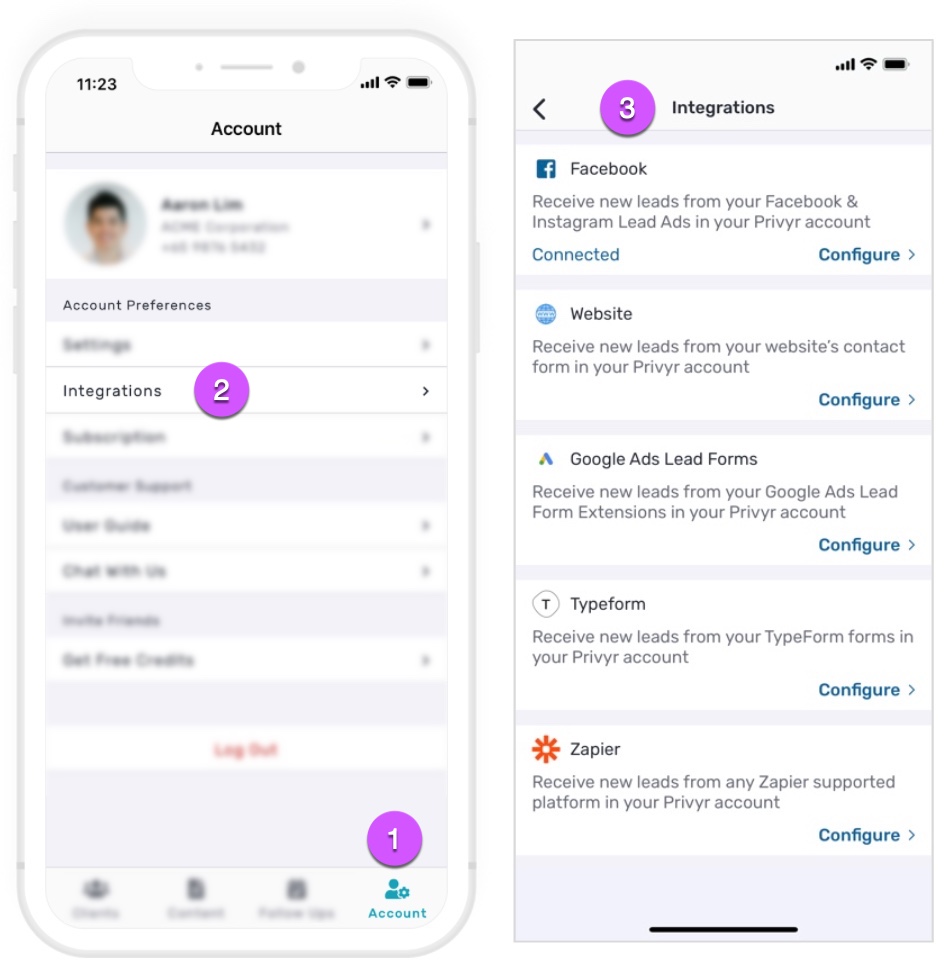
Direct Integrations
You can connect Privyr directly to these platforms to receive new leads submitted via their respective contact forms directly in your Privyr account. This gives you instant new lead alerts and automatically creates the leads in your client list so you can immediately contact them.
Our most popular direct integrations
- Facebook Lead Ads
- Google Ads Lead Form Assets
- TikTok Lead Generation
- LinkedIn Lead Gen Forms
- Google Forms
- Generic Contact Forms
- WordPress Websites
- Supported contact forms: Elementor Forms, WPForms, WordPress Contact Form 7, Ninja Forms, Divi Forms, Gravity Forms, Houzez, Forminator, Fluent Forms, Formidable Forms, Everest Forms, MetForm
Privyr Lead Forms
Privyr’s built-in lead form allows you to receive leads in Privyr without the need for external lead sources or complex integrations. Learn more about Privyr Lead Forms here.
Other direct integrations
- AutoTrader South Africa
- Bayut
- Clickfunnels
- Dubizzle
- Duda
- GoDaddy
- GoHighLevel
- Housing.com
- IndiaMART
- 99acres
- HomeOnline
- Jotform
- Justdial
- MagicBricks
- Property Finder
- Sulekha
- Swipe Pages
- Systeme.io
- Typeform
- Wix
Connector Tool Integrations
You can connect Privyr to other lead sources via connector tools like Zapier and Pabbly Connect to receive new leads in your Privyr account. You can also automatically extract leads from email alerts from virtually any lead source into your Privyr account through our email integration.
Manually Add and Import Clients
You can easily create new clients by entering their name and contact details directly in Privyr. You can also import clients from your phonebook or from spreadsheets with their contact information.
- Manually create clients in Privyr
- Import clients from your Phonebook
- Import clients from a spreadsheet
Automatically Distribute Leads from Integrations
You can set up rules to automatically assign leads to your team, or distribute leads to other recipients the moment you receive them from your integrations.
- Lead Assignment for Teams
Assign leads among your team members for more control and visibility - Lead Forwarding to Others
Forward a copy of new leads to people who are not part of your Privyr team
Lead Alert Settings
By default, you will receive an in-app lead alert whenever a new lead comes through an integration. For more information on managing your New Lead Alerts and New Lead Reminders, please view the Notification Settings guide.
Uncontacted Lead Settings
New leads received from integrations will be automatically added to your account and marked as ‘Uncontacted‘. For more information, please view our guide on managing settings for Uncontacted Leads.
WhatsApp Auto-Responder
You can set up a WhatsApp Auto-Responder to instantly message new leads on WhatsApp. Any new lead you receive via your integrations will be immediately and automatically messaged from your own WhatsApp number, even when you’re busy or offline.
All messages are sent from your existing WhatsApp Business number, so you can view and continue all conversations directly in the WhatsApp Business app on your phone or laptop.
Privyr’s Auto-Responder works through WhatsApp’s official APIs (Privyr is a verified Meta Business Partner), keeping your WhatsApp account and data safe while complying with WhatsApp’s Terms and Conditions.
For more information on setting this up, view our full guide on WhatsApp Auto-Responder.
