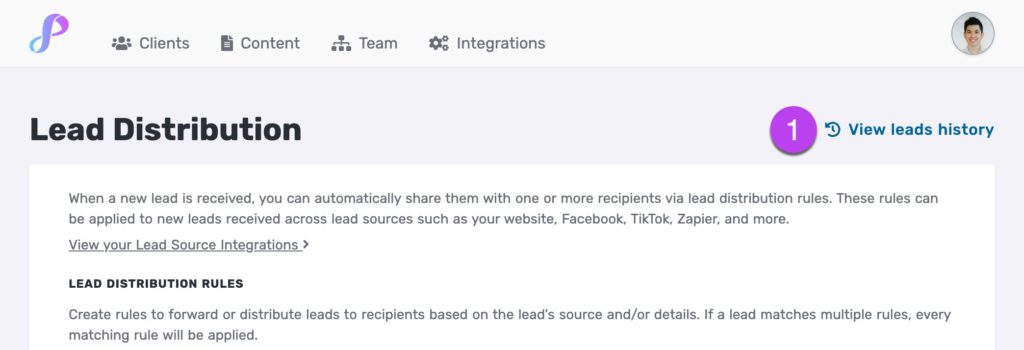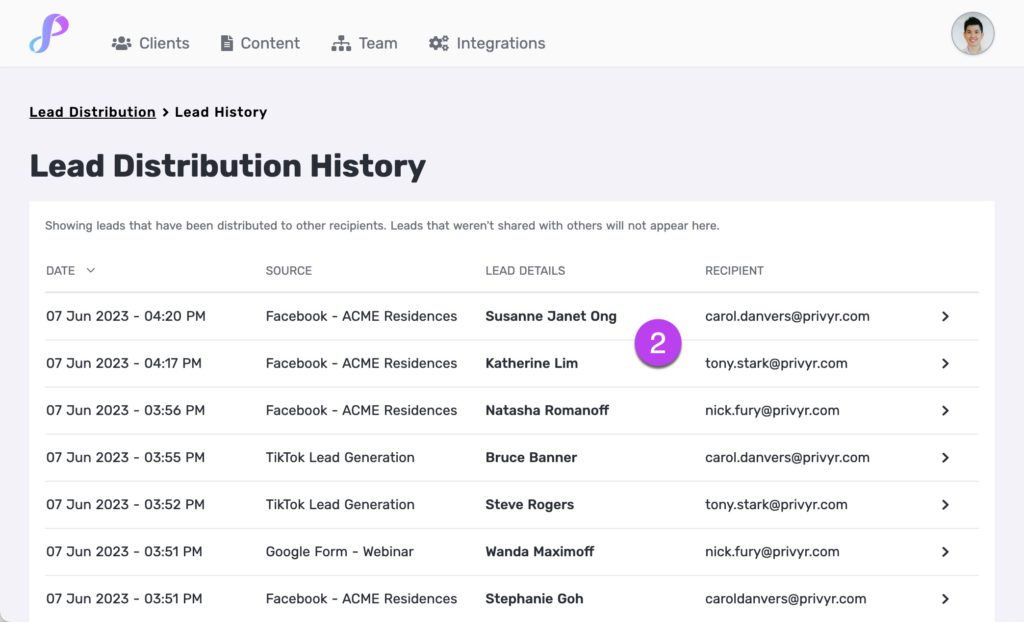Introduction
You can automatically share leads from Facebook, TikTok, website contact forms, and other lead sources with other recipients via their email and Privyr account. This is useful if you’d like to distribute leads to your clients or colleagues, and can be configured to forward all leads from a page to all recipients, or distribute leads equally in a Round Robin fashion.
Recipients will receive new lead details instantly via email, with attribution ‘This lead was sent to you by @name at @company‘ (where @name and @company are replaced with the Name and Company from your User Profile, respectively).
Setting Up Automatic Lead Distribution
You can set up Lead Distribution via the following steps, either on the Privyr desktop web version or mobile app:
- On the Privyr desktop site, go to your Integrations tab and click on Lead Distribution > Set Up
- On the Privyr mobile app, go to your Account tab > Integrations > Lead Distribution
- Here’s a direct link that works on both web and mobile app: Manage Integrations in Privyr
- Click on + Add New Rule.
- Set up the Rule Criteria by selecting the source of leads that you wish to distribute.
- If you want to forward or distribute all leads you receive (instead of only those from a specific source or criteria), you can select ‘All Leads‘
- If you do not see your lead source as an option here, please send yourself a test lead from that lead source first before trying again.
- Under Distribution Settings, add the email addresses of the recipient(s) you wish to send leads to. To remove a recipient, simply click on the X icon next to their email address.
- The default option is Broadcast Mode, which sends every matching lead to all recipients.
- To change this to Round Robin Distribution, click on Advanced Settings.
- You can also change the LEADS/ROUND column to change how many leads each recipient should receive per round (up to 5 leads per round).
- You can edit a recipient’s order in receiving a lead by tapping on ‘…’ on the right of their email address to move them up or down the list.
- By default, all distributed leads will still be saved to your Privyr account. However, you can change this by toggling under My Account Settings.
- Click Create Rule once you’re done.
You can create multiple lead distribution rules for each lead source, recipient list, and/or other criteria you have.
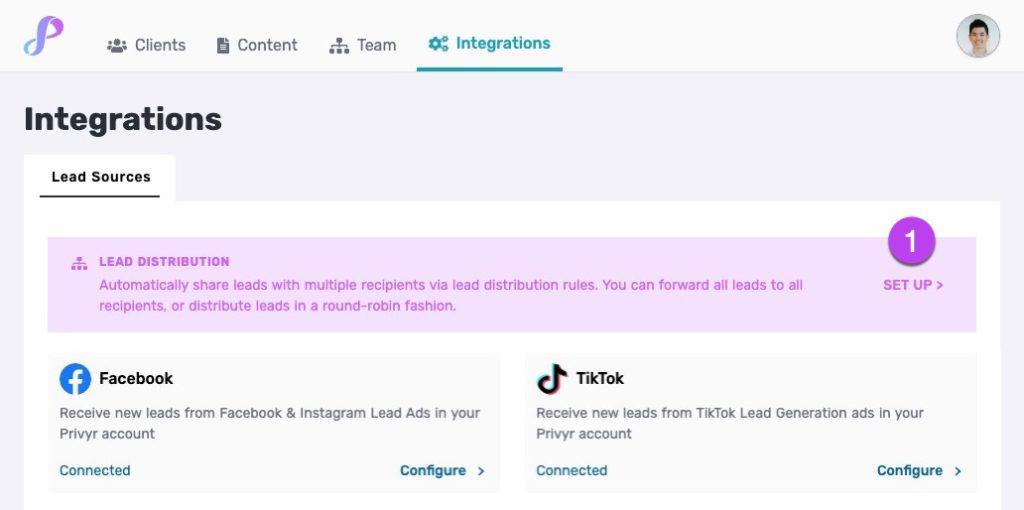
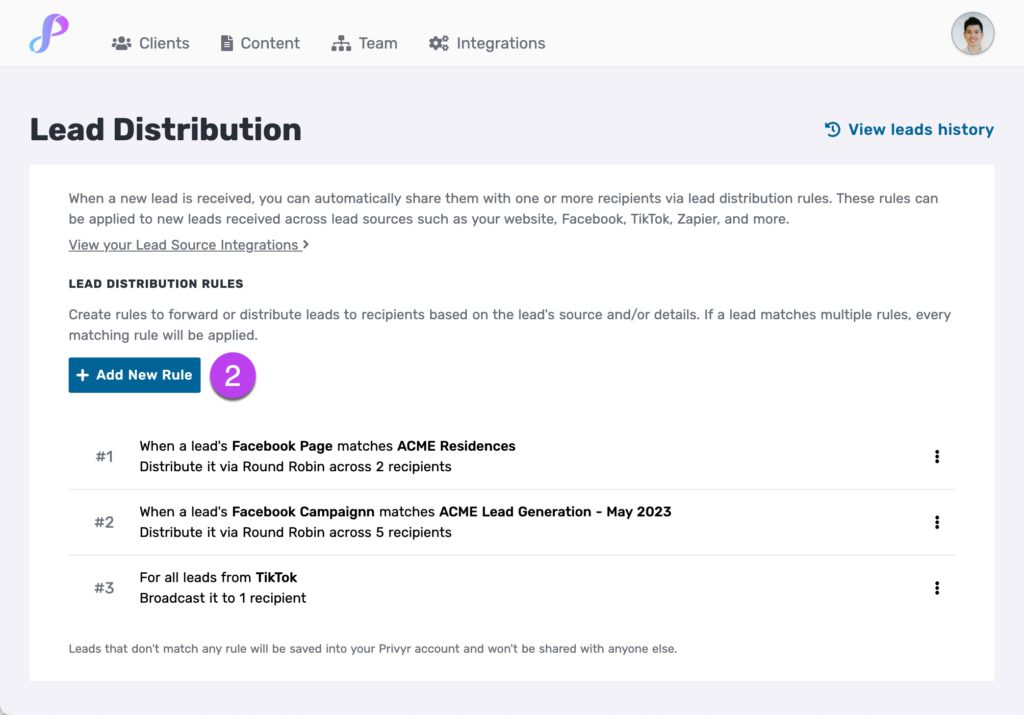
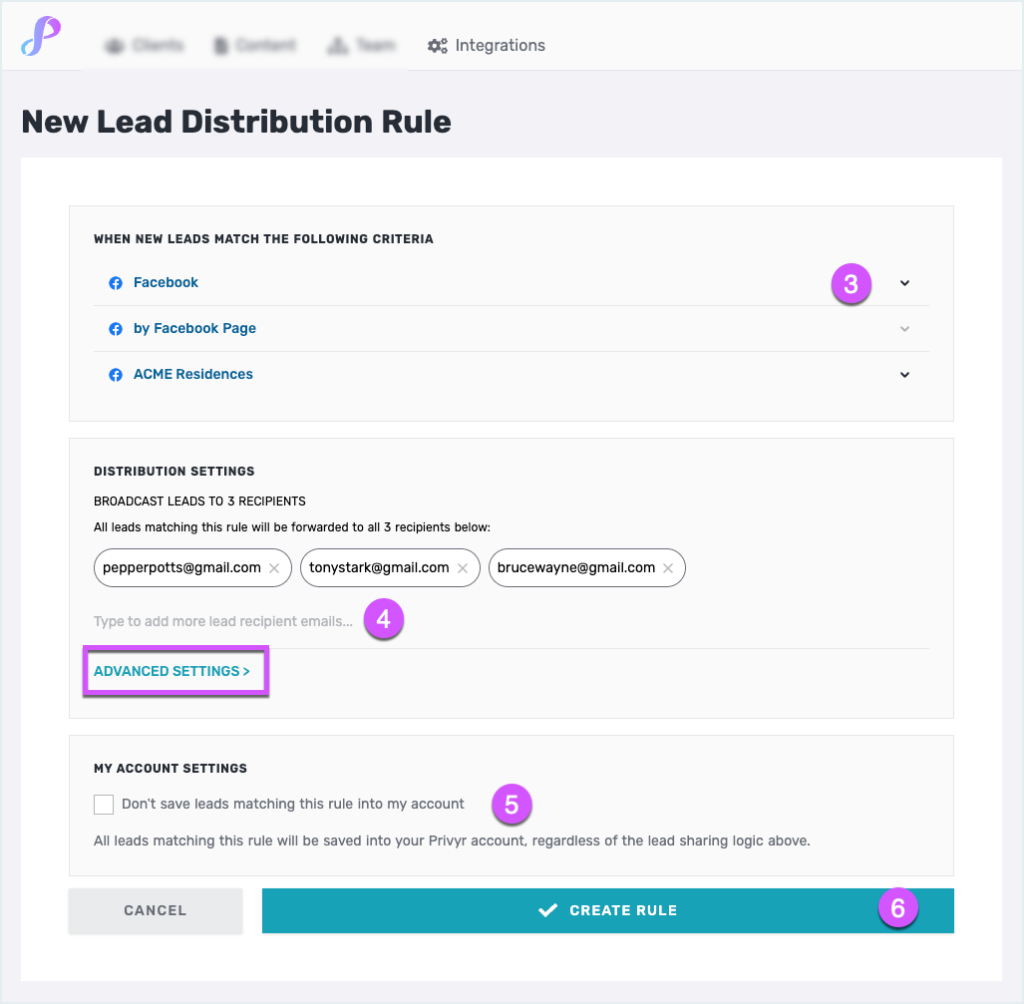
Broadcast Mode
When sharing leads in Broadcast Mode, all leads matching the rule will be forwarded to all recipients. This is useful if you want to forward a copy of every lead to multiple people.
Broadcast Mode is the default mode for all rules. However, if you prefer to distribute leads amongst people in a round-robin fashion, you can click on ADVANCED SETTINGS and toggle the ‘Round Robin Distribution‘ option.
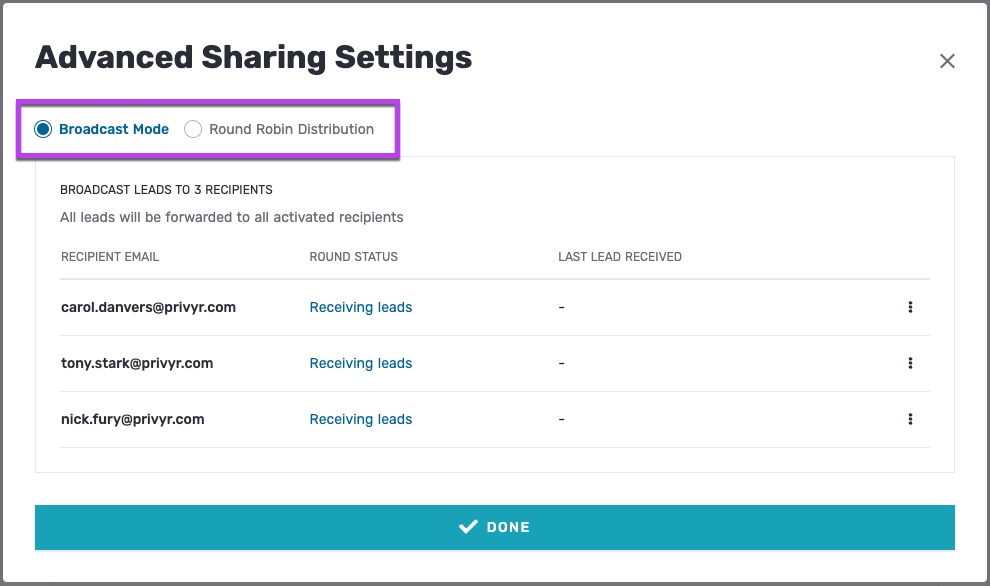
Round Robin Mode
When sharing leads via Round Robin Distribution, leads matching the rule will be distributed across recipients in a round-robin fashion. This is useful if you want each lead to only be sent to one recipient, to avoid multiple people contacting the same lead.
To change your rule from Broadcast Mode to Round Robin, click on ADVANCED SETTINGS and toggle the ‘Round Robin Distribution‘ option.
You can also configure the LEADS/ROUND column to change how many leads each recipient should receive per round (up to 10 leads per round).
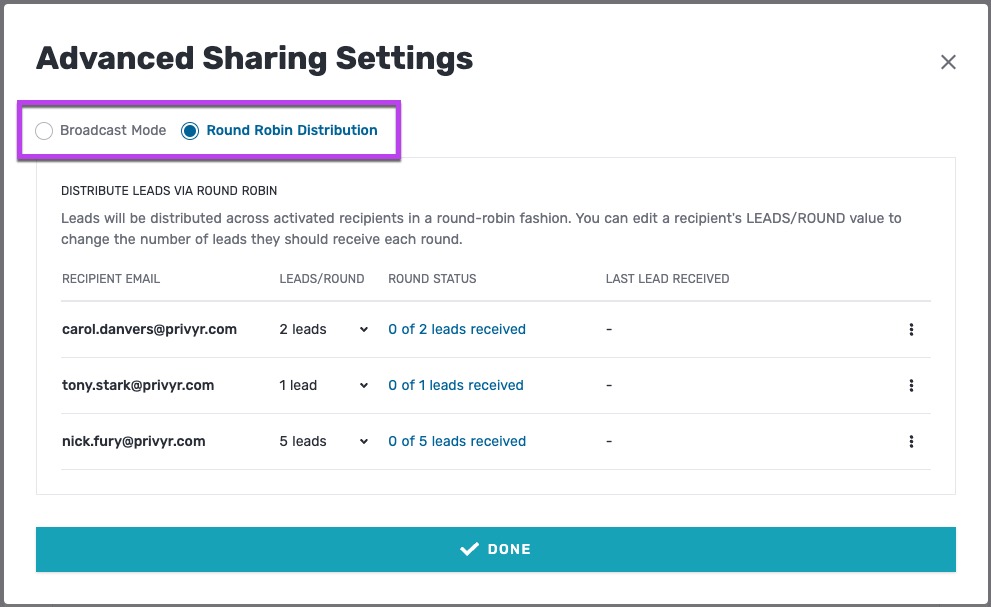
However, if you prefer to forward all leads matching the rule to all recipients, you can switch back to Broadcast Mode.
Multiple Lead Distribution Rules
You can create multiple lead distribution rules for each lead source, recipient list, and/or other criteria you have.
All rules will run independently, so you can have multiple rules that match and run for a given lead. If a lead matches multiple rules, every matching rule will be applied.
Leads that don’t match any rule will be saved into your Privyr account and won’t be shared with anyone else.
On the main Lead Distribution Rules page, you can click on the ‘…’ on the right of each rule to view the rule details, edit the rule, move up, move down, or delete rule.
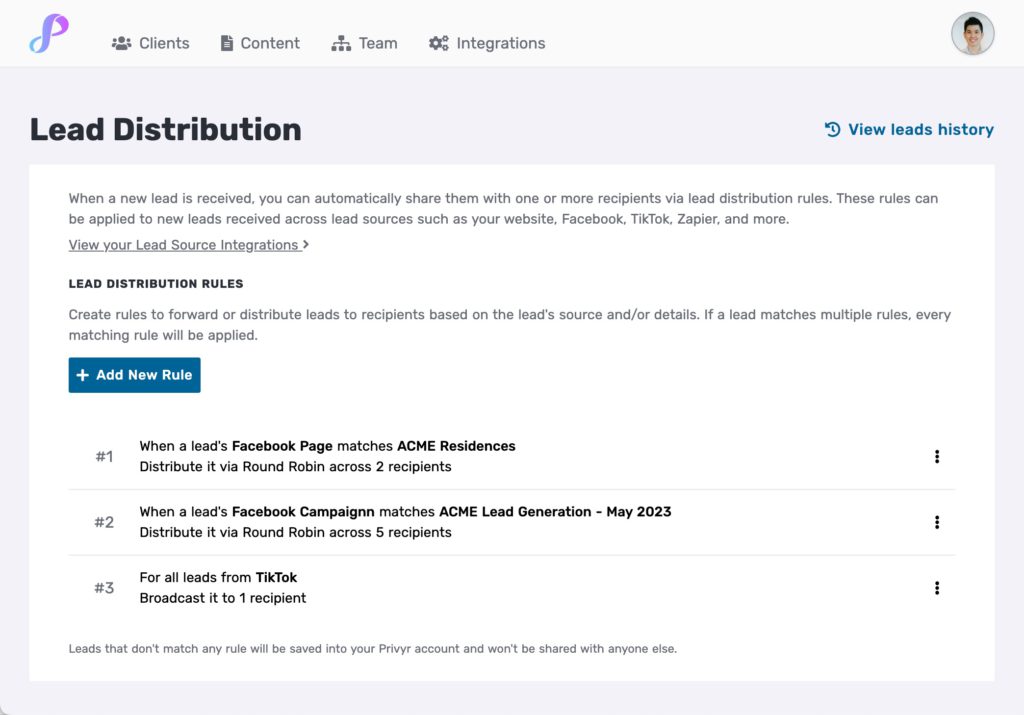
Lead Distribution History
On the main Lead Distribution Rules page, click on ‘View Leads History‘ to view the full history of every lead you’ve sent to other recipients, across all rules. This can be done on both the mobile app and web version of Privyr.
You’ll see each lead you’ve forwarded alongside the date and time, source, lead details, and the recipient whom the lead was sent to. If a lead was sent to multiple recipients, it will appear multiple times – once per recipient.
Only leads that were distributed to other recipients will be shown. Leads that weren’t shared with others will not appear on this list.
Click on a lead to view the full details of the lead.