Introduction
You can connect Privyr to Jotform to receive new leads submitted via your Jotform contact forms in your Privyr account. This gives you instant new lead alerts and automatically creates the leads in your client list, so you can immediately contact them.
Note that you’ll need to have or create a Jotform account to set up this integration.
Connecting to Jotform
Connecting your Privyr account to your Jotform only takes a minute, and can be done directly from your Jotform account.
Follow the instructions below to connect your Jotform form(s) to Privyr:
- Sign in to your Jotform account at https://www.jotform.com/
- Edit the form you wish to connect and click the SETTINGS tab
- In the left column, click on INTEGRATIONS
- Search for and click on WebHooks
- Copy and paste your Privyr Jotform WebHook URL into the Add WebHook field
- You can find your Privyr Jotform Webhook URL under your Integrations > Jotform instructions (step 5)
- Click on COMPLETE INTEGRATION, then FINISH
Once done, you can then submit test leads on your Jotform form(s) to ensure you receive them instantly in your Privyr account.
If you have multiple forms, you can repeat the same steps for each form, using the same Privyr Jotform Webhook URL for all forms.
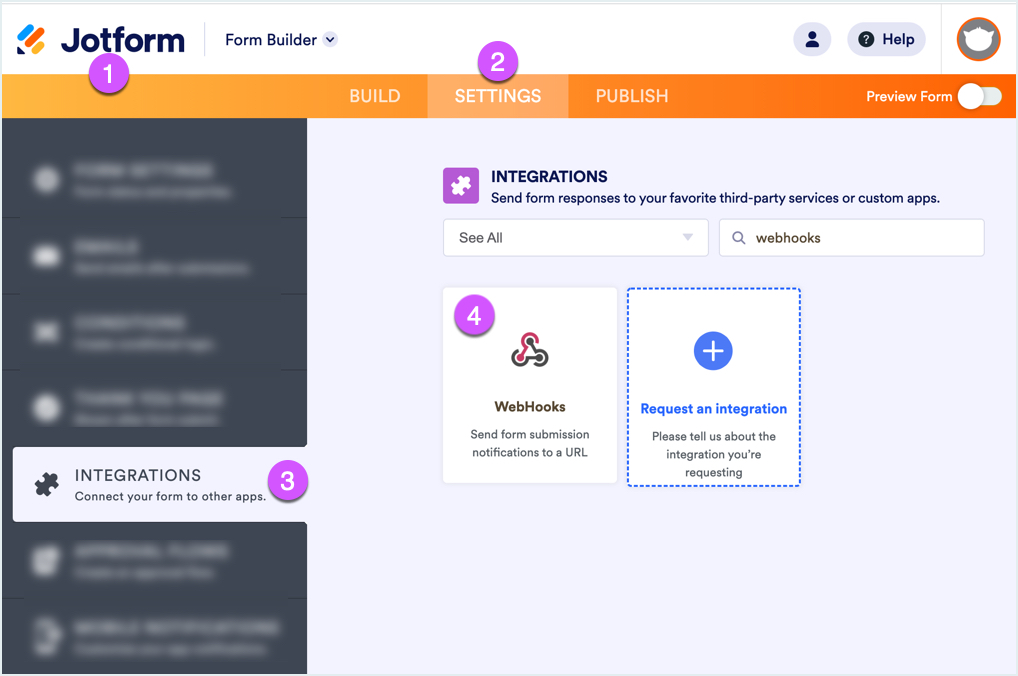
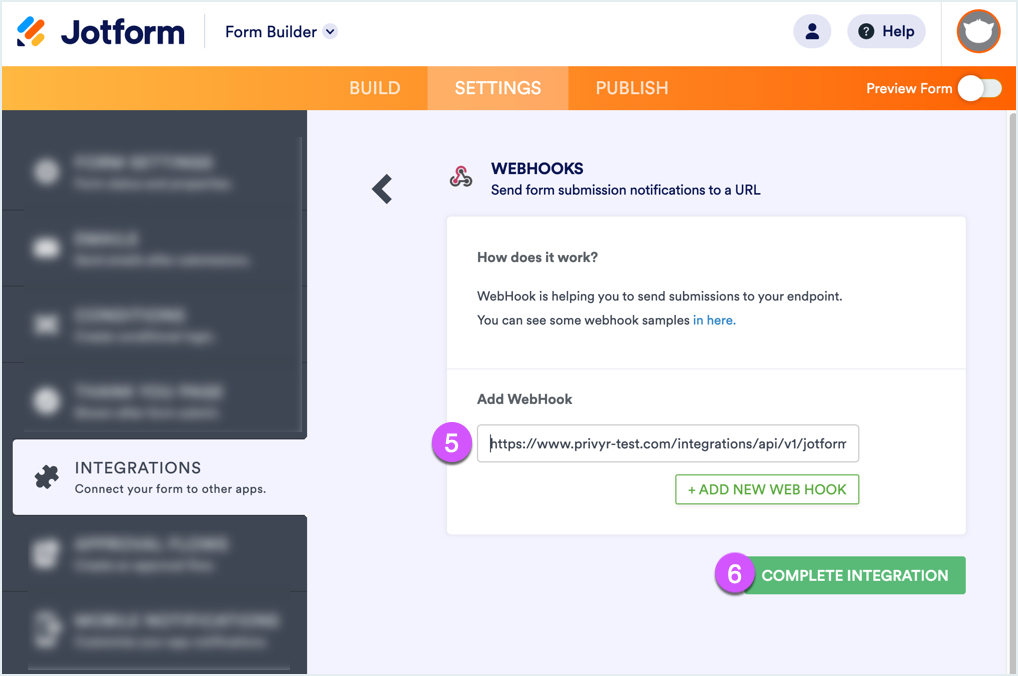
New Lead Alerts
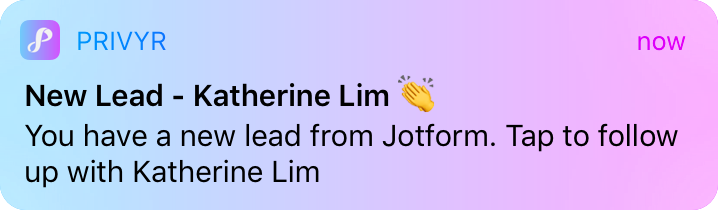
Once you connect Jotform to your Privyr account, any new leads submitted via your Jotform forms will send you a new lead alert via the Privyr app and email. You can configure these alerts via your Account Notification Settings.
Tap the alert to view the lead with all the captured information displayed on their notes field. You can immediately contact them or send an auto-personalised Quick Response.
You can also enable additional alerts if you haven’t acted on a new lead within 15 minutes and 60 minutes, in case you missed the first notification. You can enable these extra alerts via your Account Notification Settings.
All new leads from Jotform will be displayed with an UNCONTACTED label in their client details and the client list until you act on them. They’ll also appear in your Uncontacted Leads group.
Depending on your Uncontacted Leads Settings, the UNCONTACTED label may be automatically removed when you view the lead, click their contact buttons, send them content, and/or set a follow up date. You can also manually mark or unmark a lead as UNCONTACTED via the options menu when viewing the lead.
WhatsApp Auto-Responder
You can set up a WhatsApp Auto-Responder to instantly message new leads on WhatsApp. Any new lead you receive via your integrations will be immediately and automatically messaged from your own WhatsApp number, even when you’re busy or offline.
All messages are sent from your existing WhatsApp Business number, so you can view and continue all conversations directly in the WhatsApp Business app on your phone or laptop.
Privyr’s Auto-Responder works through WhatsApp’s official APIs (Privyr is a verified Meta Business Partner), keeping your WhatsApp account and data safe while complying with WhatsApp’s Terms and Conditions.
For more information on setting this up, view our full guide on WhatsApp Auto-Responder.
Distribute Jotform Leads to other Recipients
You can automatically share leads from Jotform with other recipients via email, even if they don’t have a Privyr account. This is useful if you’d like to distribute leads to your clients or colleagues, and can be configured to forward all leads to all recipients, or distribute leads equally in a Round Robin fashion.
Recipients will receive new lead details instantly via email and/or the Privyr app, with attribution ‘This lead was sent to you by @name at @company’ (where @name and @company are replaced with the Name and Company from your User Profile, respectively).
Find out more about Automatic Lead Distribution.
