Introduction
You can connect Privyr to Wix to receive new leads submitted via your Wix website contact forms in your Privyr account. This gives you instant new lead alerts and automatically creates the leads in your client list so you can immediately contact them.
Note that you’ll need to have a Wix account and website(s) to set up this integration.
Connecting to Wix
Connecting your Privyr account to Wix only takes a minute, and can be done directly from your Wix account.
Follow the instructions below to connect your Wix website(s) to Privyr:
- Sign in to your Wix dashboard at https://manage.wix.com/
- In the left column, click on Automations
- Click on + New Automation
- Select + Start from Scratch
- Click Select a Trigger
- Select Form submitted
- Leave the setting below as ‘Any form’ to receive leads from all forms on your website, or select ‘A specific form’ if you only want to send leads from specific forms to Privyr
- Add an Action for the next step
- Select the Send HTTP Request
- Paste the Webhook URL from your Privyr account
- This value can be found on the Wix integration page in your Privyr account
- Leave the setting below as ‘Entire Payload’
- Edit the name of your automation (e.g. ‘Send Leads to Privyr’)
- Click on Activate
- Ensure your new automation is set as Active
Once done, you can submit test leads on your website contact form(s) to ensure you receive them instantly in your Privyr account.
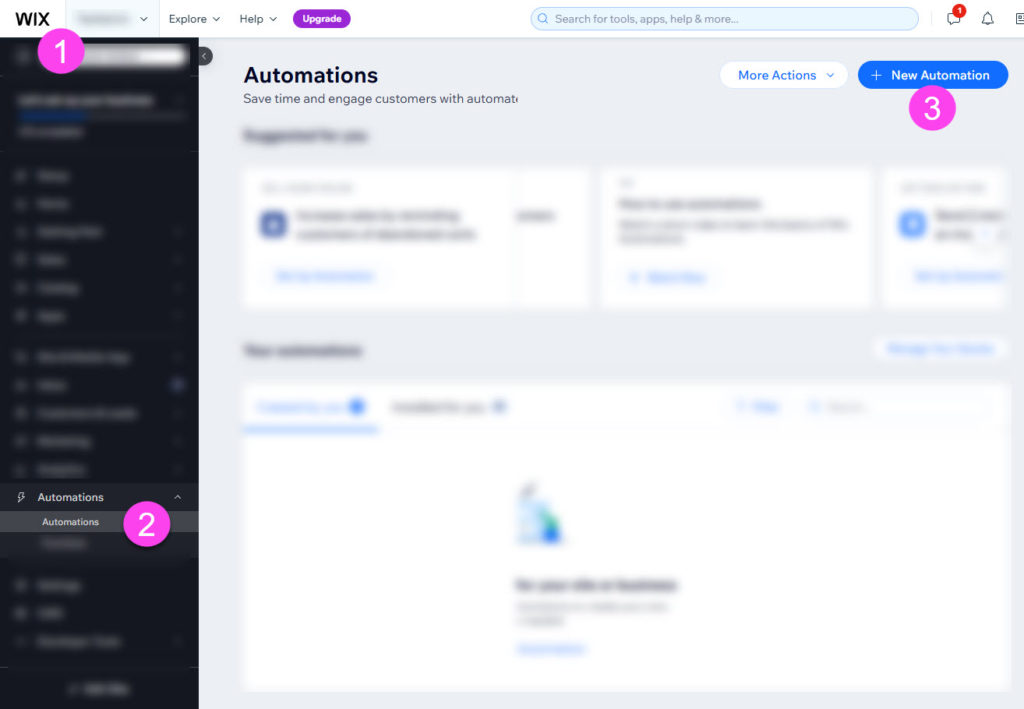
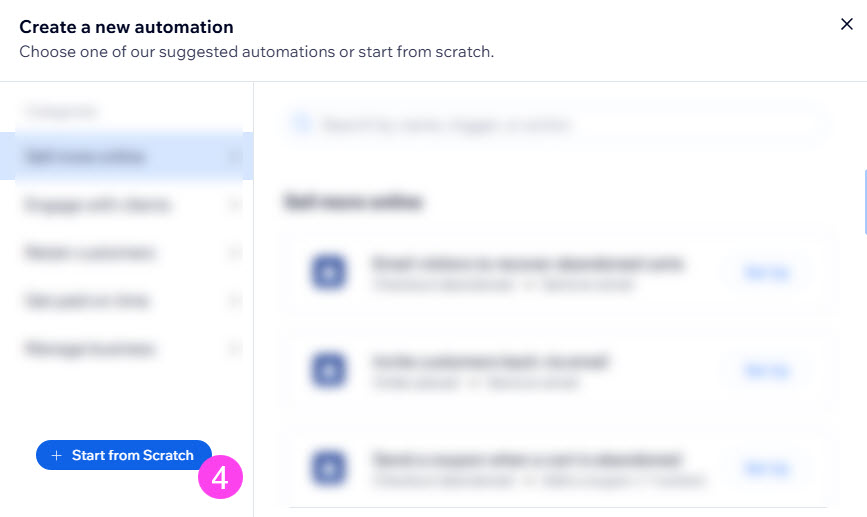
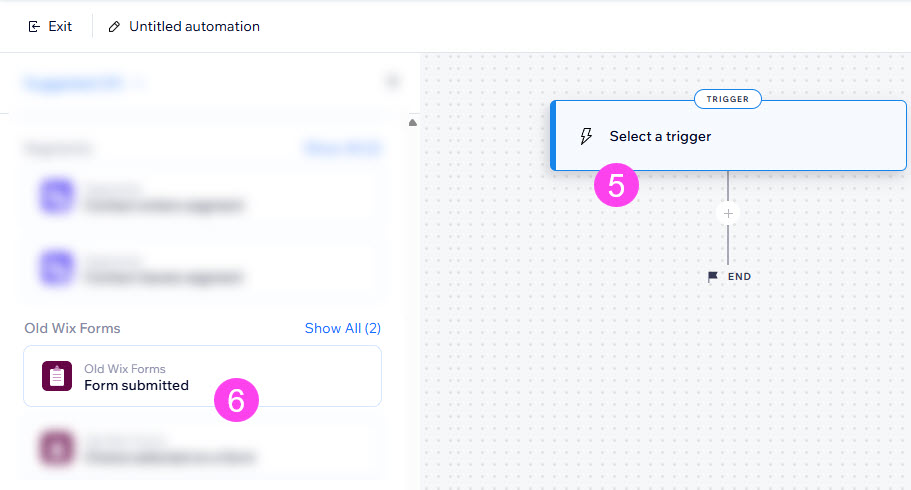
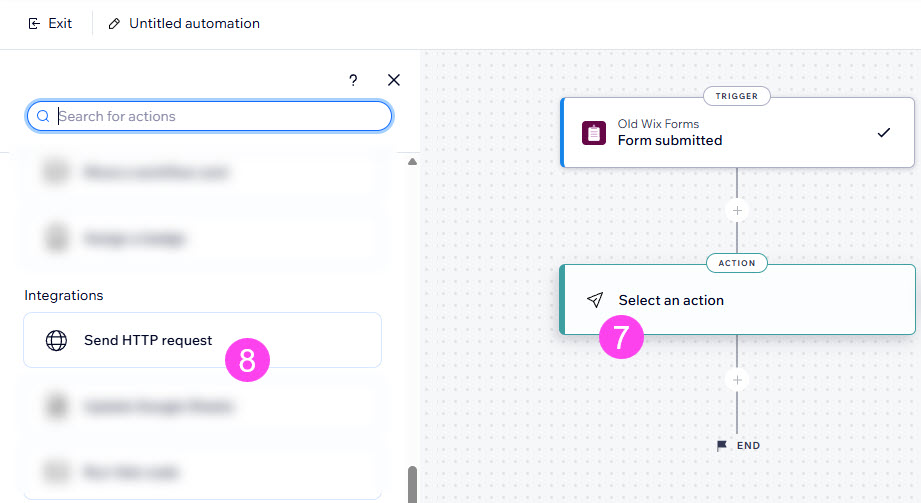
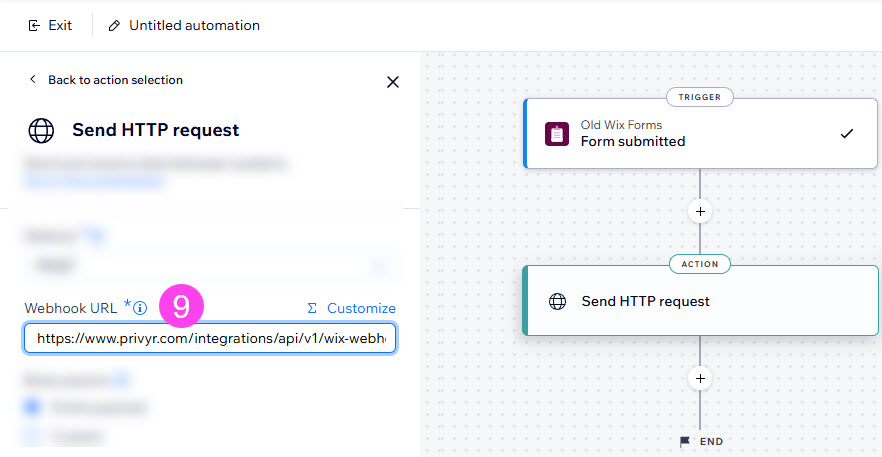
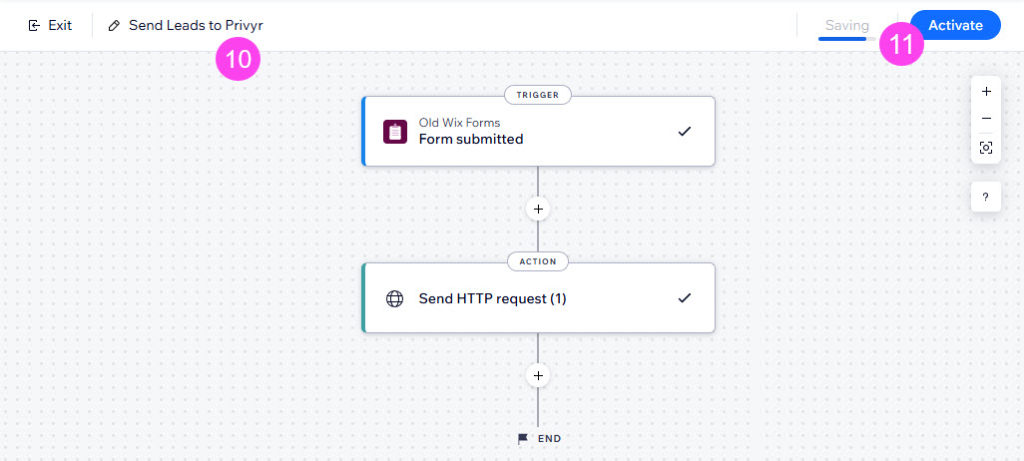
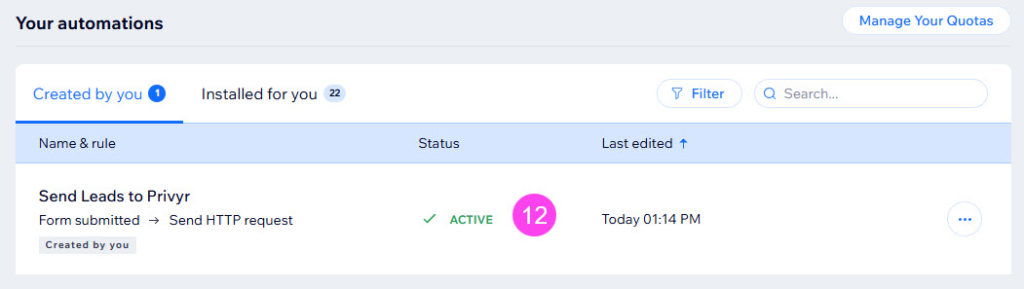
New Lead Alerts
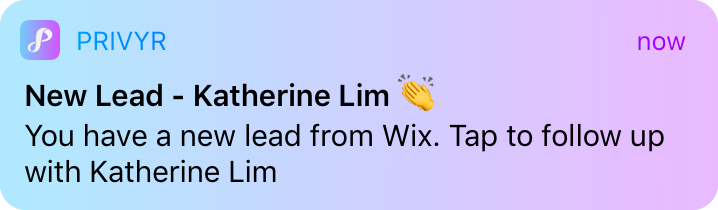
Once you connect Wix to your Privyr account, any new leads submitted via your Wix contact forms will send you a new lead alert via the Privyr app and email. You can configure these alerts via your Account Notification Settings.
Tap the alert to view the lead with all the captured information displayed on their notes field. You can immediately contact them or send an auto-personalised Quick Response.
You can also enable additional alerts if you haven’t acted on a new lead within 15 minutes and 60 minutes, in case you missed the first notification. You can enable these extra alerts via your Account Notification Settings.
All new leads from your website will be displayed with an UNCONTACTED label in their client details and the client list until you act on them. They’ll also appear in your Uncontacted Leads group.
Depending on your Uncontacted Leads Settings, the UNCONTACTED label may be automatically removed when you view the lead, click their contact buttons, send them content, and/or set a follow up date. You can also manually mark or unmark a lead as UNCONTACTED via the options menu when viewing the lead.
WhatsApp Auto-Responder
You can set up a WhatsApp Auto-Responder to instantly message new leads on WhatsApp. Any new lead you receive via your integrations will be immediately and automatically messaged from your own WhatsApp number, even when you’re busy or offline.
All messages are sent from your existing WhatsApp Business number, so you can view and continue all conversations directly in the WhatsApp Business app on your phone or laptop.
Privyr’s Auto-Responder works through WhatsApp’s official APIs (Privyr is a verified Meta Business Partner), keeping your WhatsApp account and data safe while complying with WhatsApp’s Terms and Conditions.
For more information on setting this up, view our full guide on WhatsApp Auto-Responder.
Distribute Wix Leads to other Recipients
You can automatically share leads from Wix with other recipients via email, even if they don’t have a Privyr account. This is useful if you’d like to distribute leads to your clients or colleagues, and can be configured to forward all leads to all recipients, or distribute leads equally in a Round Robin fashion.
Recipients will receive new lead details instantly via email and/or the Privyr app, with attribution ‘This lead was sent to you by @name at @company’ (where @name and @company are replaced with the Name and Company from your User Profile, respectively).
Find out more about Automatic Lead Distribution.
