Introduction
You can connect Privyr to your WordPress website to receive new leads submitted via your website contact forms in your Privyr account. This gives you instant new lead alerts and automatically creates the leads in your client list so you can immediately contact them.
Privyr works with popular WordPress contact forms such as Contact Form 7, WPForms, Elementor Forms, Gravity Forms, Ninja Forms, Divi, and more.
Note that you’ll need to have admin access to a website built on WordPress, with the relevant contact form builder plugin or theme already installed and activated.
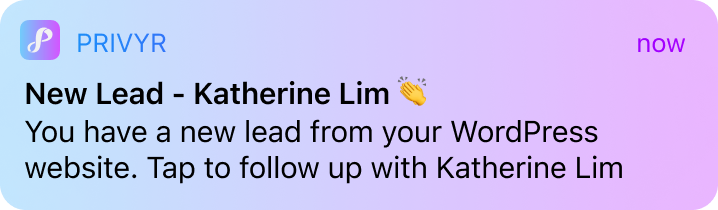
Connecting to WordPress
Connecting your Privyr account to WordPress only takes a minute, and can be done directly from your WordPress account. You’ll only have to set this up once, even if you’re using multiple contact form plugins on your site.
Follow the instructions below to connect your WordPress contact forms to Privyr:
- Log into your WordPress admin site
- Click on Plugins in the left admin panel
- Click on Add New in the left admin panel
- Search for ‘privyr‘ to find the Privyr CRM plugin
- Click on Install Now and wait a few seconds
- Click on Activate once the installation is complete
- Click on Privyr CRM at the bottom of the left admin panel
- Enter your Privyr Account Token
- This value can be found on the WordPress integration page in your Privyr account
- Click on Save
Once done, your compatible contact form plugin(s) will be connected to Privyr and show a green connected status. You can submit test leads on your website contact form(s) to ensure you receive them instantly in your Privyr account.
You’ll also have the option of adding a ‘Website Name‘ that will be displayed on your new lead alerts and client details to let you know where the lead came from.
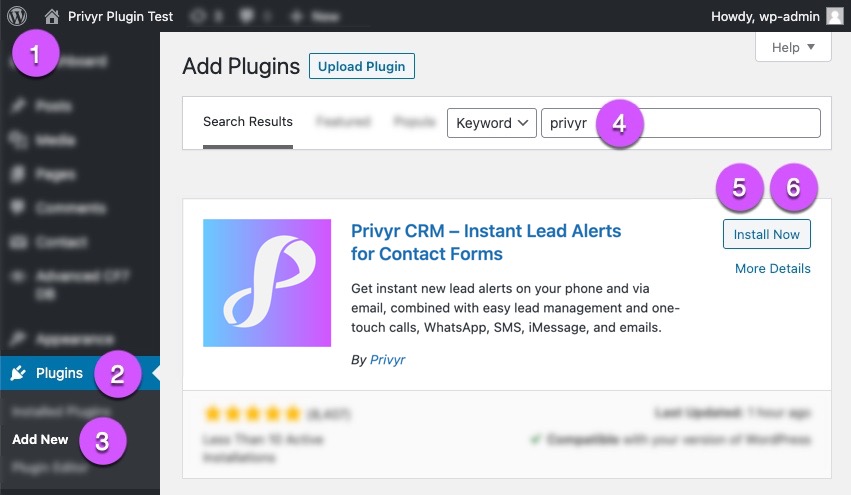
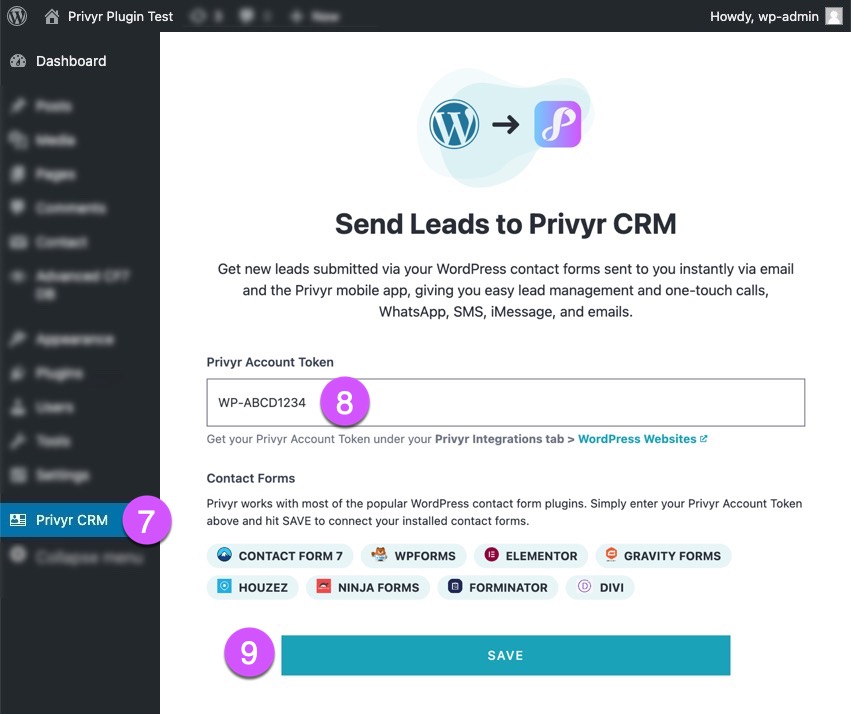
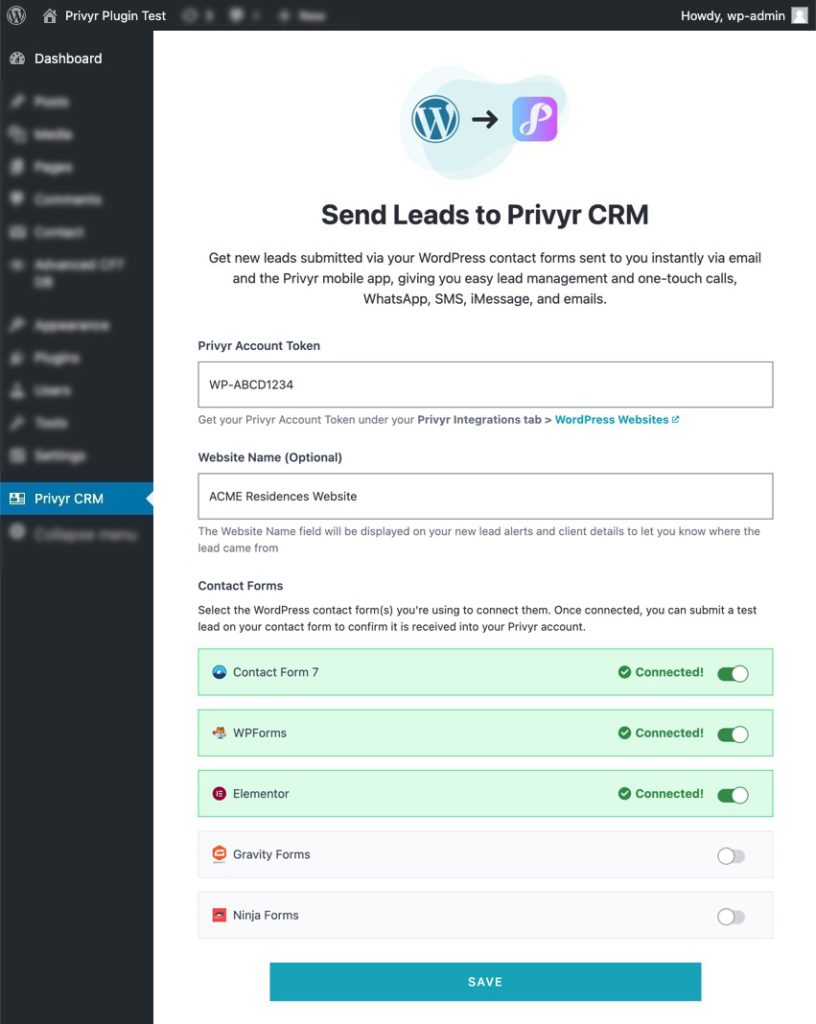
Connecting to Contact Form 7
You can connect Privyr to Contact Form 7 to instantly receive new leads submitted via Contact Form 7 in your Privyr account.
To connect to Contact Form 7, follow the same steps as Connecting to WordPress. This will automatically connect to Contact Form 7 as long as it is already installed and activated on your WordPress website.
Once connected, you’ll see Contact Form 7 displayed with a green connected status.

Connecting to WPForms
You can connect Privyr to WPForms Pro and WPForms Lite to instantly receive new leads submitted via WPForms in your Privyr account.
To connect to WPForms, follow the same steps as Connecting to WordPress. This will automatically connect to WPForms as long as it is already installed and activated on your WordPress website.
Once connected, you’ll see WPForms displayed with a green connected status.

Connecting to Elementor Forms
You can connect Privyr to Elementor Forms to instantly receive new leads submitted via Elementor Forms in your Privyr account.
To connect to Elementor, follow the same steps as Connecting to WordPress. This will automatically connect to Elementor as long as it is already installed and activated on your WordPress website.
Once connected, you’ll see Elementor displayed with a green connected status.

Connecting to Gravity Forms
You can connect Privyr to Gravity Forms to instantly receive new leads submitted via Gravity Forms in your Privyr account.
To connect to Gravity Forms, follow the same steps as Connecting to WordPress. This will automatically connect to Gravity Forms as long as it is already installed and activated on your WordPress website.
Once connected, you’ll see Gravity Forms displayed with a green connected status.

Connecting to Ninja Forms
You can connect Privyr to Ninja Forms to instantly receive new leads submitted via Ninja Forms in your Privyr account.
To connect to Ninja Forms, follow the same steps as Connecting to WordPress. This will automatically connect to Ninja Forms as long as it is already installed and activated on your WordPress website.
Once connected, you’ll see Ninja Forms displayed with a green connected status.

Connecting to Divi Forms
You can connect Privyr to Divi Forms to instantly receive new leads submitted via Divi Forms in your Privyr account.
To connect to Divi, follow the same steps as Connecting to WordPress. This will automatically connect to Divi as long as it is already installed and activated on your WordPress website.
Once connected, you’ll see Divi displayed with a green connected status.

Connecting to Houzez
You can connect Privyr to Houzez to instantly receive new leads submitted via Houzez in your Privyr account.
To connect to Houzez, follow the same steps as Connecting to WordPress. This will automatically connect to Houzez as long as it is already installed and activated on your WordPress website.
Once connected, you’ll see Houzez displayed with a green connected status.

Connecting to Forminator
You can connect Privyr to Forminator to instantly receive new leads submitted via Forminator in your Privyr account.
To connect to Forminator, follow the same steps as Connecting to WordPress. This will automatically connect to Forminator as long as it is already installed and activated on your WordPress website.
Once connected, you’ll see Forminator displayed with a green connected status.

Connecting to Fluent Forms
You can connect Privyr to Fluent Forms to instantly receive new leads submitted via Fluent Forms in your Privyr account.
To connect to Fluent Forms, follow the same steps as Connecting to WordPress. This will automatically connect to Fluent Forms as long as it is already installed and activated on your WordPress website.
Once connected, you’ll see Fluent Forms displayed with a green connected status.

Connecting to Formidable Forms
You can connect Privyr to Formidable Forms to instantly receive new leads submitted via Formidable Forms in your Privyr account.
To connect to Formidable Forms, follow the same steps as Connecting to WordPress. This will automatically connect to Formidable Forms as long as it is already installed and activated on your WordPress website.
Once connected, you’ll see Formidable Forms displayed with a green connected status.

Connecting to Everest Forms
You can connect Privyr to Everest Forms to instantly receive new leads submitted via Everest Forms in your Privyr account.
To connect to Everest Forms, follow the same steps as Connecting to WordPress. This will automatically connect to Everest Forms as long as it is already installed and activated on your WordPress website.
Once connected, you’ll see Everest Forms displayed with a green connected status.

Connecting to MetForm
You can connect Privyr to MetForm to instantly receive new leads submitted via MetForm in your Privyr account.
To connect to MetForm, follow the same steps as Connecting to WordPress. This will automatically connect to MetForm as long as it is already installed and activated on your WordPress website.
Once connected, you’ll see MetForm displayed with a green connected status.

New Lead Alerts
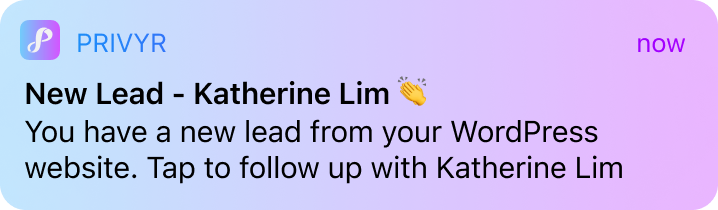
Once you connect your WordPress website to your Privyr account, any new leads submitted via your contact forms will send you a new lead alert via the Privyr app and email. You can configure these alerts via your Account Notification Settings.
Tap the alert to view the lead with all the captured information displayed on their notes field. You can immediately contact them or send an auto-personalised Quick Response.
You can also enable additional alerts if you haven’t acted on a new lead within 15 minutes and 60 minutes, in case you missed the first notification. You can enable these extra alerts via your Account Notification Settings.
All new leads from your website will be displayed with an UNCONTACTED label in their client details and the client list until you act on them. They’ll also appear in your Uncontacted Leads group.
Depending on your Uncontacted Leads Settings, the UNCONTACTED label may be automatically removed when you view the lead, click their contact buttons, send them content, and/or set a follow up date. You can also manually mark or unmark a lead as UNCONTACTED via the options menu when viewing the lead.
WhatsApp Auto-Responder
You can set up a WhatsApp Auto-Responder to instantly message new leads on WhatsApp. Any new lead you receive via your integrations will be immediately and automatically messaged from your own WhatsApp number, even when you’re busy or offline.
All messages are sent from your existing WhatsApp Business number, so you can view and continue all conversations directly in the WhatsApp Business app on your phone or laptop.
Privyr’s Auto-Responder works through WhatsApp’s official APIs (Privyr is a verified Meta Business Partner), keeping your WhatsApp account and data safe while complying with WhatsApp’s Terms and Conditions.
For more information on setting this up, view our full guide on WhatsApp Auto-Responder.
Distribute WordPress Leads to other Recipients
You can automatically share leads from WordPress with other recipients via email, even if they don’t have a Privyr account. This is useful if you’d like to distribute leads to your clients or colleagues, and can be configured to forward all leads to all recipients, or distribute leads equally in a Round Robin fashion.
Recipients will receive new lead details instantly via email and/or the Privyr app, with attribution ‘This lead was sent to you by @name at @company’ (where @name and @company are replaced with the Name and Company from your User Profile, respectively).
Find out more about Automatic Lead Distribution.
