Introduction
You can connect Privyr to your Facebook Pages to receive new leads from your Facebook & Instagram Lead Ads in your Privyr account. This gives you instant new lead alerts and automatically creates the leads in your client list so you can immediately contact them.
You can also share leads from your Facebook Pages with other recipients via email, even if they don’t have a Privyr account.
Note that you’ll need to have a Facebook account with access to one or more Facebook Pages that are running Facebook Lead Ads or Lead Generation in Messenger.
Connecting to your Facebook Account
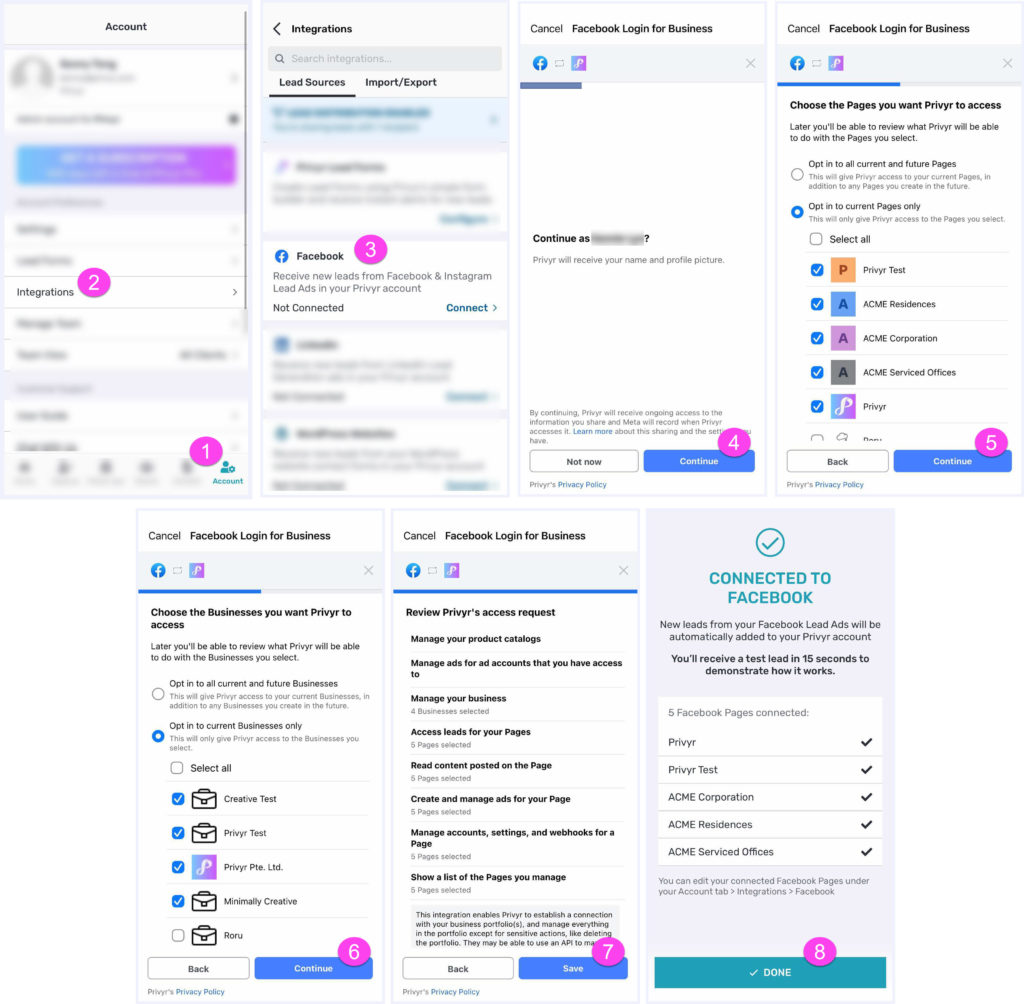
Connecting your Privyr account to your Facebook Lead Ads only takes 30 seconds, and can be done directly within the Privyr mobile app:
- From your Account tab
- Tap on Integrations
- Click Facebook
- Log into your Facebook Profile
- Note that if you wish to change the Facebook profile you’re connecting to, you’ll need to log into that account on your phone’s Facebook app or web browser and then try to connect again.
- Select the Facebook Pages you want Privyr to have access to and click Continue
- Select the Facebook Business Accounts that are managing the Facebook Pages you’ve selected from the previous page and click Continue
- Click Save after reviewing Privyr’s access request
- That’s it! You’ll see a success screen confirming the Facebook Pages you’ve connected to your Privyr account.
We’ll send you a test lead within 15 seconds to demonstrate what happens once you receive a new lead from Facebook, and also give you the option to import past Facebook leads to your Privyr account.
All leads from the selected Facebook Pages will flow through to your Privyr account going forward. If you have new Facebook Pages that you’d like to connect in the future, follow the steps below to update your Facebook Page links.
Note that if you’ve previously connected your Facebook account to Privyr, you’ll need to follow the steps below to manage and update your connected Facebook Pages.
Importing Past Leads
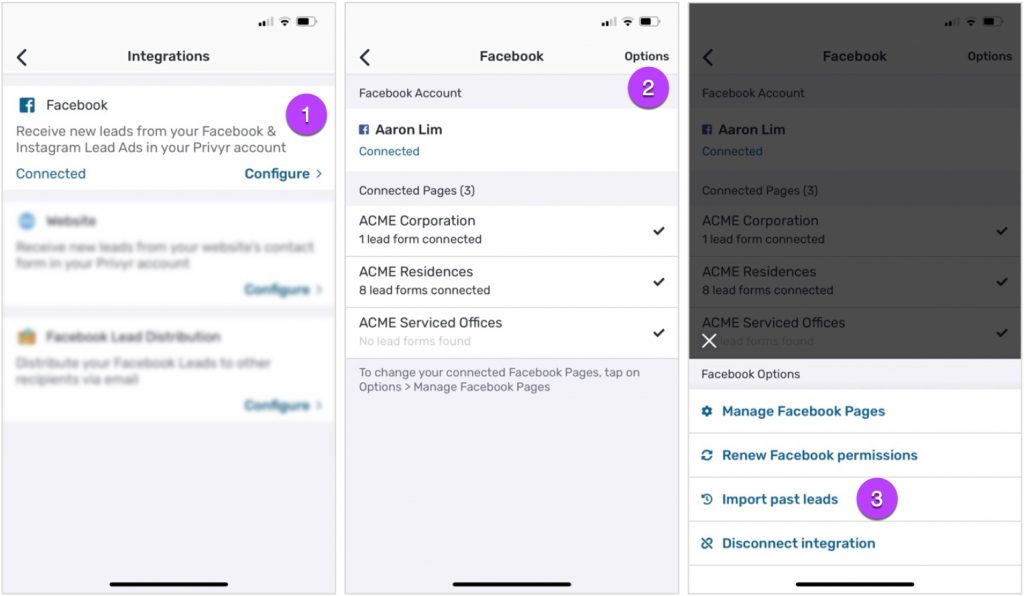
The first time you connect your Facebook account to Privyr, you’ll be automatically prompted to import your Facebook leads from the last 24 hours or last 7 days.
If you skip this step or wish to import leads for newly connected pages later on, you can trigger an import by going to your Account tab > Integrations > Facebook page and tapping on Options > Import Past Leads.
This will give you the option to import leads from the past 24 hours, 7 days, 30 days, and 90 days, and will fetch leads from all connected Facebook Pages and add them to your account, ensuring that existing leads are not duplicated.
Note that Facebook does not keep your leads for more than 90 days, so that is the maximum timeframe to import your past leads.
Updating your Connected Facebook Pages
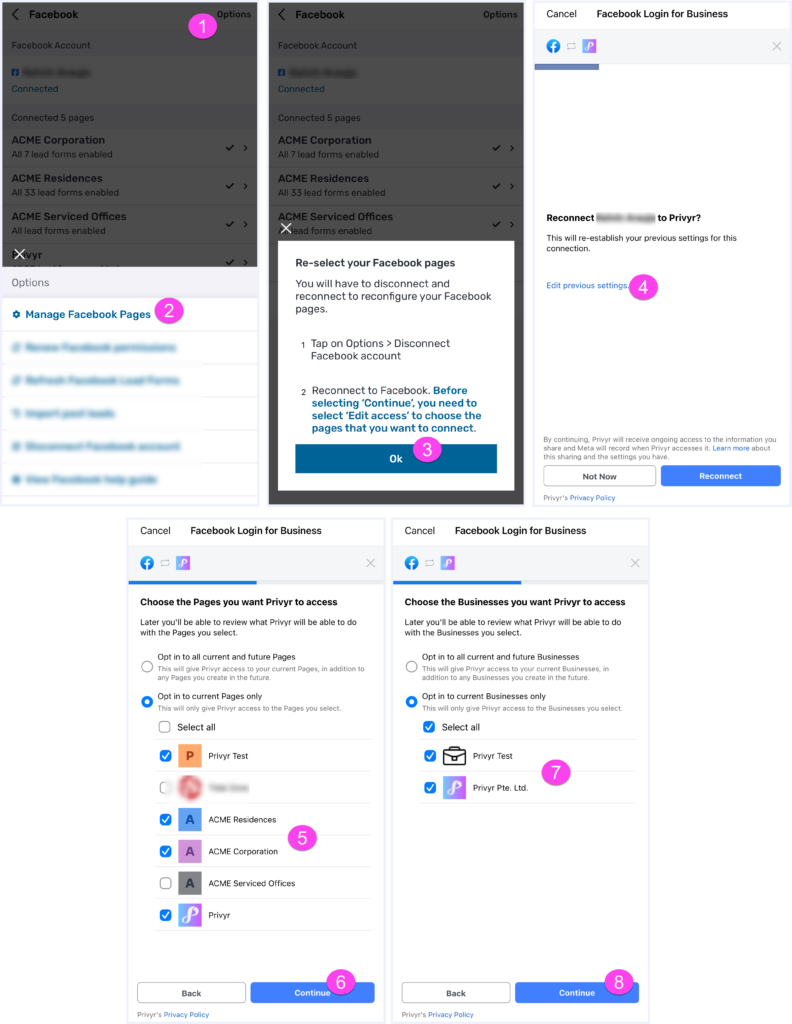
If you want to add or remove Facebook Pages linked to your Privyr account, you may do so by Managing your Facebook Pages through your Account tab > Integrations > Facebook page and complete the following steps:
- In the Facebook integration screen, click on Options
- Select Manage Facebook Pages
- Click on OK
- When setting up your Facebook connection, select Edit Previous Settings
- Toggle the pages to add or remove them from Privyr
- Finally, select the Facebook Business Accounts managing the Facebook pages, then continue with your Facebook setup
Renewing Facebook Permissions
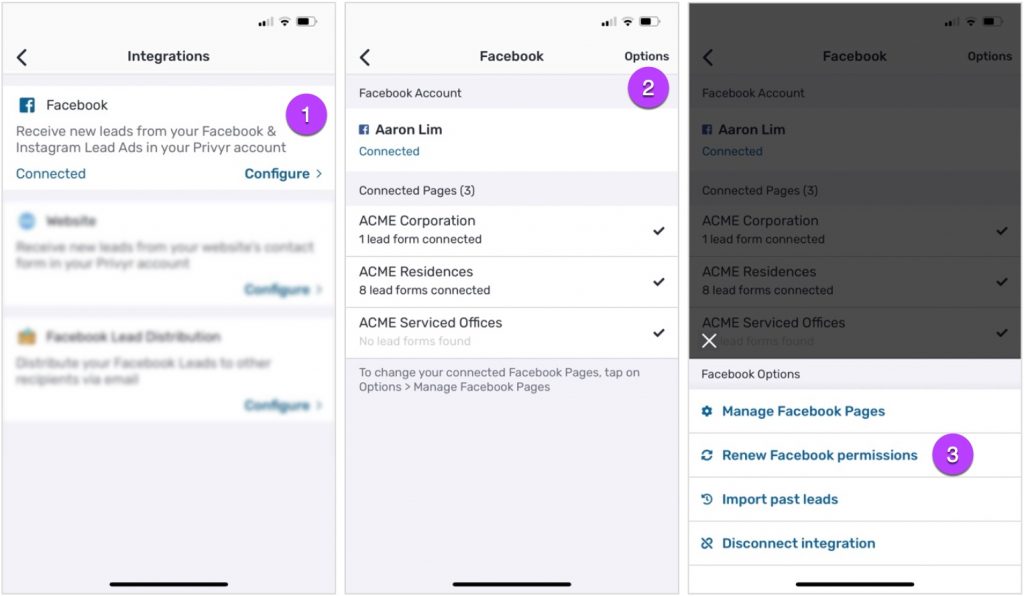
Facebook permissions to access leads will automatically expire a few weeks to months after connecting to Facebook. This is normal and is part of Facebook’s process to ensure permissions are always opt-in and under your control.
When this happens, you will receive warnings via the Privyr app and email that your Facebook permissions are expiring or have expired. To refresh your Facebook permissions, go to your Account tab > Integrations > Facebook page and tap on Options > Renew Facebook Permissions. Simply follow the instructions to Continue and renew access.
Note that permissions will also expire if you change your Facebook account password or edit access to your Facebook Pages. In either case, just reconnect to Facebook from the Privyr app to update the permissions and ensure you don’t miss out on any leads.
New Lead Alerts
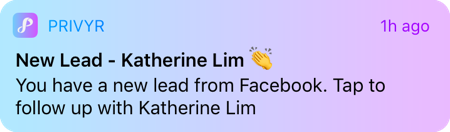
Once you connect your Facebook Lead Ads to your Privyr account, any new leads from those Facebook Pages will send you a new lead alert via the Privyr app and email. You can configure these alerts via your Account Notification Settings.
Tap the alert to view the lead with all the captured information displayed on their notes field. You can immediately contact them or send an auto-personalised Quick Response.
You can also enable additional alerts if you haven’t acted on a new lead within 15 minutes and 60 minutes, in case you missed the first notification. You can enable these extra alerts via your Account Notification Settings.
All new leads from your Facebook Lead Ads will be displayed with an UNCONTACTED label in their client details and the client list until you act on them. They’ll also appear in your Uncontacted Leads group and Actions tab.
Depending on your Uncontacted Leads Settings, the UNCONTACTED label may be automatically removed when you view the lead, click their contact buttons, send them content, and/or set a follow up date. You can also manually mark or unmark a lead as UNCONTACTED via the options menu when viewing the lead.
WhatsApp Auto-Responder
You can set up a WhatsApp Auto-Responder to instantly message new leads on WhatsApp. Any new lead you receive via your integrations will be immediately and automatically messaged from your own WhatsApp number, even when you’re busy or offline.
All messages are sent from your existing WhatsApp Business number, so you can view and continue all conversations directly in the WhatsApp Business app on your phone or laptop.
Privyr’s Auto-Responder works through WhatsApp’s official APIs (Privyr is a verified Meta Business Partner), keeping your WhatsApp account and data safe while complying with WhatsApp’s Terms and Conditions.
For more information on setting this up, view our full guide on WhatsApp Auto-Responder.
Optimising Lead Ads with Meta Conversions API (CAPI)
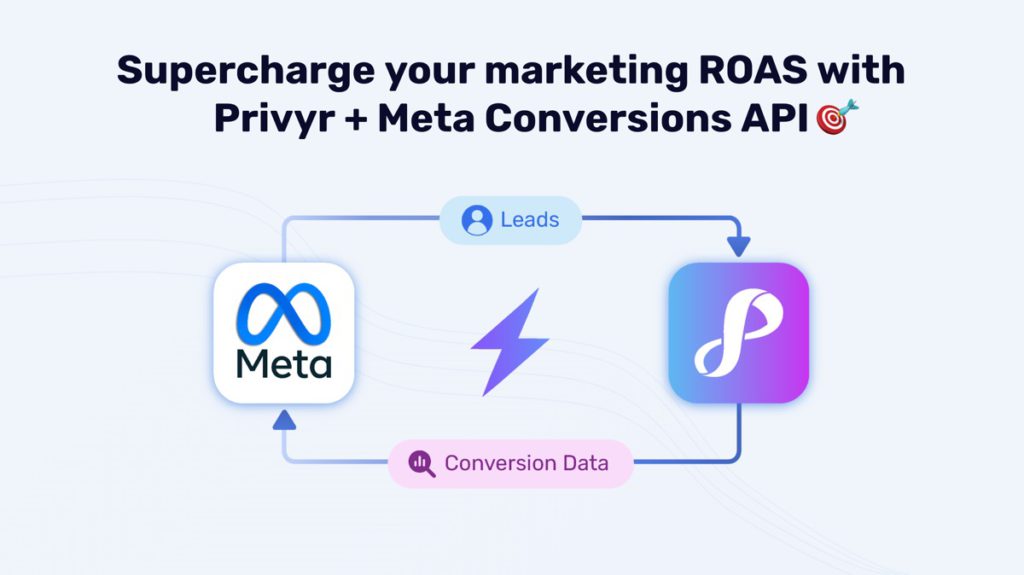
The Meta Conversions API (CAPI) integration is used to optimise your Facebook Lead Ad campaigns, improving lead quality while reducing cost per qualified lead. It works by sending lead quality signals back to Meta to train their ad algorithms on which leads are good for your business, so your campaigns can be optimised to maximise the number of high-quality conversion leads.
Privyr’s Meta Conversions API (CAPI) integration takes less than 5 minutes to set up, and can be powered by the Privyr mobile app on your phone or the web version of Privyr on your laptop, desktop, or tablet computer.
Whenever you update the LEAD STAGE field on any Facebook lead in Privyr, the data is automatically sent to Meta to optimise your ad targeting, decrease cost per result, and accurately measure campaign outcomes.
- Optimised Ad Targeting: Your conversion data will be used to fuel Meta’s AI to locate and convert new customers more accurately
- Cost Efficiency: Reduce your cost per result by allocating your ad budget more effectively toward high-potential customers based on your conversion data
- Campaign Outcome Measurement: Gain a clearer understanding of which channels yield the best results, allowing you to focus on strategies that work
View more information on setting up Meta Conversions API with Privyr to optimise your lead ad campaigns on our guide to Meta Conversions API (CAPI) for Facebook Lead Ads.
Distribute Facebook Leads to other Recipients
You can automatically share leads from Facebook with other recipients via email, even if they don’t have a Privyr account. This is useful if you’d like to distribute leads to your clients or colleagues, and can be configured to forward all leads to all recipients, or distribute leads equally in a Round Robin fashion.
Recipients will receive new lead details instantly via email and/or the Privyr app, with attribution ‘This lead was sent to you by @name at @company’ (where @name and @company are replaced with the Name and Company from your User Profile, respectively).
Find out more about Automatic Lead Distribution.
Delayed Facebook Lead Alerts
Privyr gives instant alerts for new leads generated via Facebook Lead Ads, so you can immediately get in touch with your leads.
However, there are cases where new lead alerts are delayed due to your Facebook settings. This issue may occur if you previously connected certain systems such as Hubspot to receive your Facebook Leads and/or changed your Facebook Business Manager settings, which can impact whether Facebook allows lead alerts to other systems.
If we detect delayed alerts for your account, we’ll give you warnings in the new lead alert emails that your leads may be delayed. Follow the steps below to ensure that real-time lead notifications are enabled for Privyr and all other connected systems:
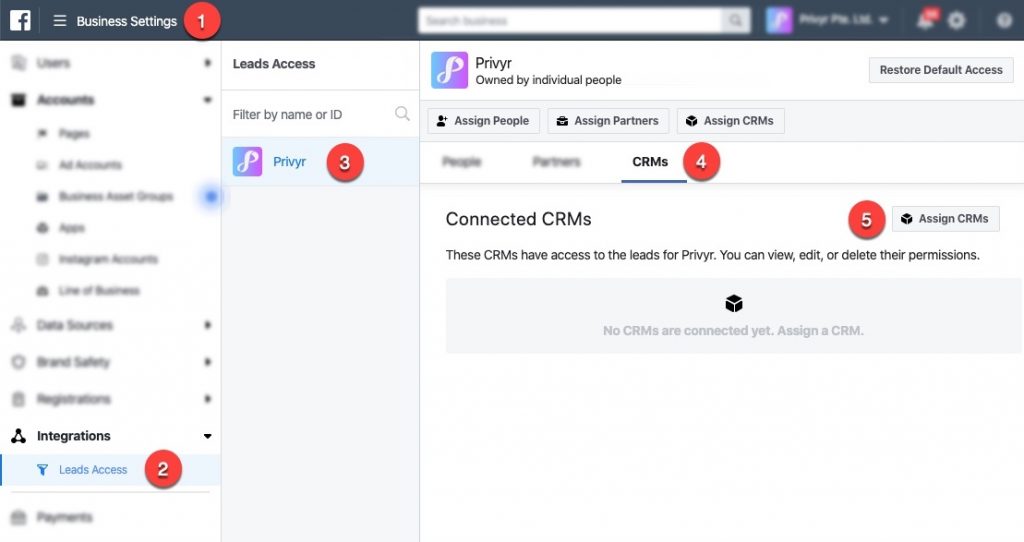
- Go to your Facebook Business Manager Settings at https://business.facebook.com/settings/leads-accesses/
- Click on Integrations > Leads Access
- Select the Business / Page that you’re receiving leads from
- Click on the CRMs tab
- Click on the Assign CRMs button
- Select Privyr from the list
- Click on the Assign button
- Click on Done
- Privyr should now appear under your Connected CRMs list, and you’ll receive instant new lead alerts going forward
Disconnecting from Facebook
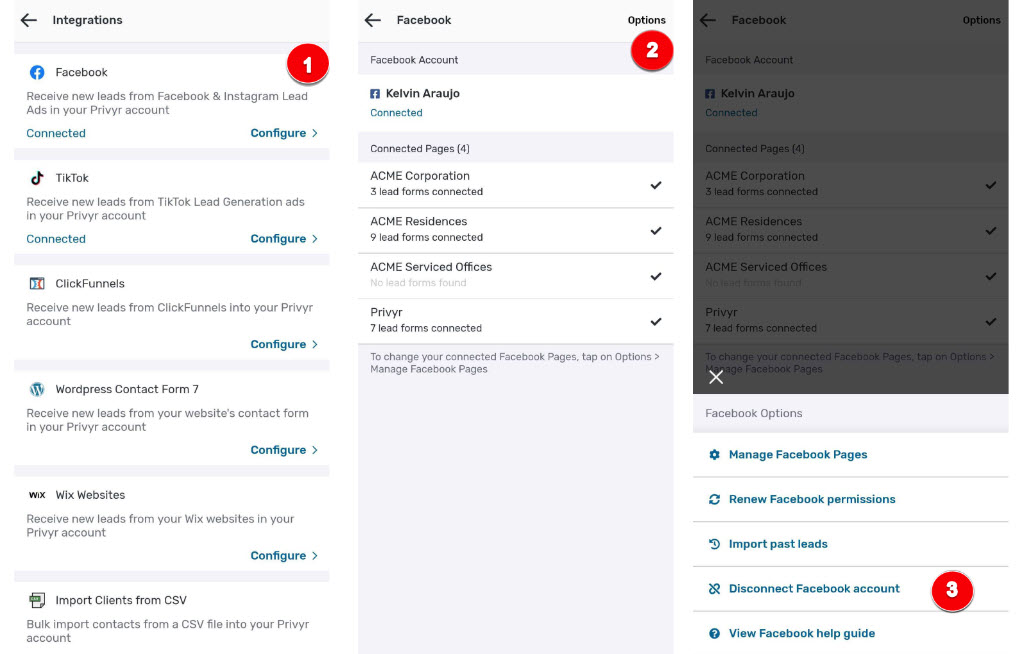
You can completely disconnect your Privyr and Facebook accounts to stop receiving new leads from your Facebook Lead Ads. This can be useful if you want to change Facebook accounts or prevent access to those Facebook leads going forward.
To fully disconnect your Facebook Account, go to your Account tab > Integrations > Facebook and tap on Options > Disconnect Facebook account
Facebook Integration FAQ and Common Issues
Here are some of the common questions and issues faced when using the Facebook integration with Privyr:
Connecting Facebook to Privyr
- I have multiple Facebook accounts. How do I select or change the account to use with Privyr?
- I can’t see or select the Facebook Page(s) I want to connect to Privyr
- How do I connect more Facebook Pages to Privyr?
- I created a new Facebook Lead Form. How do I connect it to Privyr?
- Error: ‘Insufficient Permissions’ when connecting Facebook Pages
- Error: ‘Failed to Connect’ when connecting Facebook Pages
- Error: ‘Permissions Expired’ on Facebook Pages
Receiving and Viewing Facebook Leads in Privyr
- I’m not receiving any Facebook Leads
- Some of my Facebook Leads are missing
- My Facebook lead alerts are delayed. Why aren’t they immediate?
- How do I view the Campaign, Adset and Ad Details for a lead?
- How to download my leads from Facebook Ads Manager and Page?
Checking Facebook Permissions for Leads Access
