Introduction
Content sent through Privyr is auto-personalised for the client and can be quickly sent via WhatsApp, SMS, email, or other apps in seconds, without any typing or copy + pasting needed. These interactions are automatically saved into both the client timeline and content history for future reference.
Files and Pages have the additional feature of being trackable, so you’ll know exactly when your clients are interested and viewing them.
You can send content via the Quick Response feature when viewing a client’s details, or from the Message, File, or Page detail screens. You can also send auto-personalised content to up to 50 clients at once with our Bulk Sending feature.
To view and manage your content, click on the Content tab in the application footer.
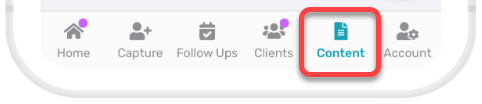
Messages
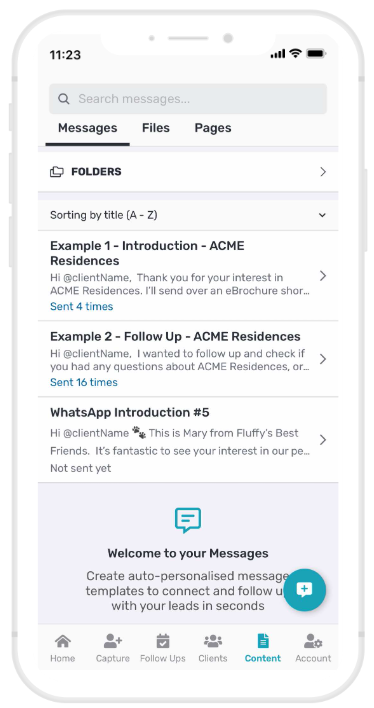
Messages are introductions, follow-ups, updates, and other text-based content that you wish to send to leads and clients. Messages support plain text, links, and emojis, and are auto-personalised for the client when sending.
You can add unlimited messages to your account, for any and every occasion. To find out more about how to use messages, see Managing Your Messages.
Files
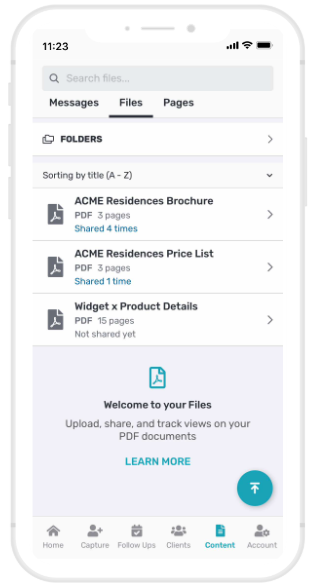
Files are PDF documents that you can upload to your Privyr account. These are auto-personalised for the client, automatically feature your branding and contact details, and even let you track when they are viewed.
You can add unlimited PDF files to your account, such as product or service brochures, catalogues, price lists, invitations, or other information you wish to share. To find out more about how to use files, see Managing & Tracking Your Files.
Pages
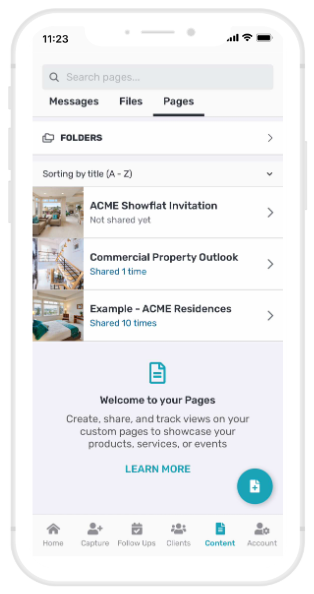
Pages are simple websites that contain text, images, videos, maps, and other types of content. These pages are auto-personalised for the client, feature your branding and contact details, and even let you track when they are viewed.
You can add unlimited pages to your account to help you organise and share information on your products, services, events, and anything else you may need. This can all be done directly within the Privyr app, without any additional platforms or hosting required.
To find out more about how to use pages, see Managing & Tracking Your Pages
Bulk Content Actions
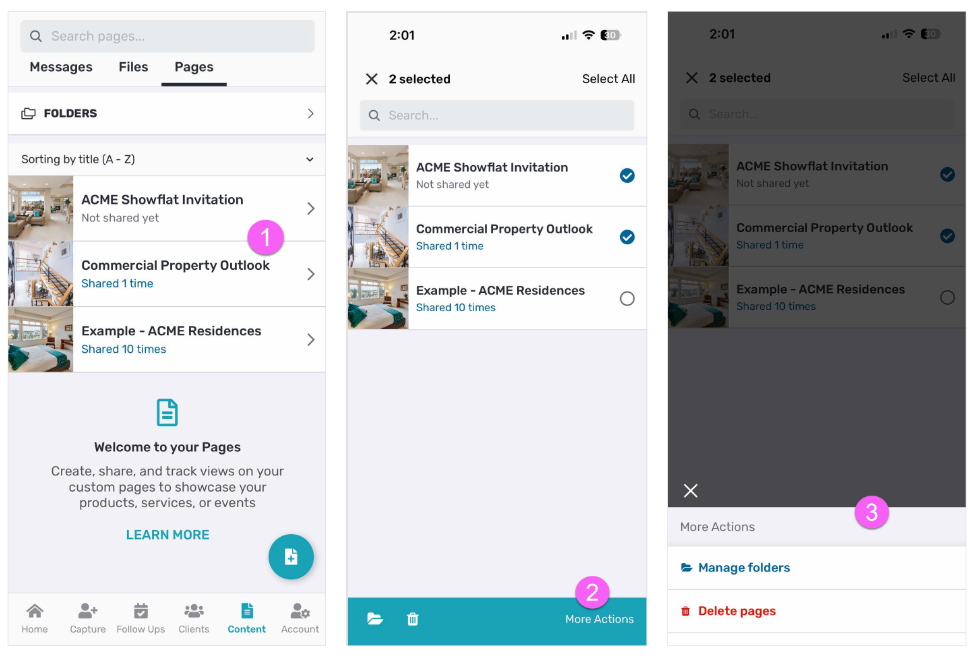
From your content template list or content template search results screen, tap and hold on any content template to trigger multi-select mode and perform bulk actions. You can select up to 20 content templates at a time (you can also bulk-select up to 20 at a time via the Select First 20 button in the top right), with options to perform the following actions:
- Manage folders for all selected content templates
- Delete all selected content templates
Share Access to your Content Templates
You can allow other Privyr users to add a copy of your Message, File, and Page templates to their accounts and share it with their clients under their own name and branding.
To find out more about how to share access to your content templates with other Privyr users, see Share Access to Content Templates
