The Meta Conversions API (CAPI) allows you to mark leads received from your Meta Lead Ads Integration as Qualified directly from Privyr. This data is sent back to Meta to optimise your ad targeting, decrease cost per result, and accurately measure campaign outcomes:
- Optimised Ad Targeting: Your conversion data will be used to fuel Meta’s AI to locate and convert new customers more accurately
- Cost Efficiency: Reduce your cost per result by allocating your ad budget more effectively toward high-potential customers based on your conversion data
- Campaign Outcome Measurement: Gain a clearer understanding of which channels yield the best results, allowing you to focus on strategies that work
Meta Conversions API Integration & Optimisation Process
To fully integrate Meta’s Conversions API with Privyr and optimise your lead ads, you must complete the steps below:
- PHASE 1: Connect Privyr to Meta Conversions API
⚙️ Configuration: 2-3 minutes
⌛️ Waiting Time: 7 days of lead conversion data
Link your Privyr account to Meta Conversions API, then start marking good leads as qualified in the Privyr app- Connect Meta Conversions API to Privyr
View detailed instructions here - Send an event to Meta via Privyr
Send an event to Meta to verify that the integration is working. Successful events usually appear within a day.- INITIAL_LEAD: This event will be automatically sent whenever you receive a lead via your Meta Lead Ads Integration
- QUALIFIED_LEAD: This event will be sent when you manually mark your lead as Qualified on Meta
- Send events to Meta for 7 days
You must total at least 7 days where an event is sent from Privyr to Meta. This does not have to be 7 days in a row.
- Connect Meta Conversions API to Privyr
- PHASE 2: Configure your Sales Funnel on Meta
⚙️ Configuration: 2-3 minutes
⌛️ Waiting Time: Up to 3 – 4 weeks of Funnel Analysis & Learning
After data collection is completed, configure your sales funnel and tell Meta what to optimise on. Meta will then analyze and optimize your ads, which will take approximately 3 to 4 weeks.- Configure your sales funnel
View detailed instructions here - Funnel analysis
Meta will analyse your Privyr data to confirm that leads are properly moving through your configured sales funnel. This can take up to 3 weeks. - Learning phase
Once your integration has passed the funnel analysis, there is a 2-4 week learning phase before the model finishes training with your data.
- Configure your sales funnel
- PHASE 3: Run Conversion Optimization Campaigns
⚙️ Configuration: 1-2 minutes
After the model has finished training your data, set your performance goal to start running optimised campaigns- Set the Performance Goal for your campaigns
Go to your Meta Business Suite > Ads Manager > Optimisation & Delivery to enable Conversion Leads optimisation - Run optimised ads
Meta will now optimise your ads and use your CRM lead data to reach higher quality leads.
- Set the Performance Goal for your campaigns
You can track your progress by navigating to Meta Business Suite > Events Manager > Data Sources > Select Your Connected Pixel > Settings Tab.
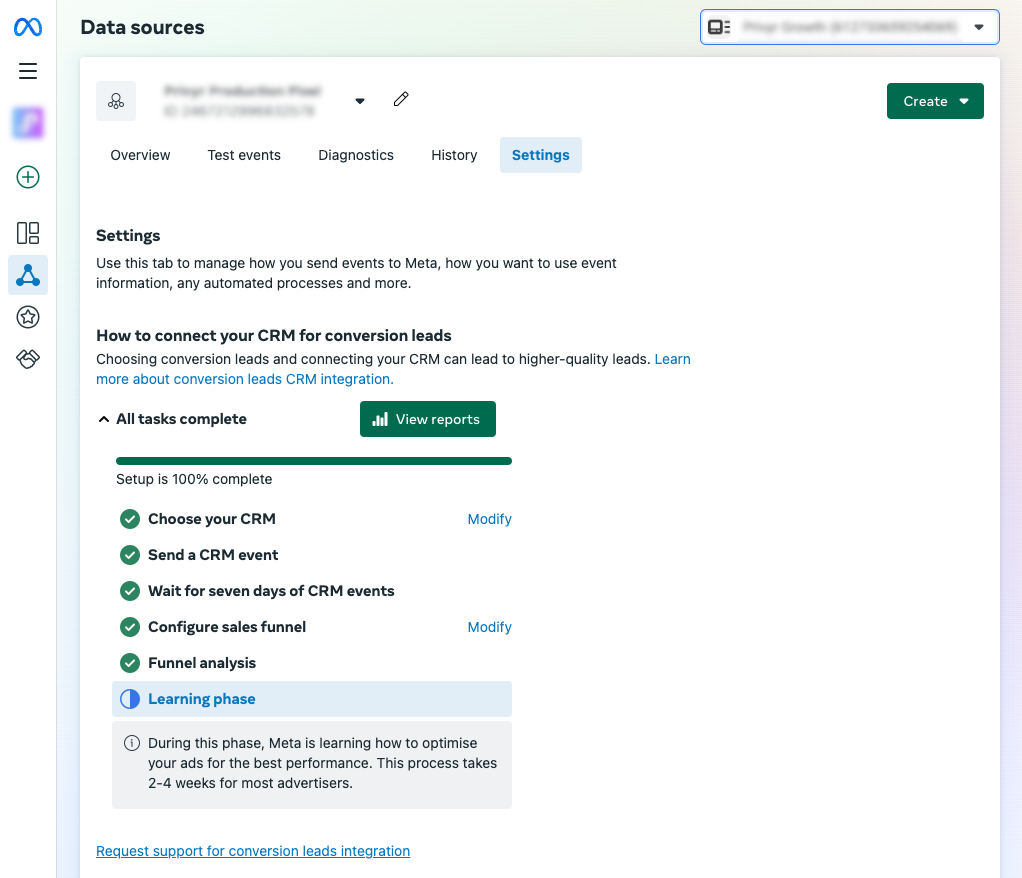
Connecting Meta Conversions API to Privyr
This is the first step needed to complete the full integration process with Meta Conversions API.
- Go to the Meta Conversions API page
- Click Login with Facebook
- If required, confirm the Facebook Profile that you want to continue with
- When prompted to Connect Privyr to Facebook, click Next
- When prompted to Confirm settings, select the Business Portfolio and Meta Pixel that you want to connect to Privyr, then click Continue
- When asked What is Privyr allowed to do, enable all options and click Next
- Once complete, click DONE to return to Privyr. If you complete the steps successfully, you will see a Connected status as well as your connected Meta Business Portfolio Account, Pixel Name and ID.
After setting up your connection, please continue with the remaining steps in the process. Completing this step alone will not optimise your Meta Lead Ads.
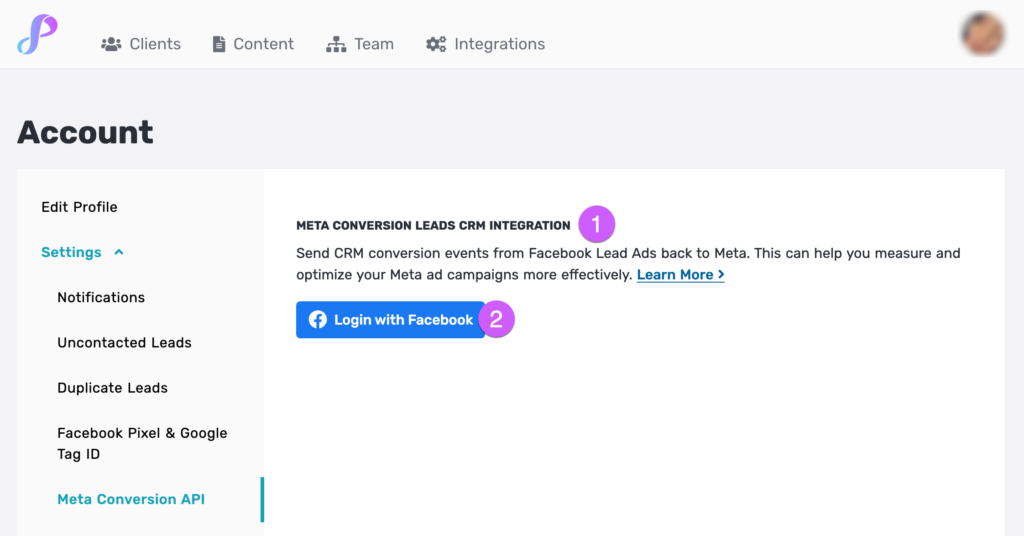
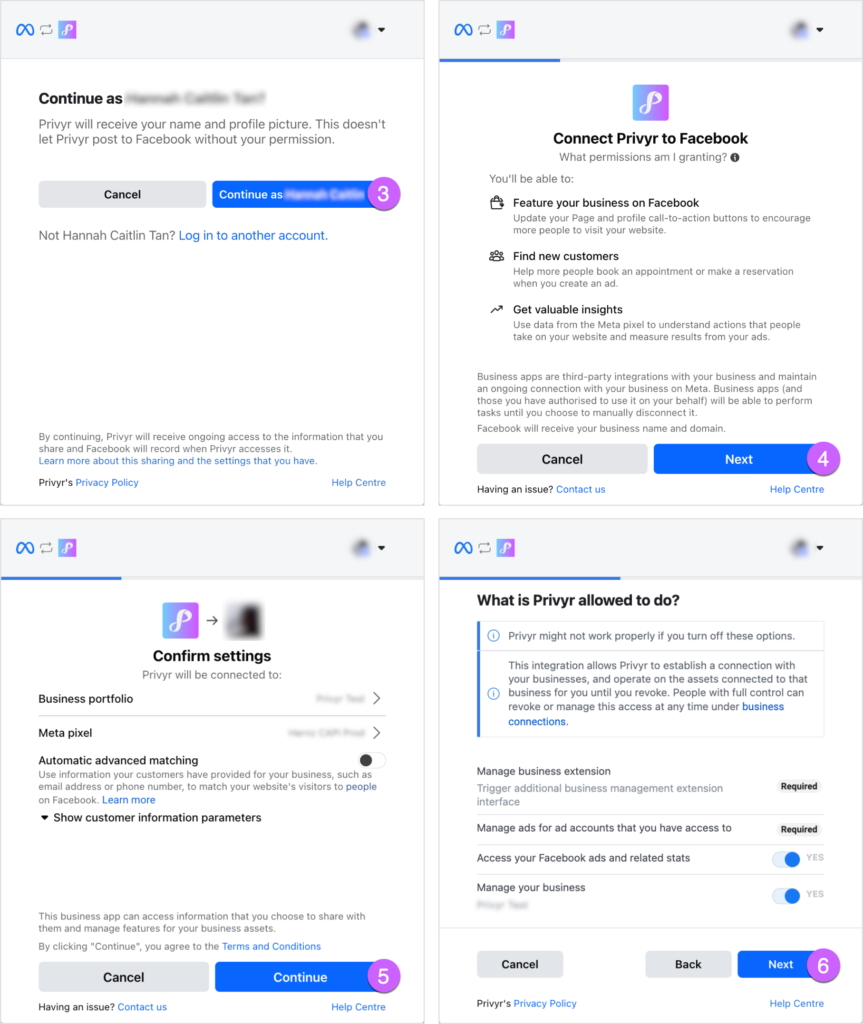

Marking Meta Leads as Qualified on Privyr
To mark leads as Qualified, you must be connected to the Meta Lead Ads integration and Meta Conversions API. If you have not set up the connection, please follow the guide on Connecting to Meta Lead Ads and Connecting Meta Conversions API to Privyr.
Once you’ve set up your Meta Lead Ads integration and Meta Conversions API, you can mark your leads as Qualified directly from your client’s details on Privyr’s website and the mobile app:
- View the client details of the lead that you want to mark as Qualified
- Click the Meta Conversion Status field
- Click the option to Mark as Qualified
- Once the lead has been successfully marked as Qualified, the field will display the date that it was marked
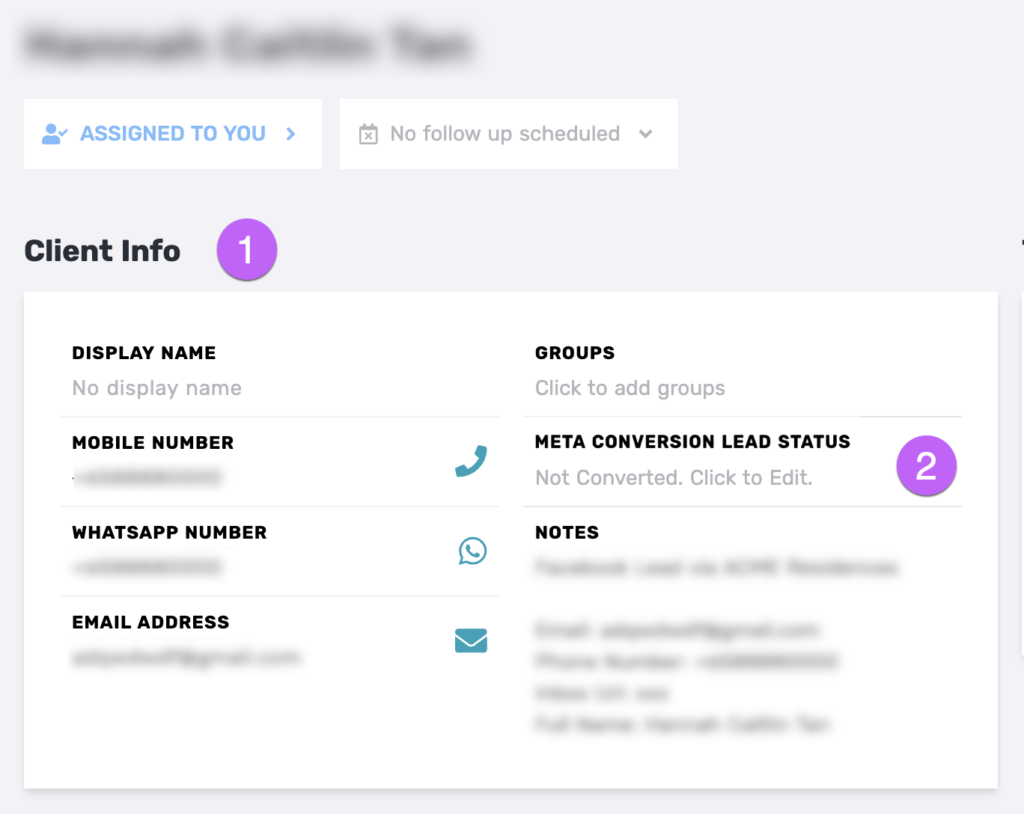
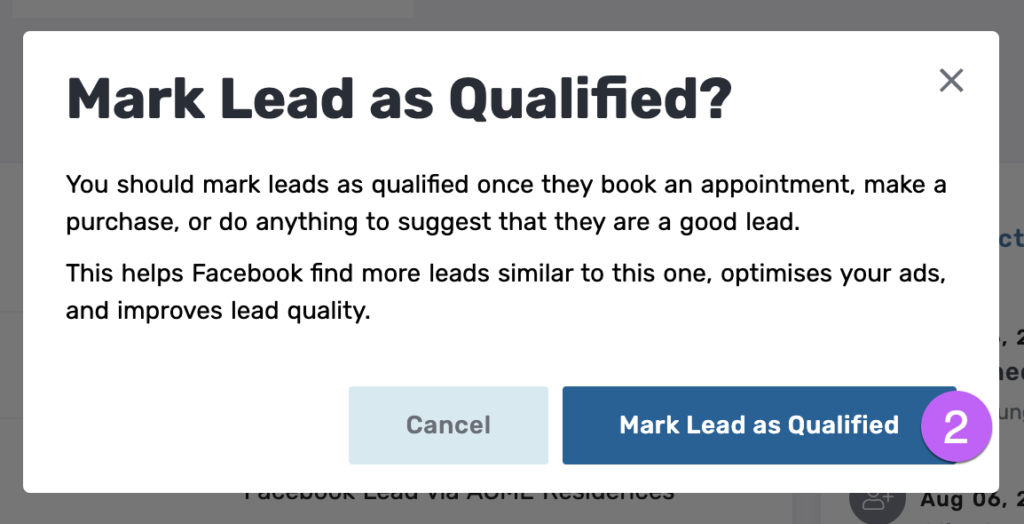
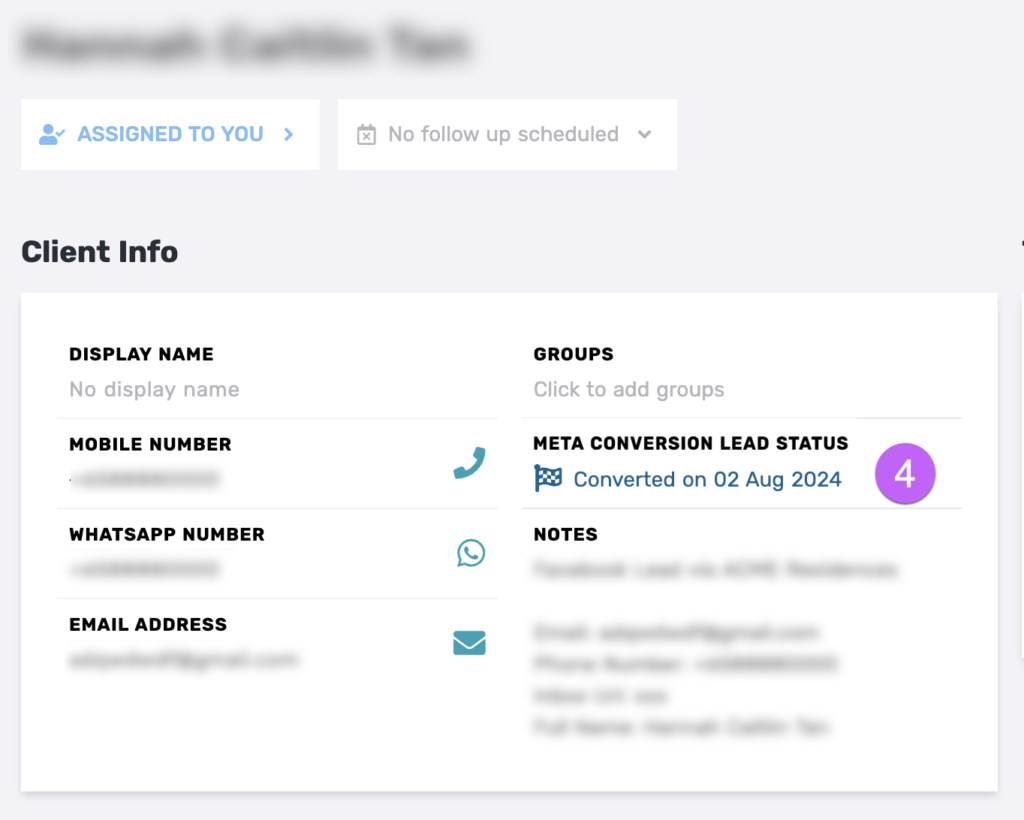
Configuring your Privyr Sales Funnel in Meta
This step informs Meta about your sales funnel and which lead stage to optimise on. You must have admin access in your Meta Business Manager suite to complete this section.
- Go to Meta Business Suite > Events Manager > Your Connected Pixel > Settings
- If you have successfully completed all of the previous tasks, you should see a prompt to Configure sales funnel. Click Continue.
- When configuring your sales funnel, complete the following actions at each step:
- Invite Teammate:
- If you are configuring this yourself, skip this step
- Configure funnel stages:
- Add INITIAL_LEAD and QUALIFIED_LEAD to Positive stages
- Click Next
- Optimisation target:
- Uncheck INITIAL_LEAD
- Check QUALIFIED_LEAD
- Click Finish
- Invite Teammate:
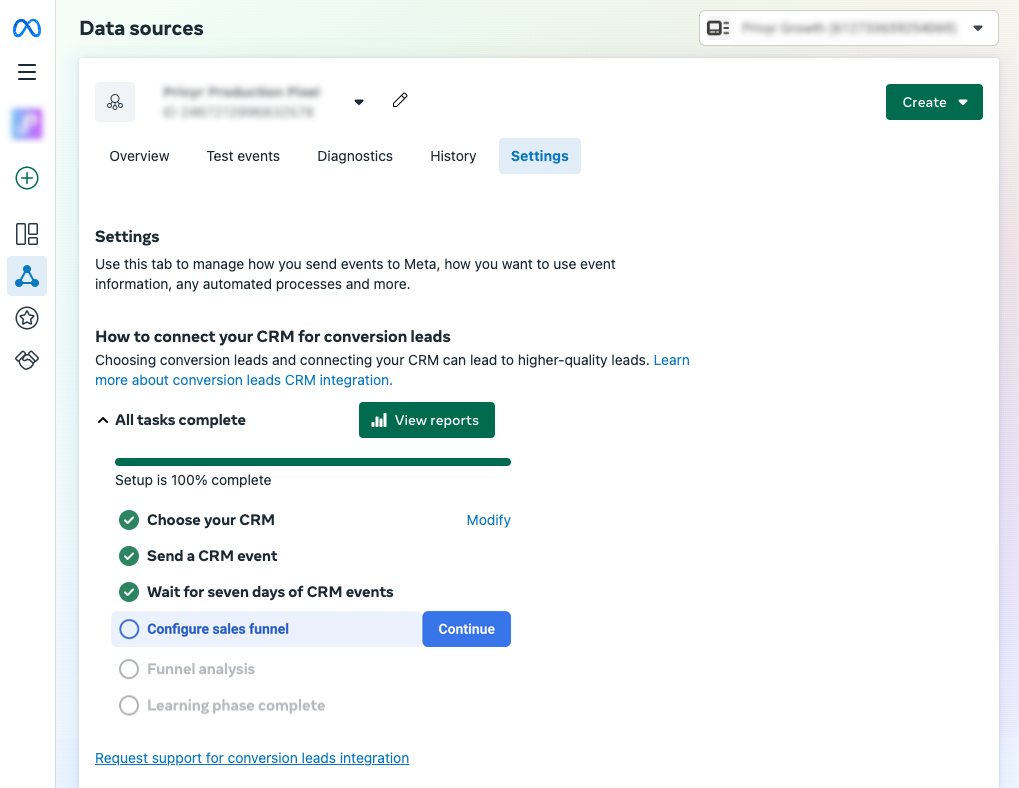
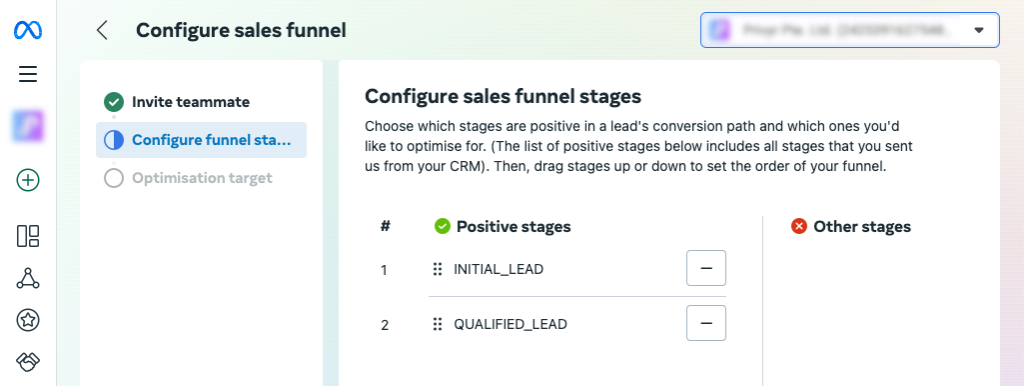

Once you’ve successfully configured your sales funnel, you will have completed the main steps of the integration and the final steps will be handled by Meta. Do not change Pixels after this step, as this will start a new integration and restart the training process.
