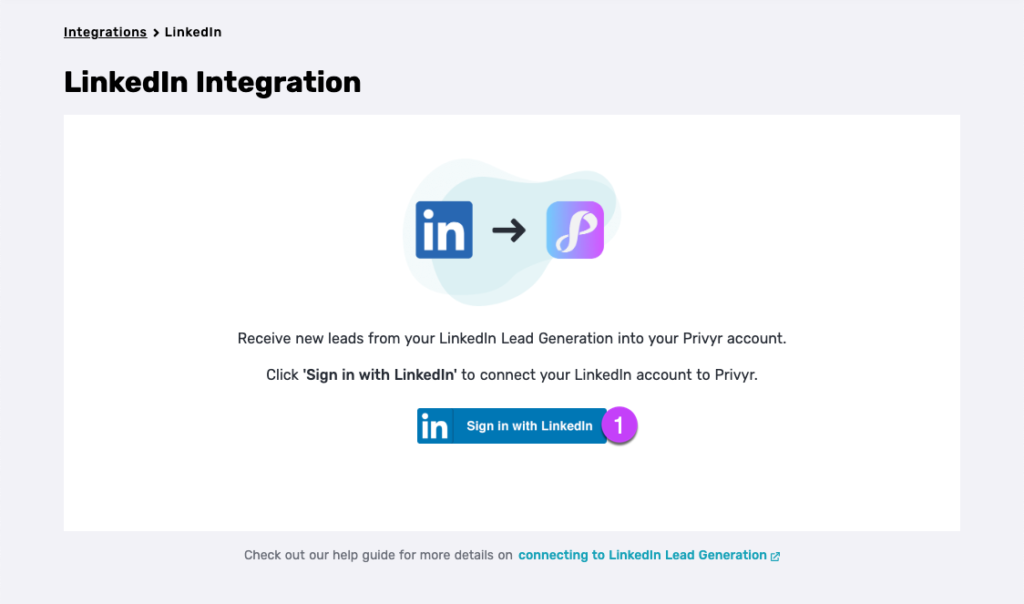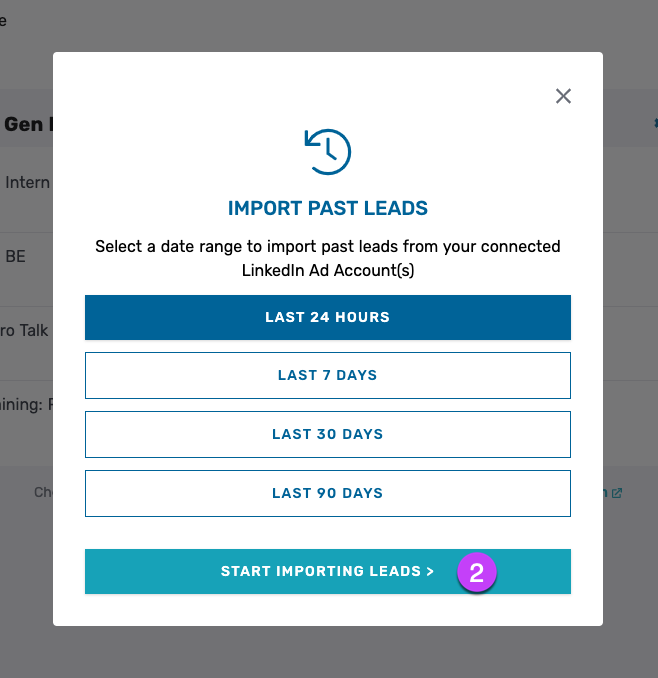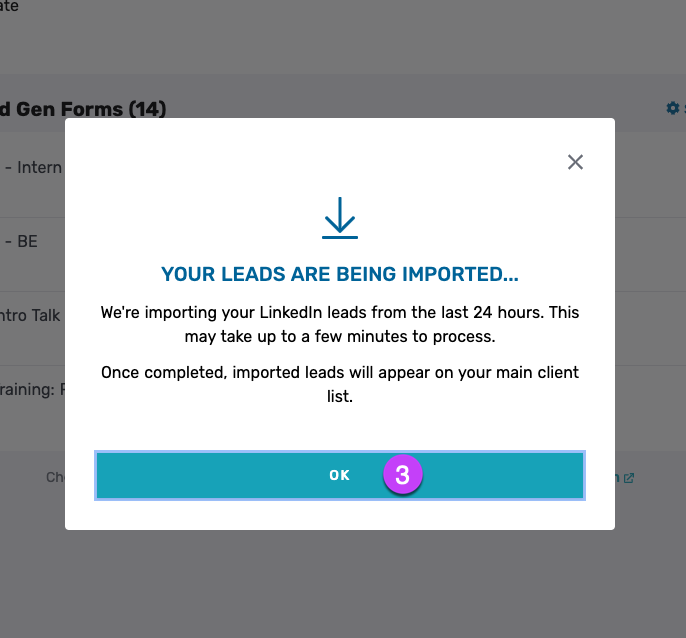Introduction
You can connect Privyr to your LinkedIn account to receive new leads from your LinkedIn Lead Gen Forms in your Privyr account. This gives you instant new lead alerts and automatically creates the leads in your client list so you can immediately contact them.
You can also share leads from your LinkedIn Lead Gen Forms with other recipients via email, even if they don’t have a Privyr account.
Note that you’ll need to have a LinkedIn account with access to one or more Campaign Manager advertising accounts that are running campaigns using Lead Gen Forms.
Connecting to your LinkedIn Account
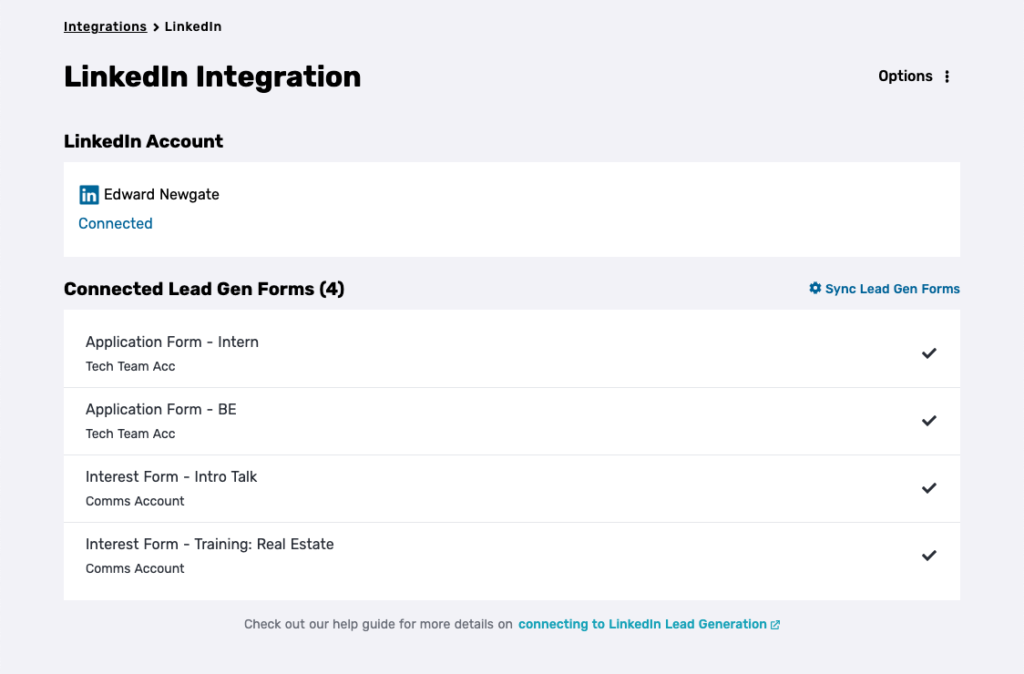
Connecting your Privyr account to your LinkedIn Lead Gen Forms only takes 30 seconds, and can be done directly within the Privyr mobile app or website:
- From your Account tab, tap on Integrations
- Tap on LinkedIn and log into your LinkedIn profile
- That’s it! You’ll see a success message confirming that you’ve successfully connected to your Privyr account
- Upon closing the success message, you will find a list of all of your connected Lead Gen Forms from all of your Campaign Manager ad accounts
We’ll send you a test lead within 15 seconds to demonstrate what happens once you receive a new lead from LinkedIn, and also give you the option to import past LinkedIn leads to your Privyr account.
All leads from your ad accounts will flow through to your Privyr account going forward. If you have new campaigns and/or ad accounts that you’d like to connect in the future, follow the steps below to update your connected forms.
For a step-by-step guide on how to connect your Privyr account to your LinkedIn Lead Gen Forms, watch our guide below:
Note that if you’ve previously connected your LinkedIn account to Privyr, you’ll need to follow the steps below to manage and update your connected LinkedIn Pages.
Importing Past Leads
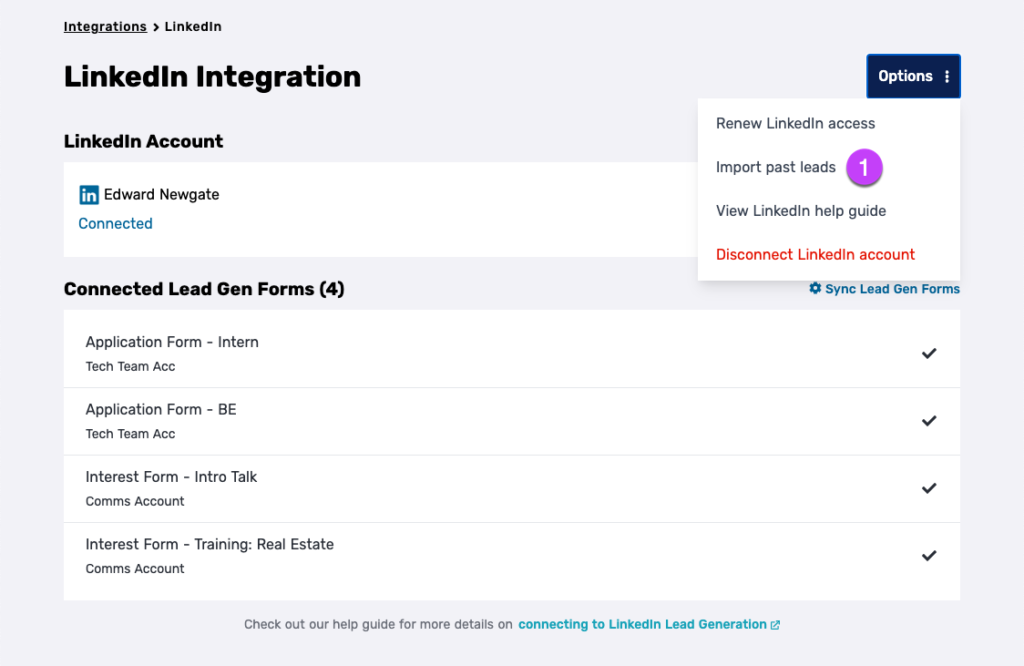
The first time you connect your LinkedIn account to Privyr, you’ll be automatically prompted to import your LinkedIn leads from the last 24 hours or the last 7 days.
If you skip this step or wish to import leads for newly connected pages later on, you can trigger an import by going to your Account tab > Integrations > LinkedIn page and tapping on Options > Import Past Leads.
This will give you the option to import leads from the past 24 hours, 7 days, 30 days, and 90 days, and will fetch leads from all connected LinkedIn Lead Gen Forms and add them to your account, ensuring that existing leads are not duplicated.
Updating your Connected LinkedIn Forms
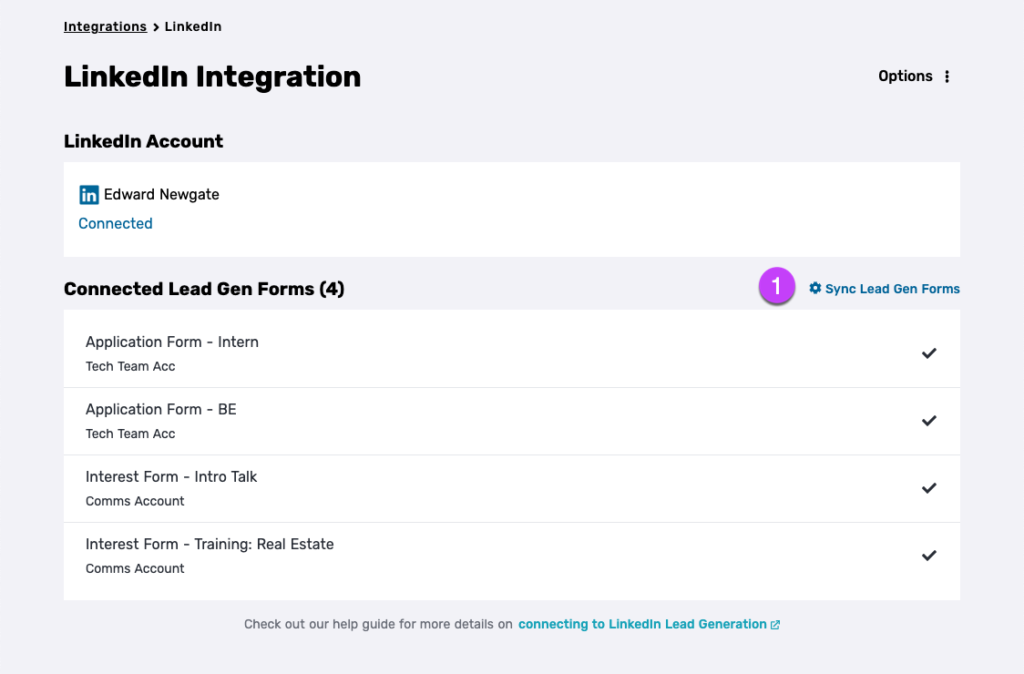
If you want to update the available LinkedIn Gen Forms linked to your Privyr account, go to your Account tab > Integrations > LinkedIn page and tap on Sync Lead Gen Forms.
This will automatically update the list of forms to match the latest version in your Campaign Manager ad account(s).
Renewing LinkedIn Permissions
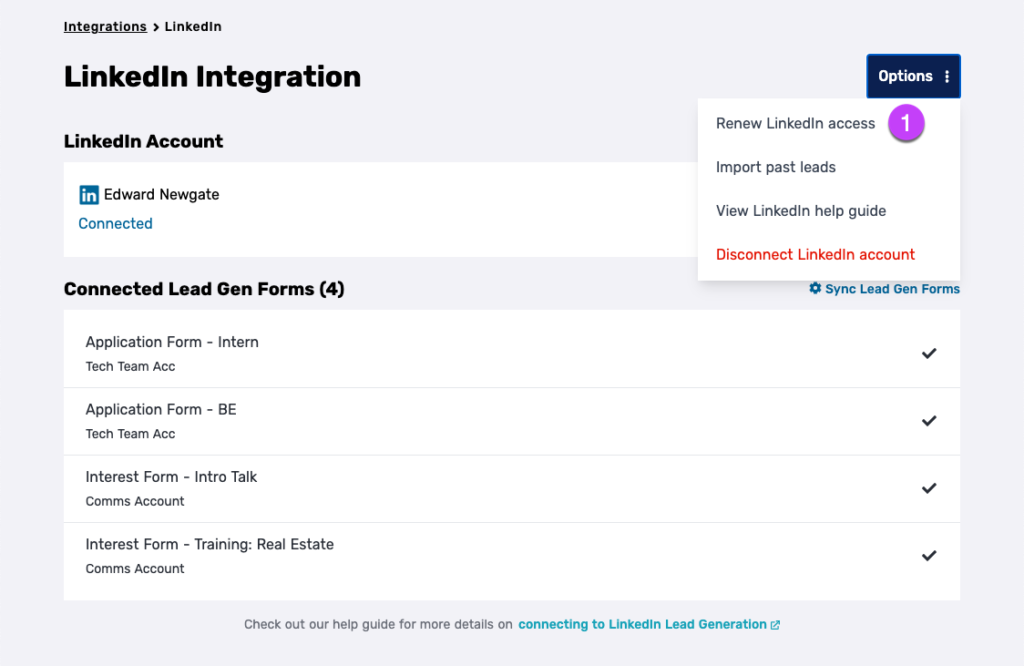
If your LinkedIn permissions expire, you can renew your LinkedIn access by going to Account tab > Integrations > LinkedIn > Options > Renew LinkedIn access.
If you are still unable to connect, check with your LinkedIn Campaign Manager ad account admin that you have been granted permission to pull leads.
New Lead Alerts
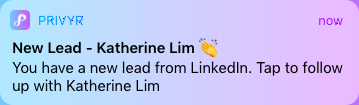
Once you connect LinkedIn to your Privyr account, any new leads from your LinkedIn Lead Gen Forms will send you a new lead alert via the Privyr app and email. You can configure these alerts via your Account Notification Settings.
Tap the alert to view the lead with all the captured information displayed on their notes field. You can immediately contact them or send an auto-personalised Quick Response.
You can also enable additional alerts if you haven’t acted on a new lead within 15 minutes and 60 minutes, in case you missed the first notification. You can enable these extra alerts via your Account Notification Settings.
All new leads from your LinkedIn Lead Gen Forms will be displayed with an UNCONTACTED label in their client details and the client list until you act on them. They’ll also appear in your Uncontacted Leads group and Actions tab.
Depending on your Uncontacted Leads Settings, the UNCONTACTED label may be automatically removed when you view the lead, click their contact buttons, send them content, and/or set a follow up date. You can also manually mark or unmark a lead as UNCONTACTED via the options menu when viewing the lead.
WhatsApp Auto-Responder
You can set up a WhatsApp Auto-Responder to instantly message new leads on WhatsApp. Any new lead you receive via your integrations will be immediately and automatically messaged from your own WhatsApp number, even when you’re busy or offline.
All messages are sent from your existing WhatsApp Business number, so you can view and continue all conversations directly in the WhatsApp Business app on your phone or laptop.
Privyr’s Auto-Responder works through WhatsApp’s official APIs (Privyr is a verified Meta Business Partner), keeping your WhatsApp account and data safe while complying with WhatsApp’s Terms and Conditions.
For more information on setting this up, view our full guide on WhatsApp Auto-Responder.
Distribute LinkedIn Leads to other Recipients
You can automatically share leads from LinkedIn with other recipients via email, even if they don’t have a Privyr account. This is useful if you’d like to distribute leads to your clients or colleagues, and can be configured to forward all leads to all recipients, or distribute leads equally in a Round Robin fashion.
Recipients will receive new lead details instantly via email and/or the Privyr app, with attribution ‘This lead was sent to you by @name at @company’ (where @name and @company are replaced with the Name and Company from your User Profile, respectively).
Find out more about Automatic Lead Distribution.
Disconnecting from LinkedIn

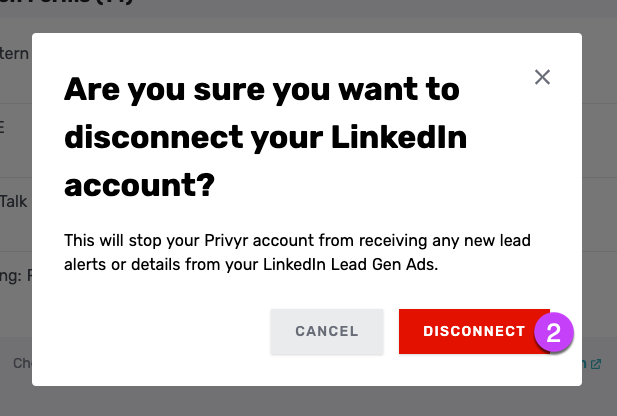
You can completely disconnect your Privyr and LinkedIn accounts to stop receiving new leads from your LinkedIn Lead Gen Forms. This can be useful if you want to change LinkedIn accounts or prevent access to those LinkedIn leads going forward.
To fully disconnect your LinkedIn Account, go to your Account tab > Integrations > LinkedIn and tap on Options > Disconnect LinkedIn account