You can create multi-step follow-up sequences to engage your leads with a pre-defined set of actions, over multiple days, weeks, or months. Sequences can include templated messages, trackable files, phone calls, time delays, and other types of follow ups.
Instead of trying to remember who to follow up with and what to do, you can create a sequence that prompts and guides you through each step. Privyr automatically tracks what to do next and when, so you can follow the perfect playbook without having to think, type, or remember anything.
For example, here’s a sample introduction sequence for new leads:
- 💬 Send an introduction message to a new lead
- ⏰ Wait 3 hours
- 📞 Call the lead and try to arrange a meeting
- ⏰ Wait 1 day
- 📄 Send a trackable brochure
As each step is due, Privyr alerts and prompts you to perform the action in one tap. Then, it automatically moves the client to the next step of the sequence and starts counting down to the next follow up.
All actions that are due, upcoming, or overdue can be viewed on the Actions tab.
You can create multiple types of sequences to use in different situations, such as:
- A Default Intro Sequence to engage and follow up with new leads
- A Post-Meeting Sequence for leads who attended a meeting with you
- A Post-Purchase Sequence to check in with leads who converted
- A Quarterly Catch-Up Sequence to stay in touch with existing clients or leads who are not ready to buy at the moment
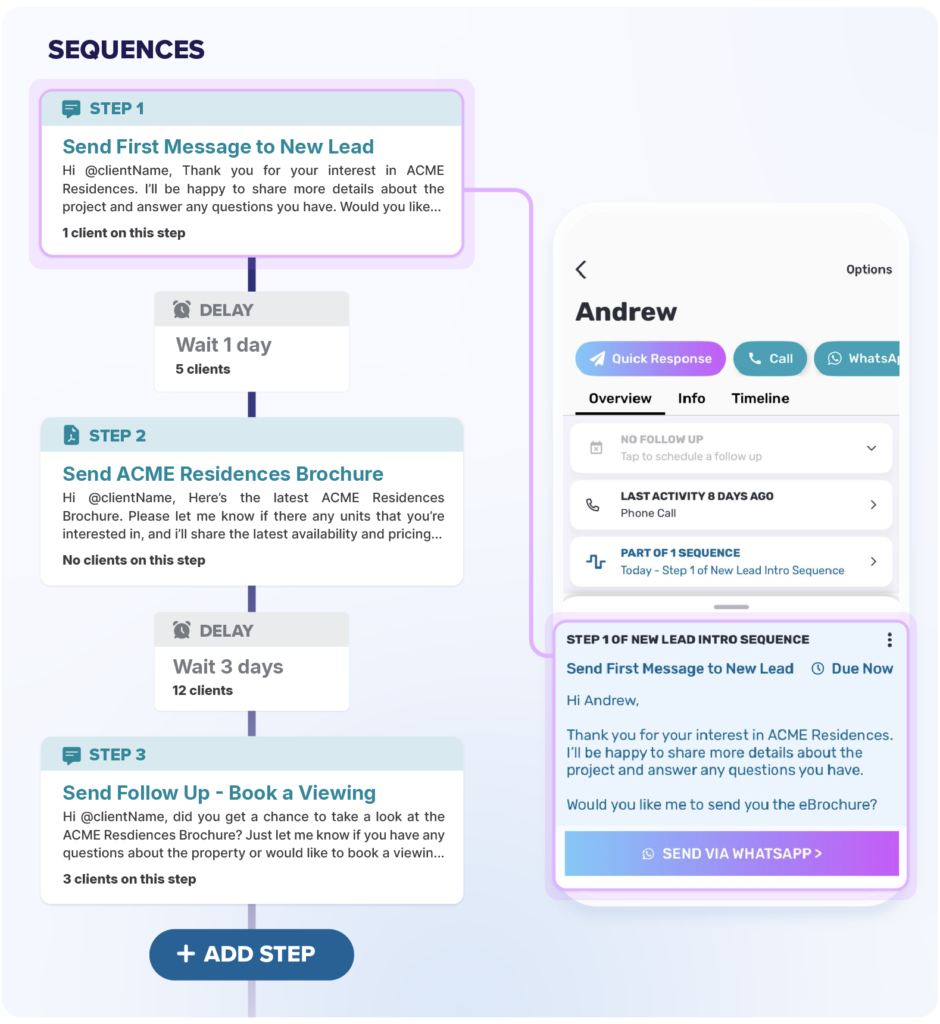
Sequence Tab
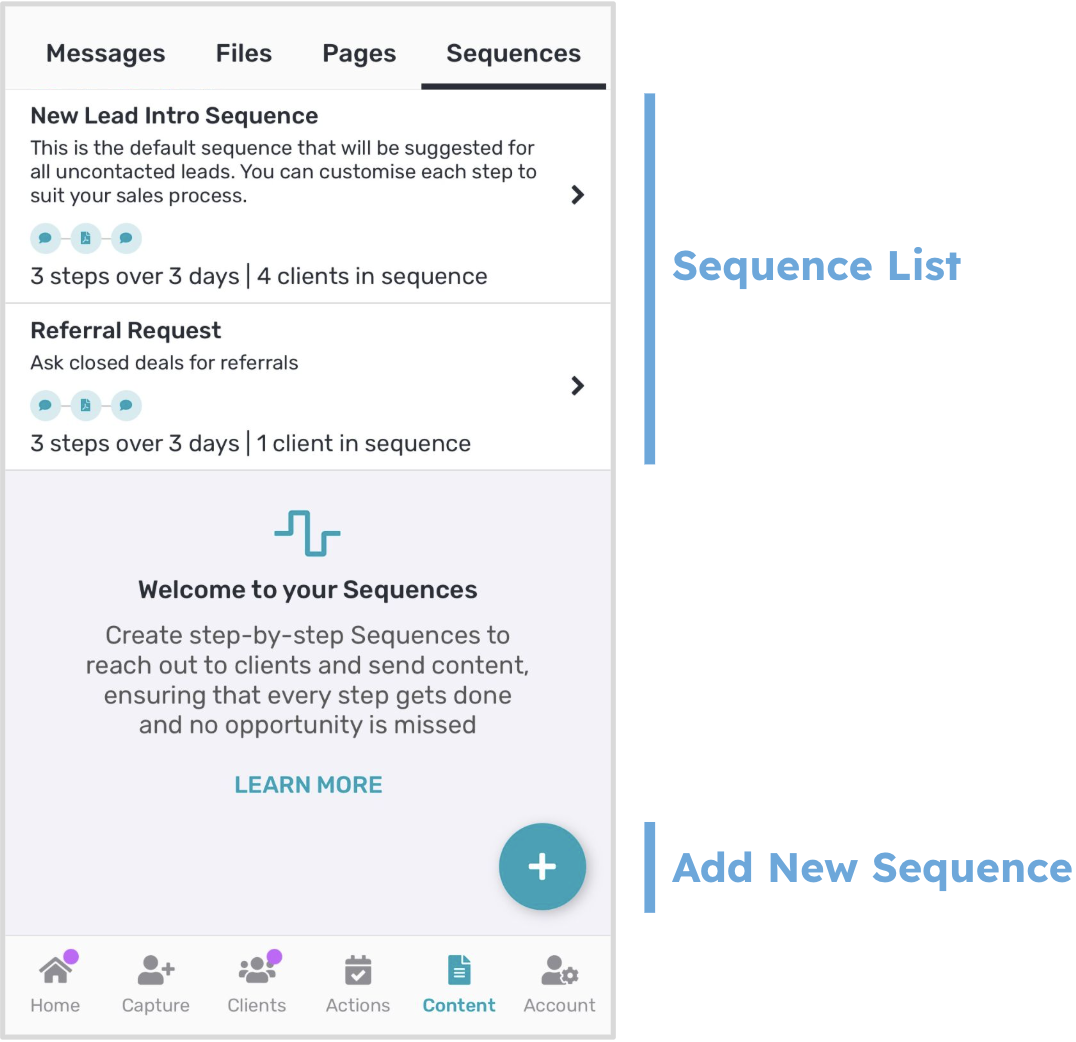
To view your Sequences, tap the Content icon in the footer and select the Sequenes tab at the top.
Your Sequences List shows all sequences you’ve created or have access to. It also displays the description, step summary, and the number of clients that are currently in it. Tap on a sequence to view more details and edit it.
Tap the ‘+’ button at the bottom to create a new Sequence.
Sequence Details
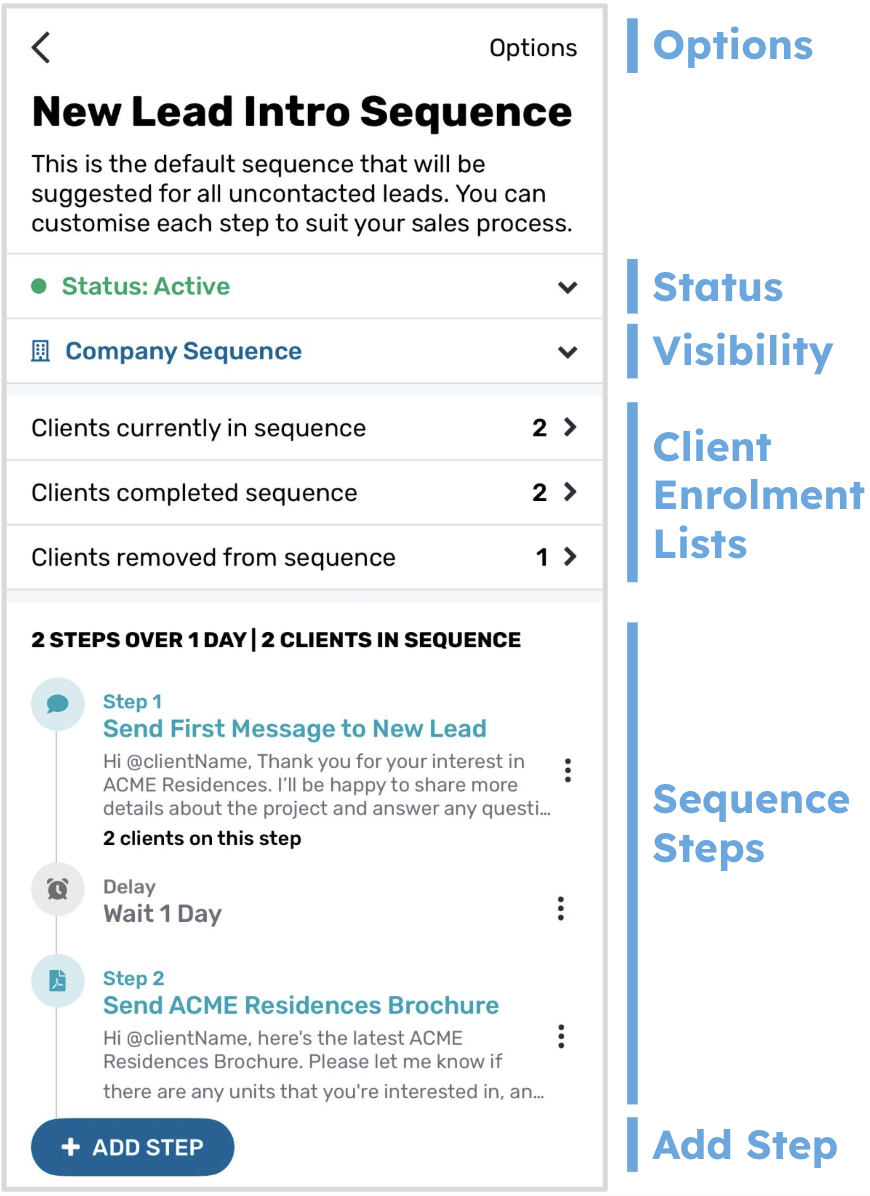
- Options: Tap on the Options button in the top right to edit the sequence title and description, create a copy, or delete it.
- Status: Tap on the status dropdown to toggle the sequence between Active and Paused. Pausing a sequence will pause all clients at their current steps, and all sequence prompts and alerts will be paused.
- Visibility Settings: View the sequence visibility setting and tap to change it. Sequences can be private to yourself, visible across the company, or visible to specific subteams.
- Client enrolments: View a list of clients that are currently in the sequence, have completed it, or were removed before completion.
- Sequence steps: This displays all steps in the sequence. Tap on the “⋮” icon to reorder, edit, or delete a step.
- Add step: Button to add a new step to the sequence. View more detailed instructions here.
Creating Sequences
CREATING A SEQUENCE
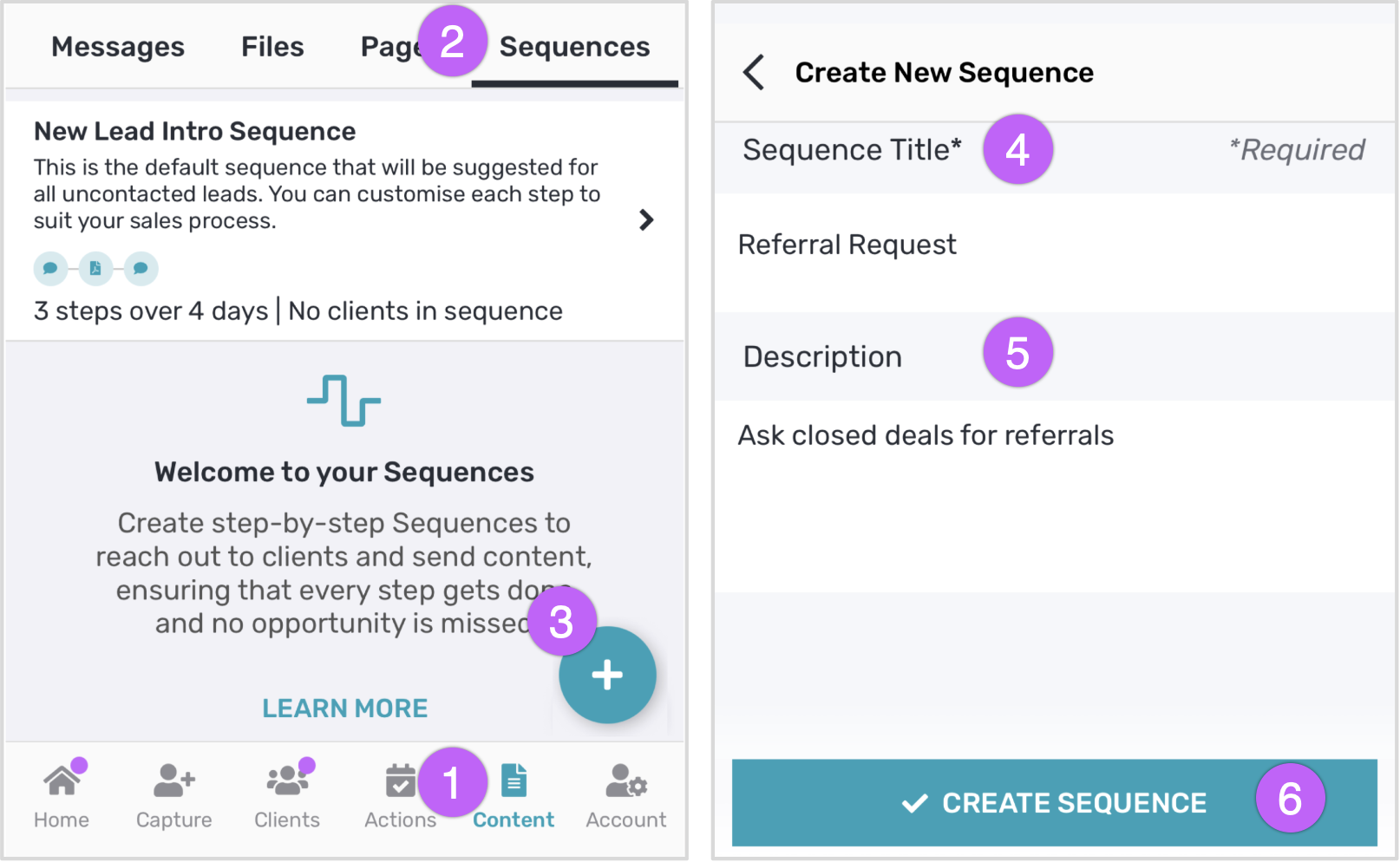
- Go to the Content tab in your Privyr account
- Navigate to your Sequences list
- Click on the ‘+’ button to create a new sequence
- Enter a descriptive Title for your sequence to make it easy to identify
- Enter an optional Description to provide more context
- Click on ‘Create Sequence’
Once your sequence has been created, you can select ‘Options’ to edit the title or description, make a copy of the sequence, or delete it.
ADDING STEPS TO A SEQUENCE
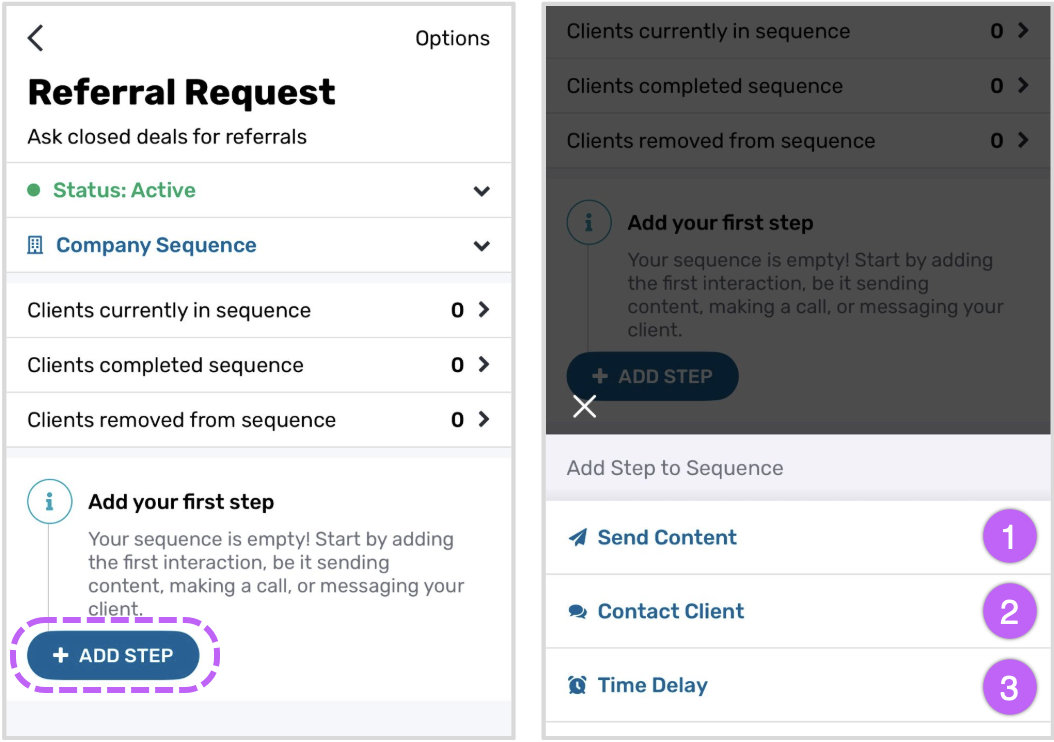
In your sequence screen, click on ‘+ Add Step’ and choose whether you want to contact your client, send them a content template, or set a delay:
- Send Content: Use this step to send message, file, and page templates via your Default Sending Channel. You can create new templates or copy your existing ones.
- Create new message: Create a message template, which will be added as a step in your sequence.
- Create new file: Upload a new file, which will be added as a step in your sequence.
- Create new page: Create a new page, which will be added as a step in your sequence.
- Select existing content: Copy one of your existing messages, files, or page templates to be added as a step in your sequence.
- Contact Client: Use this step when you want to reach out to a client directly with a call or message.
- Phone Call: Adds a step for you to call your client.
- WhatsApp: Adds a step for you to message your client on WhatsApp.
- Telegram: Adds a step for you to message your client on Telegram.
- SMS: Adds a step for you to message your client via your default SMS app.
- Email: Adds a step for you to email your client via your default email app.
- Time Delay: Specify the number of hours or days to wait before the next step starts, and receive an alert when the time comes. This is useful for spacing out communications or giving clients time to respond.
Once the steps have been created, you can tap on the “⋮” icon at each step to reorder the steps, edit them, or delete them.
When your sequence is ready, you can add clients to it and perform each sequence step via Privyr’s mobile app.
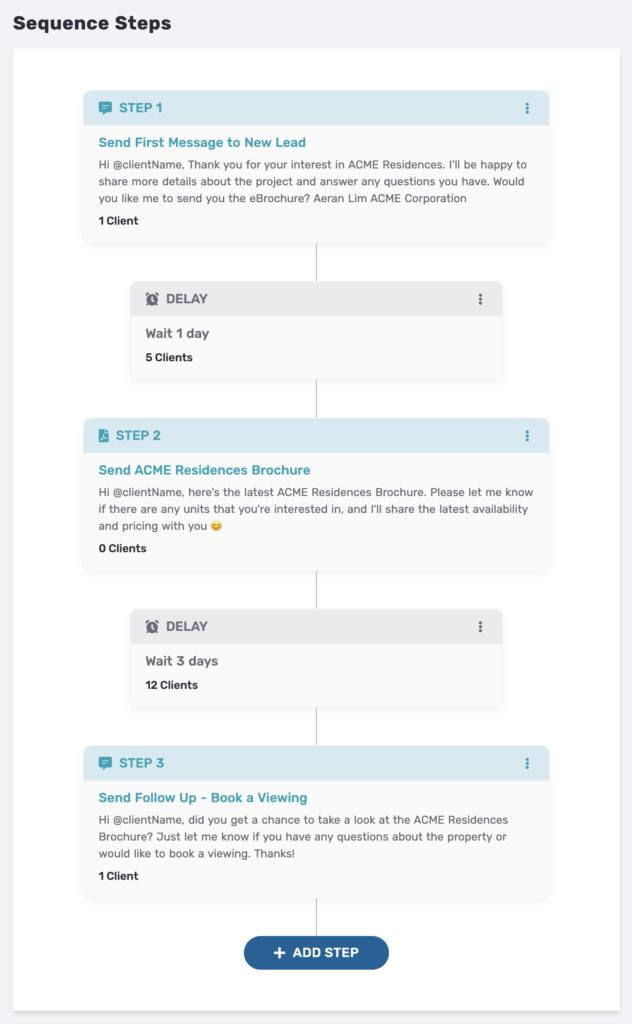
Using Sequences with a Client
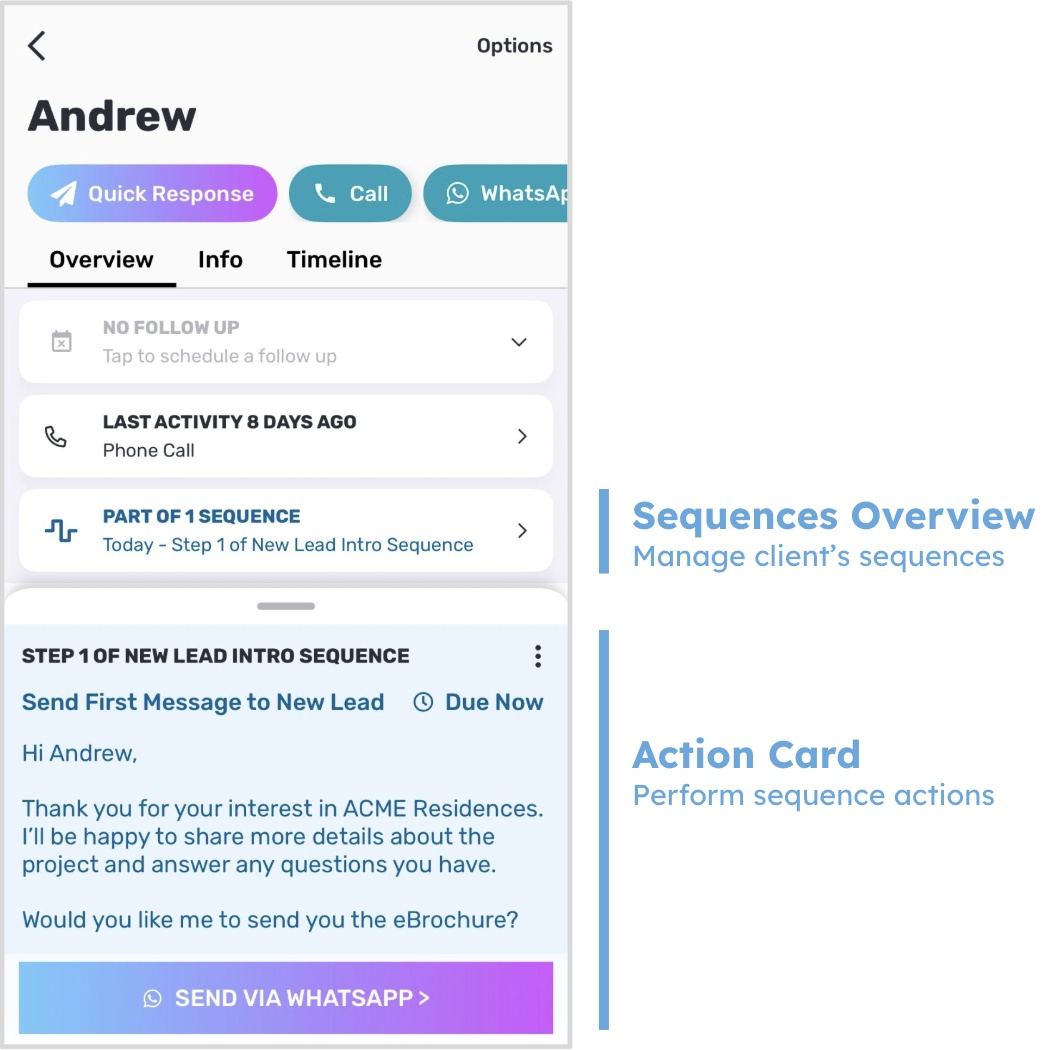
ADDING CLIENTS TO A SEQUENCE
In the overview tab of your client details screen, you will see your client’s Sequences Overview. Tap on it to add your client to a sequence. You can also add them by tapping on Options > Add to Sequence.

You can add clients to a sequence in bulk from your client list or client search results screen. Tap and hold on any client to trigger multi-select mode and perform bulk actions. You can select up to 50 clients at a time, then tap on the sequences icon to add them to the selected sequence.

Once your clients have been added to a sequence, you can perform the sequence steps on them.
MANAGING CLIENTS IN A SEQUENCE
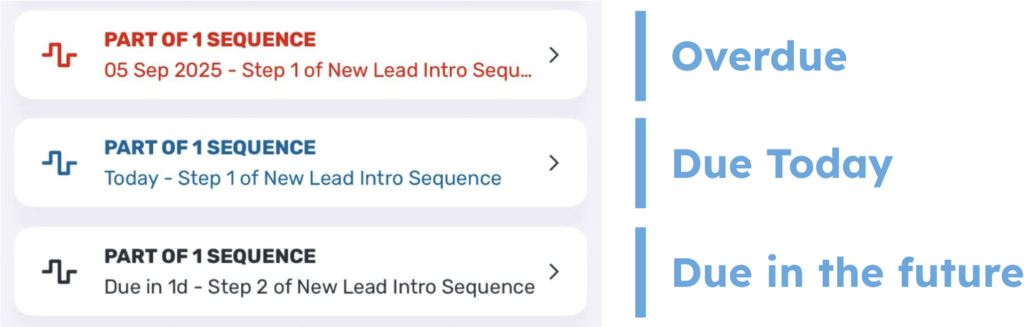
If your client is part of any active sequences, your Sequence overview will display the total number of active sequences, and highlight the step that needs your attention first, whether it is overdue, due today, or due in the future.
Tap on the sequence overview to view the full list of sequences that your client is part of, or add them to new ones. When viewing the list of active sequences, you can tap on any sequence to perform the pending step, or to skip it.
PERFORMING SEQUENCE STEPS ON A CLIENT
If you have any steps that are due, you will be prompted to perform them with an Action Card.
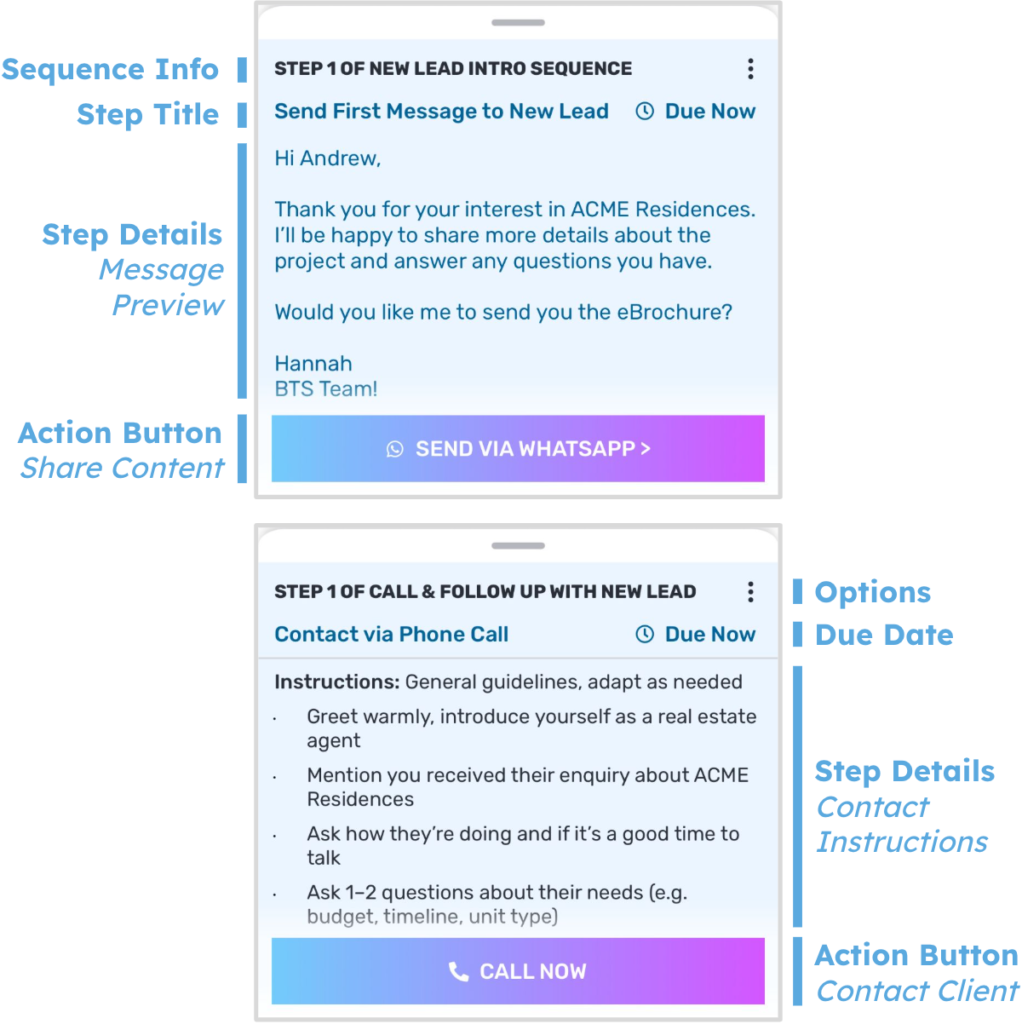
For all steps, you will see the following information:
- Sequence Info: Your sequence name and step number
- Step Title: This describes the action for the sequence step
- Due Date: The date that the current step is due
- Step Details:
- Share Content Message Preview: If you are sharing a message, file, or page template with your client, this displays the message that will be sent.
- Contact Client Instructions: If you are contacting your client via phone call, SMS, WhatsApp, Telegram, or email, any instructions will be displayed here.
- Action Button:
- Share Content: You’ll be prompted to send the message, file, or page to your client via your Default Sending Channel
- Contact Client: You’ll be prompted to call your client’s phone number, or to open your client in the selected app (WhatsApp, SMS, Telegram, Email).
- Options:
- View full sequence: This takes you to the sequence details.
- Skip this step: This skips to the next step in the sequence. If you skip the last step, the sequence will be considered completed.
- Remove from sequence: This removes the client from the sequence. You can add the client back at any time, and they will start from step 1 again.
- (If applicable) For Share Content steps, you will also see options to edit and view your template details.
Default Intro Sequence
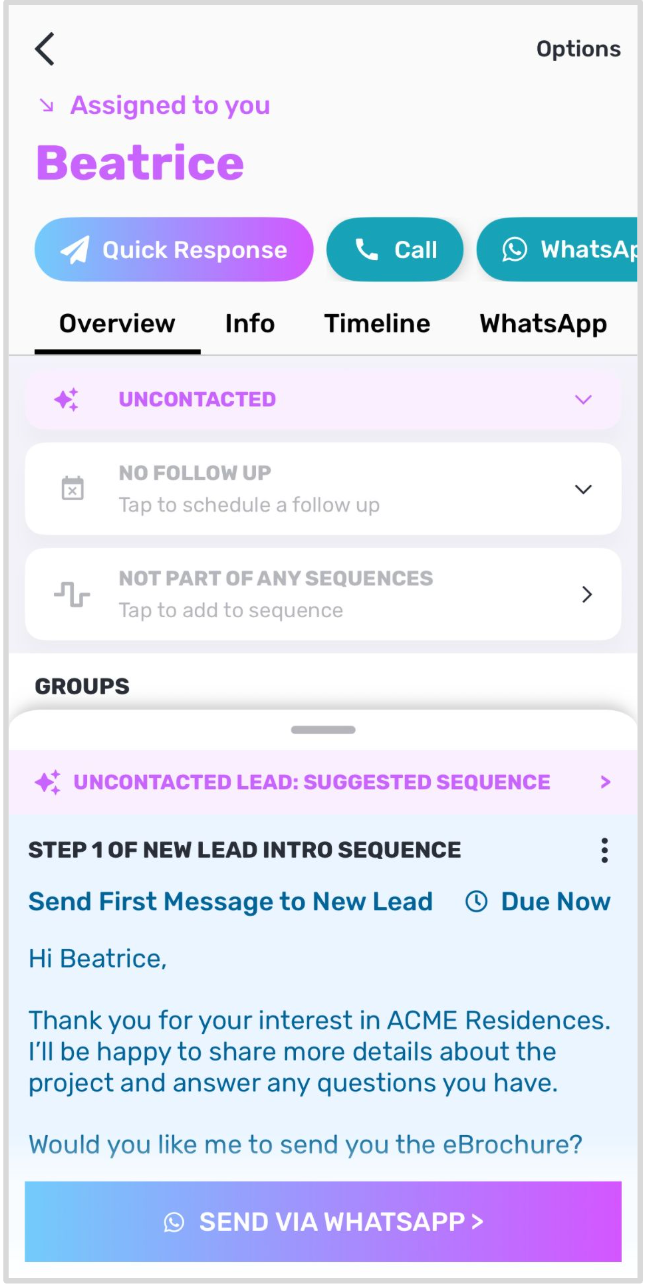
If you enable a Default Intro Sequence, it will be automatically suggested whenever you view an uncontacted lead in the Privyr app. Clicking on the action button will automatically add the lead to the sequence and perform the first step.
Learn more about Default Intro Sequence in our Default Intro Sequence guide.
