Introduction
You can connect Privyr to your Typeform(s) to receive new leads submitted via Typeform in your Privyr account. This gives you instant new lead alerts and automatically creates the leads in your client list so you can immediately contact them.
Note that you’ll need to create or have an existing Typeform account with a Typeform that collects lead details.
Connecting to your Typeform
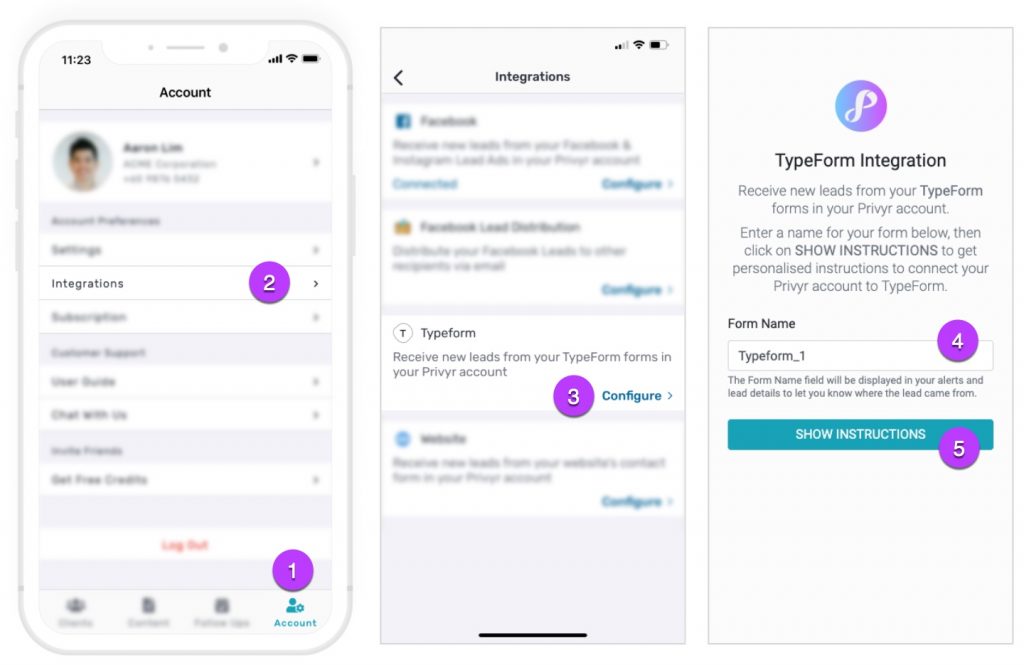
Connecting your Privyr account to your Typeform only takes a minute, and can be done directly from your Typeform account.
The customised instructions and webhook URL for your account can both be found in the Privyr app:
- Go to your Account tab
- Tap on Integrations
- Tap on Typeform
- Enter a Form Name
- This Form Name will be displayed in your new lead alerts, as well as in the NOTES section when viewing client details.
- If you connect to multiple Typeforms, giving each of them a unique Form Name will help you to tell which Typeform the lead came from.
- Tap on SHOW INSTRUCTIONS and follow the steps provided
- We’ll generate a custom Typeform webhook URL for your Privyr Account & Form Name to paste into your Typeform.
You can learn more about Typeform’s webhook integration here.
New Lead Alerts
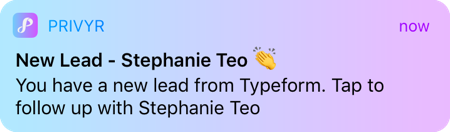
Once you connect your Typeform(s) to your Privyr account, any new leads submitted via those Typeform(s) will send you a new lead alert via the Privyr app and email. You can configure these alerts via your Account Notification Settings.
Tap the alert to view the lead with all the captured information displayed on their notes field. You can immediately contact them or send an auto-personalised Quick Response.
You can also enable additional alerts if you haven’t acted on a new lead within 15 minutes and 60 minutes, in case you missed the first notification. You can enable these extra alerts via your Account Notification Settings.
All new leads from Typeform will be displayed with an UNCONTACTED label in their client details and the client list until you act on them. They’ll also appear in your Uncontacted Leads group and Actions tab.
Depending on your Uncontacted Leads Settings, the UNCONTACTED label may be automatically removed when you view the lead, click their contact buttons, send them content, and/or set a follow up date. You can also manually mark or unmark a lead as UNCONTACTED via the options menu when viewing the lead.
WhatsApp Auto-Responder
You can set up a WhatsApp Auto-Responder to instantly message new leads on WhatsApp. Any new lead you receive via your integrations will be immediately and automatically messaged from your own WhatsApp number, even when you’re busy or offline.
All messages are sent from your existing WhatsApp Business number, so you can view and continue all conversations directly in the WhatsApp Business app on your phone or laptop.
Privyr’s Auto-Responder works through WhatsApp’s official APIs (Privyr is a verified Meta Business Partner), keeping your WhatsApp account and data safe while complying with WhatsApp’s Terms and Conditions.
For more information on setting this up, view our full guide on WhatsApp Auto-Responder.
Distribute Typeform Leads to other Recipients
You can automatically share leads from Typeform with other recipients via email, even if they don’t have a Privyr account. This is useful if you’d like to distribute leads to your clients or colleagues, and can be configured to forward all leads to all recipients, or distribute leads equally in a Round Robin fashion.
Recipients will receive new lead details instantly via email and/or the Privyr app, with attribution ‘This lead was sent to you by @name at @company’ (where @name and @company are replaced with the Name and Company from your User Profile, respectively).
Find out more about Automatic Lead Distribution.
