Introduction
You can connect Privyr to your Google Ads Lead Form Assets (previously called ‘Lead Form Extensions’) to receive new leads submitted via your Google Ads Lead Forms in your Privyr account. This gives you instant new lead alerts and automatically creates the leads in your client list so you can immediately contact them.
Note that you’ll need to create or have an existing Google Ads account with Lead Form Assets to capture lead details.
Connecting to your Google Ads Lead Form Assets
Connecting your Privyr account to your Google Ads Lead Form Assets only takes a minute, and can be done directly from your Google Ads account.
Your personal Webhook URL and Key can be found on the Google Ads Lead Form Assets integration page in your Privyr account.
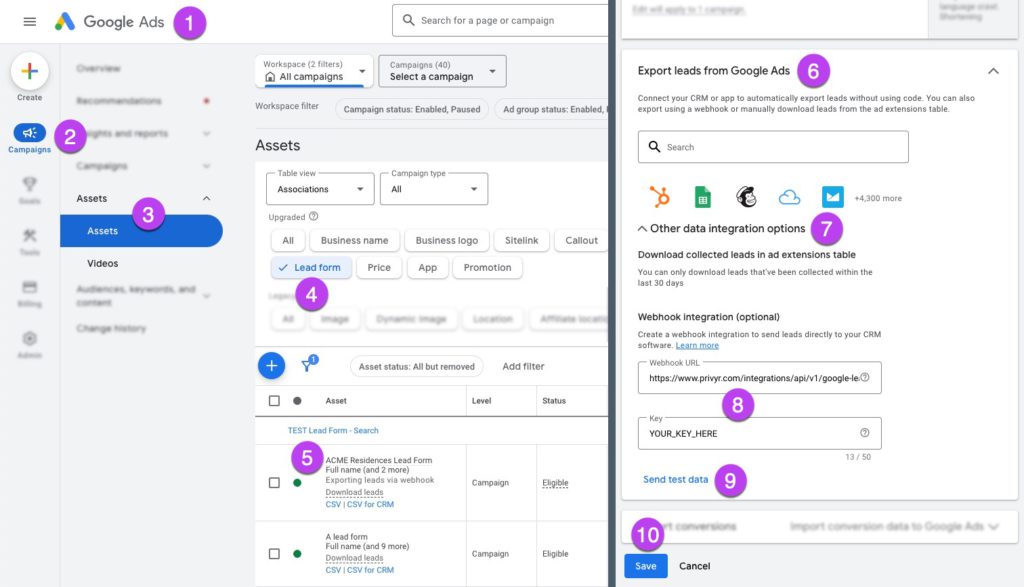
Follow the instructions below to connect your Google Ads Lead Form Assets to Privyr:
- Sign in to your Google Ads account
- On the left menu, select Campaigns
- Click on Assets > Assets
- Select Lead Form to show your Lead Forms
- Click to edit the Lead Form you wish to connect Privyr to
- Scroll down to the Export leads from Google Ads section
- Click on Other data integration options to expand it
- Paste the Webhook URL and Key from your Privyr account
- These values can be found on the Google Ads Lead Form Assets integration page in your Privyr account.
- Click on Send test data to send a test lead to your Privyr account (you should receive the test lead in your Privyr app within a few seconds).
- Click on SAVE
You can learn more about integrating with Google Ads Lead Form Assets on Google’s Official Guide. If you’re just getting started with Google Ads, you can learn how to create a new Search or Video campaign with lead form assets here.
New Lead Alerts
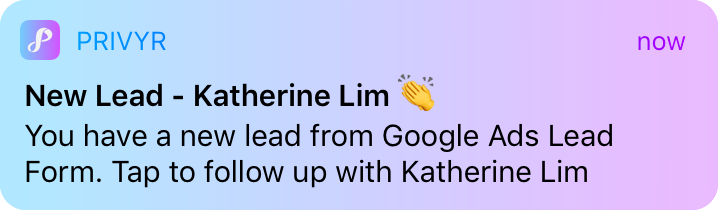
Once you connect your Google Ads Lead Form Assets to your Privyr account, any new leads submitted via those lead forms will send you a new lead alert via the Privyr app and email. You can configure these alerts via your Account Notification Settings.
Tap the alert to view the lead with all the captured information displayed on their notes field. You can immediately contact them or send an auto-personalised Quick Response.
You can also enable additional alerts if you haven’t acted on a new lead within 15 minutes and 60 minutes, in case you missed the first notification. You can enable these extra alerts via your Account Notification Settings.
All new leads from your Google lead form extension will be displayed with an UNCONTACTED label in their client details and the client list until you act on them. They’ll also appear in your Uncontacted Leads group and Actions tab.
Depending on your Uncontacted Leads Settings, the UNCONTACTED label may be automatically removed when you view the lead, click their contact buttons, send them content, and/or set a follow up date. You can also manually mark or unmark a lead as UNCONTACTED via the options menu when viewing the lead.
WhatsApp Auto-Responder
You can set up a WhatsApp Auto-Responder to instantly message new leads on WhatsApp. Any new lead you receive via your integrations will be immediately and automatically messaged from your own WhatsApp number, even when you’re busy or offline.
All messages are sent from your existing WhatsApp Business number, so you can view and continue all conversations directly in the WhatsApp Business app on your phone or laptop.
Privyr’s Auto-Responder works through WhatsApp’s official APIs (Privyr is a verified Meta Business Partner), keeping your WhatsApp account and data safe while complying with WhatsApp’s Terms and Conditions.
For more information on setting this up, view our full guide on WhatsApp Auto-Responder.
Distribute Google Leads to other Recipients
You can automatically share leads from Google Ads Lead Forms with other recipients via email, even if they don’t have a Privyr account. This is useful if you’d like to distribute leads to your clients or colleagues, and can be configured to forward all leads to all recipients, or distribute leads equally in a Round Robin fashion.
Recipients will receive new lead details instantly via email and/or the Privyr app, with attribution ‘This lead was sent to you by @name at @company’ (where @name and @company are replaced with the Name and Company from your User Profile, respectively).
Find out more about Automatic Lead Distribution.
