Introduction
You can connect Privyr to GoDaddy to receive new leads submitted via your GoDaddy websites in your Privyr account. This gives you instant new lead alerts and automatically creates the leads in your client list so you can immediately contact them.
Note that you’ll need to be subscribed to Privyr Pro to set up this integration.
Connecting to GoDaddy
Privyr can receive leads from 3 different GoDaddy lead sources. Please follow the instructions to send leads from your lead source to Privyr:
Note: If you choose to send leads to Privyr, we will send you alerts for all new leads via the Privyr app, and/or your linked email address depending on your notification settings. You will not receive any email alerts directly from GoDaddy.
CONTACT US: CONTACT FORM
If you have a Contact Us section in your website with a Contact Form, follow these steps to send your leads to Privyr:
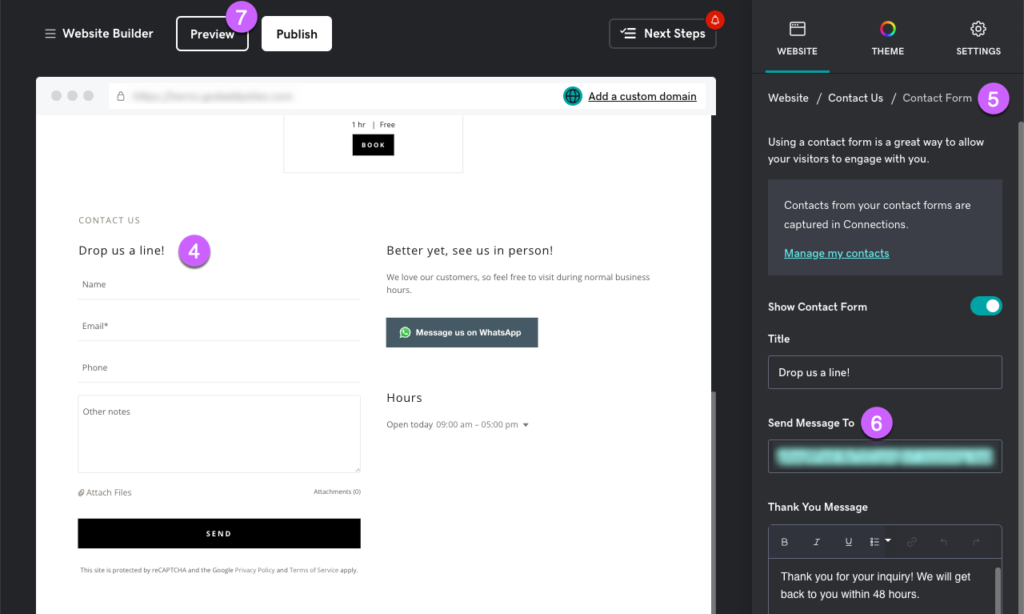
- Go to your GoDaddy product page
- Select the website that you want to send leads from
- Select Edit Website to open your site editor
- Scroll to your Contact Us section and click on it
- In the sidebar, select Contact Form
- Enter your GoDaddy Integration Email Address under Send Message To
- This email can be found on the GoDaddy Websites integration page in your Privyr account
- Select Preview and submit a test lead to your Contact Form to verify your setup
ONLINE APPOINTMENTS
If you have an Appointment section in your website, follow these steps to send your appointment bookings to Privyr:
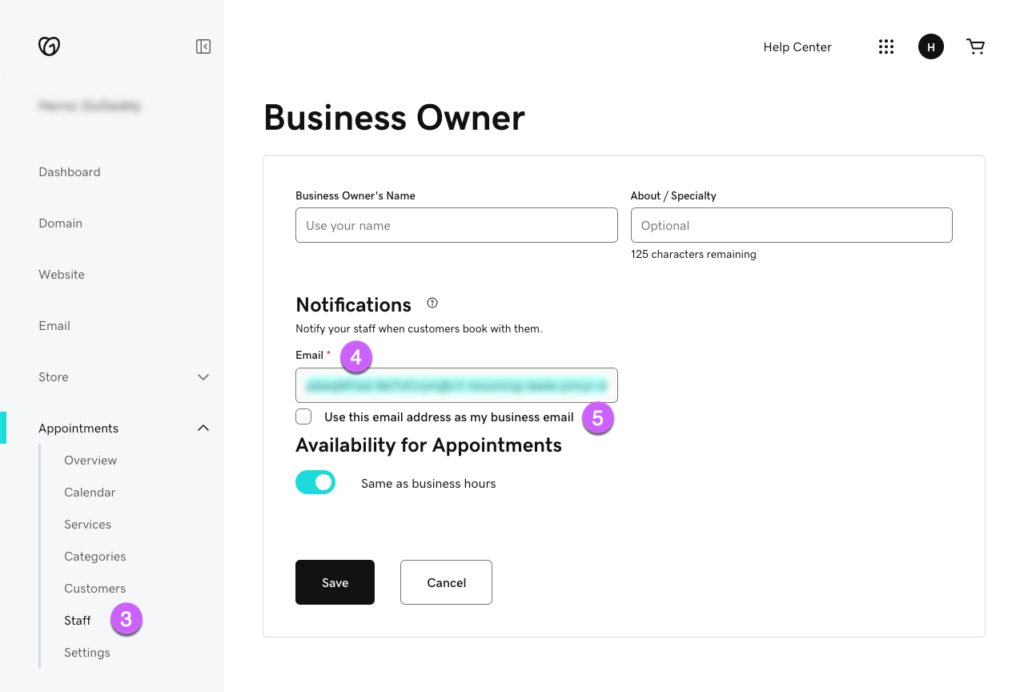
- Go to your GoDaddy product page
- Select the website that you want to send leads from
- In the navigation sidebar, select Appointments > Staff and click to edit your profile
- Enter your GoDaddy Integration Email Address under Notifications > Email
- This email can be found on the GoDaddy Websites integration page in your Privyr account
- Uncheck the option to Use this email address as my business email
- Save your settings and Publish your website
- Go to your website and schedule a test appointment to verify your setup
MESSAGING
If you have Messaging enabled on your website, follow these steps to send your messages to Privyr:
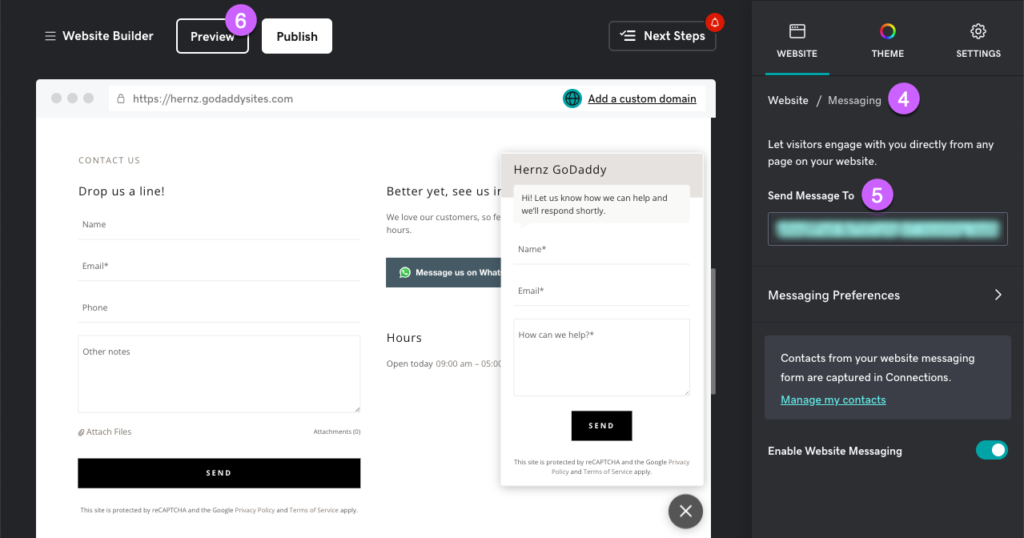
- Go to your GoDaddy product page
- Select the website that you want to send leads from
- Select Edit Website to open your site editor
- In the sidebar, select the Messaging shortcut on the bottom right of your screen
- Enter your GoDaddy Integration Email Address under Send Message To
- This email can be found on the GoDaddy Websites integration page in your Privyr account
- Select Preview and submit a test message to verify your setup
And that’s it! Once done, new leads from your GoDaddy account will be automatically sent to Privyr.
New Lead Alerts
Once you connect your GoDaddy account to your Privyr account, any new leads submitted via your GoDaddy contact forms will send you a new lead alert via the Privyr app and email. You can configure these alerts via your Account Notification Settings.
Tap the alert to view the lead with all the captured information displayed on their notes field. You can immediately contact them or send an auto-personalised Quick Response.
You can also enable additional alerts if you haven’t acted on a new lead within 15 minutes and 60 minutes, in case you missed the first notification. You can enable these extra alerts via your Account Notification Settings.
All new leads from GoDaddy will be displayed with an UNCONTACTED label in their client details and the client list until you act on them. They’ll also appear in your Uncontacted Leads group and Actions tab.
Depending on your Uncontacted Leads Settings, the UNCONTACTED label may be automatically removed when you view the lead, click their contact buttons, send them content, and/or set a follow up date. You can also manually mark or unmark a lead as UNCONTACTED via the options menu when viewing the lead.
WhatsApp Auto-Responder
You can set up a WhatsApp Auto-Responder to instantly message new leads on WhatsApp. Any new lead you receive via your integrations will be immediately and automatically messaged from your own WhatsApp number, even when you’re busy or offline.
All messages are sent from your existing WhatsApp Business number, so you can view and continue all conversations directly in the WhatsApp Business app on your phone or laptop.
Privyr’s Auto-Responder works through WhatsApp’s official APIs (Privyr is a verified Meta Business Partner), keeping your WhatsApp account and data safe while complying with WhatsApp’s Terms and Conditions.
For more information on setting this up, view our full guide on WhatsApp Auto-Responder.
Distribute GoDaddy Leads to other Recipients
You can automatically share leads from GoDaddy with other recipients via email, even if they don’t have a Privyr account. This is useful if you’d like to distribute leads to your clients or colleagues, and can be configured to forward all leads to all recipients, or distribute leads equally in a Round Robin fashion.
Recipients will receive new lead details instantly via email and/or the Privyr app, with attribution ‘This lead was sent to you by @name at @company’ (where @name and @company are replaced with the Name and Company from your User Profile, respectively).
Find out more about Automatic Lead Distribution.
