Introduction
Your Default Intro Sequence lets you quickly and consistently engage new leads by following a pre-selected Sequence, without having to manually add them to the sequence. Whenever you view an Uncontacted lead, Privyr will suggest your Default Intro Sequence and prompt you to complete a series of repeatable steps.
Managing Default Intro Sequence Settings
To manage your Default Intro Sequence settings, follow these steps:
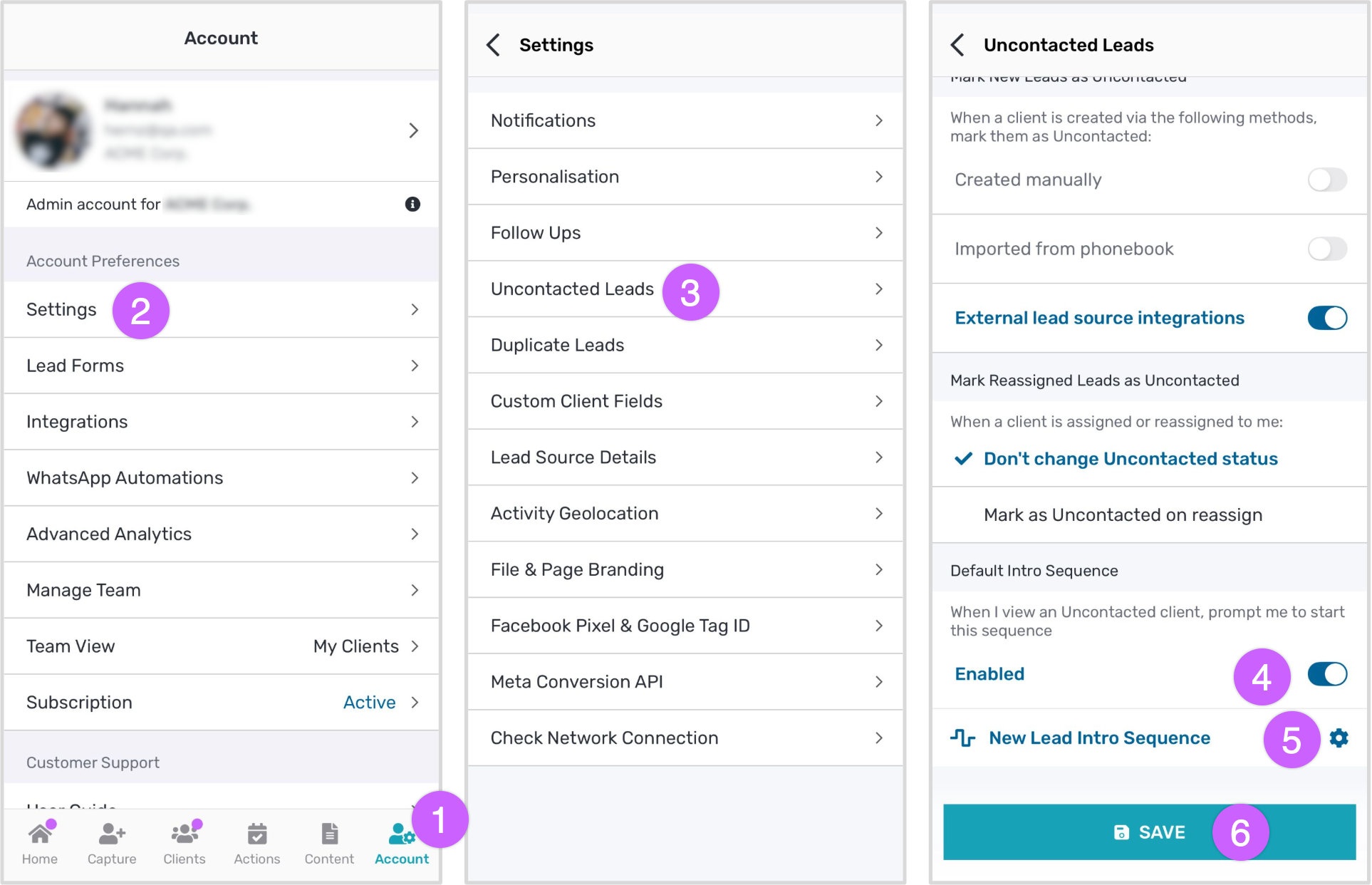
- Tap on the Account button in the footer
- Go to Settings
- Go to Uncontacted Leads and scroll down to the Default Intro Sequence section
- Enable or disable the setting via the toggle
- If Default Intro Sequence is enabled, you can tap on the gear symbol to select a Sequence to use as your Default Intro Sequence
- Tap on ‘SAVE’ to save your settings
Starting a Default Intro Sequence
If Default Intro Sequence is enabled, whenever you view an Uncontacted Lead, you will see an Action Card that suggests the first step of your selected sequence.
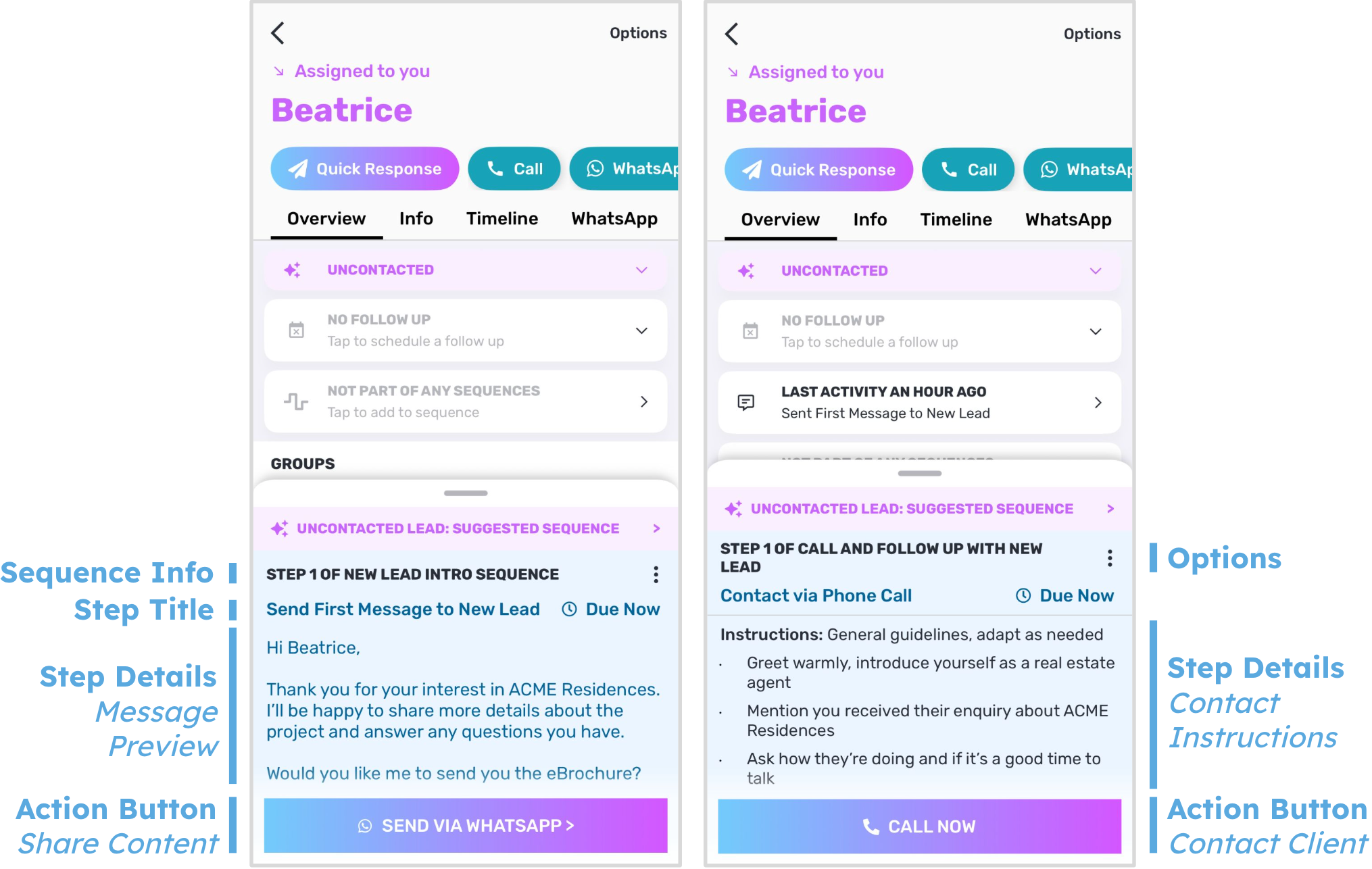
- Suggested Sequence Banner: This tells you that your Default Intro Sequence is being suggested to you, and that the client isn’t part of the sequence yet. Tapping on the Action Button will perform the action and automatically add your client to the sequence.
- Sequence Info: This is the sequence name and step number that is being suggested to you.
- Step Title: This describes the action for the sequence step
- Step Details:
- Share Content Message Preview: If you are sharing a message, file, or page template with your client, this displays the message that will be sent.
- Contact Client Instructions: If you are contacting your client via phone call, SMS, WhatsApp, Telegram, or email, any instructions will be displayed here.
- Action Button:
When you trigger the action button, your client will automatically be enrolled in the sequence. The action button will be displayed accordingly:- Share Content: You’ll be prompted to send the message, file, or page to your client via your Default Sending Channel.
- Contact Client: You’ll be prompted to call your client’s phone number, or to open your client in the selected app (WhatsApp, SMS, Telegram, Email).
Editing the Sequence Step
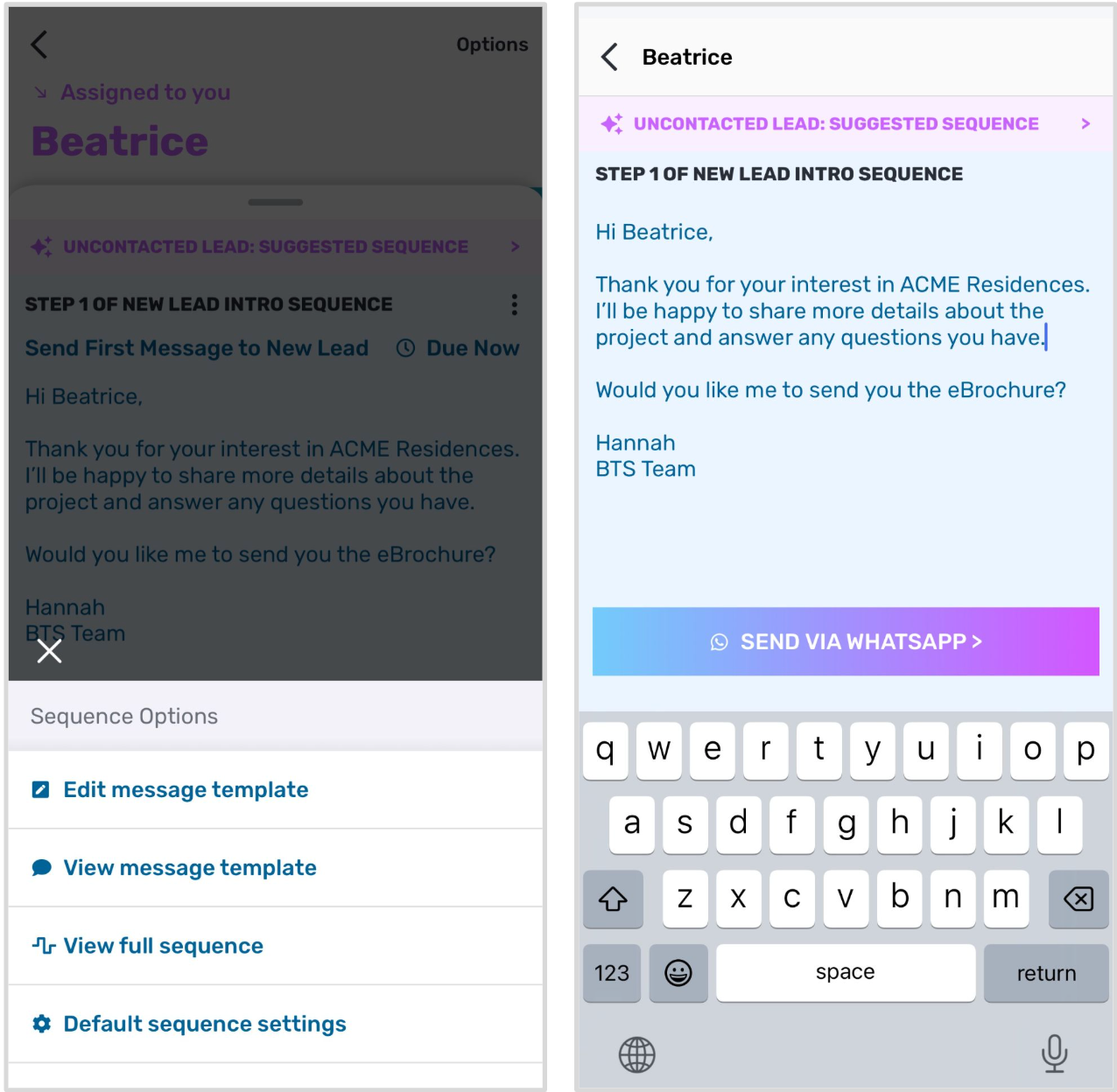
Tap on the “⋮” icon in the upper right of the action card to view the following options:
- View full sequence: View the Sequence Details of your Default Intro Sequence
- Default sequence settings: Manage your Default Intro Sequence settings
- (If applicable) Options for content steps:
If you are sending a template, you can quickly edit the message without changing your saved template. Tap the Message Preview to make any changes directly.
