FAQ and Common Issues
Here are some of the common questions and issues faced when using Privyr with WhatsApp and/or WhatsApp Business:
- General
- For Messages
- I want to use Privyr with WhatsApp Business but it always opens regular WhatsApp. How do I fix this?
- I want to use Privyr with regular WhatsApp but it always opens WhatsApp for Business. How do I fix this?
- Why are my recipients not able to click on links that I send them?
- How do I automatically message new leads on WhatsApp?
- WhatsApp Button Opens Safari on iPhone. How do I fix this?
- For Calls
Using Privyr with WhatsApp and WhatsApp Business
Privyr works with both WhatsApp and WhatsApp Business, letting you send messages and auto-personalised Quick Responses to your leads and clients within seconds, without having to manually start or find the chat in WhatsApp.
Either WhatsApp OR WhatsApp Business Installed
When you have either WhatsApp or WhatsApp Business installed on your mobile device (but not both), you’ll be automatically redirected to that application whenever you click the WhatsApp icon from the client details screen or send a Quick Response.
However, if you have both WhatsApp and WhatsApp Business installed, you’ll get more options on which app to use (see below for more details).
Both WhatsApp AND WhatsApp Business Installed
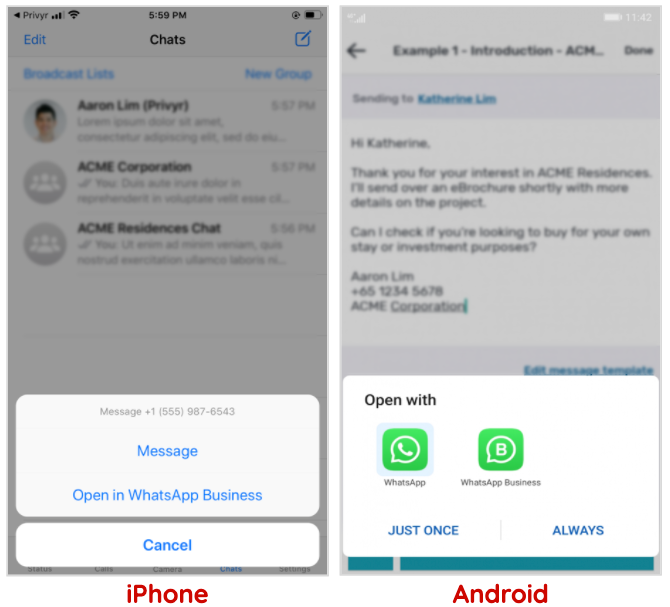
If you have both WhatsApp and WhatsApp Business installed and logged in on your mobile device, you’ll have the option to choose which app to use when sending a message from Privyr:
- On iPhone, the system will always open WhatsApp first, with option to ‘Message‘ (in WhatsApp) or ‘Open in WhatsApp Business‘.
- On Android, you’ll be prompted to open with WhatsApp or WhatsApp Business. You can then choose ‘Just Once‘ (so you get prompted to choose every time) or ‘Always‘ (which will set the choice as the default going forward, skipping the prompt in the future). You can change this behaviour via the Android default app settings.
Troubleshooting: Prompt to log into WhatsApp or WhatsApp Business
If you have both WhatsApp and WhatsApp Business installed but are only logged into one of them, then the version of WhatsApp that is not installed will always be opened, followed by a prompt to log in or a screen stuck at ‘searching’.
This is WhatsApp’s way of letting you know that you’ve installed but are not logged into one of the apps. If this happens, simply uninstall the version of WhatsApp that you are not using. Alternately, Android users can change their default app settings to always open the correct WhatsApp version.
Android Setting: Default App for WhatsApp
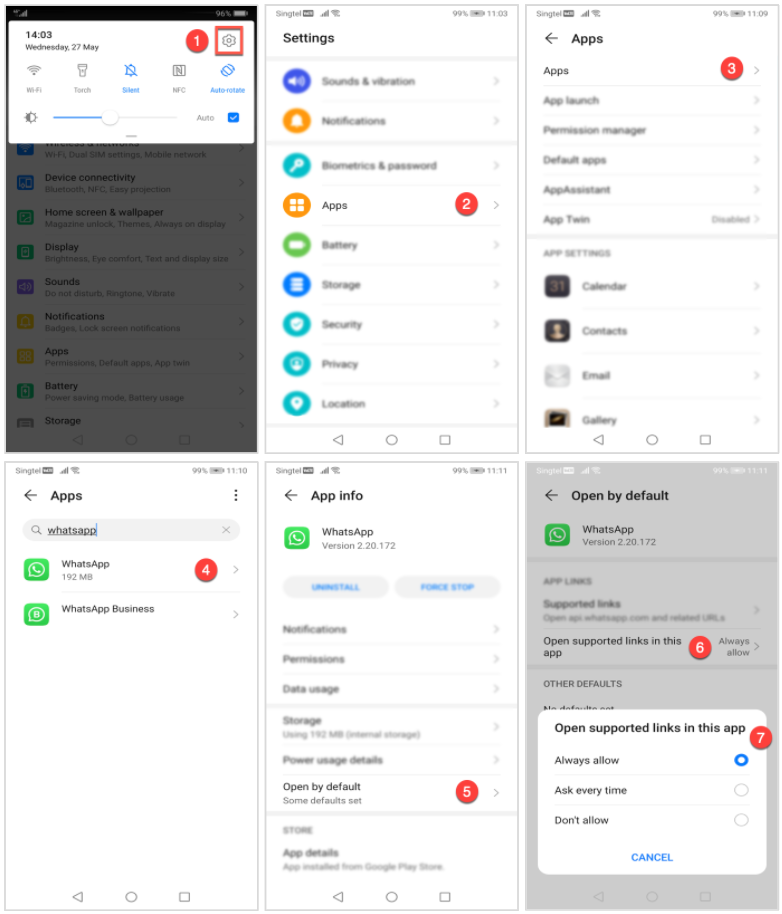
On Android, you can set or change the version of WhatsApp that opens by default, via the following steps:
- Tap on the Settings icon on the toolbar that appears when you swipe down from the top of the screen
- Tap on Apps
- Tap on Apps again
- Search for and select WhatsApp (or WhatsApp Business)
- Tap on Open by default
- Tap on Open supported links in this app
- Select between the following options:
- Always allow if you want this version of WhatsApp to open every time
- Ask every time if you want to choose which version of WhatsApp to open each time
- Don’t allow if you never want this version of WhatsApp to open, and don’t want to have the choice to open it
Once you’ve set the default for one version of WhatsApp, you should also update the other version of WhatsApp to ensure the expected behaviour. For example:
- If you selected ‘Ask every time‘ for WhatsApp, also select ‘Ask every time‘ for WhatsApp Business
- If you selected ‘Always allow’ for WhatsApp, select ‘Don’t allow‘ for WhatsApp Business
- If you selected ‘Don’t allow‘ for WhatsApp, select ‘Always allow‘ for WhatsApp Business
Links Aren’t Clickable for Recipients
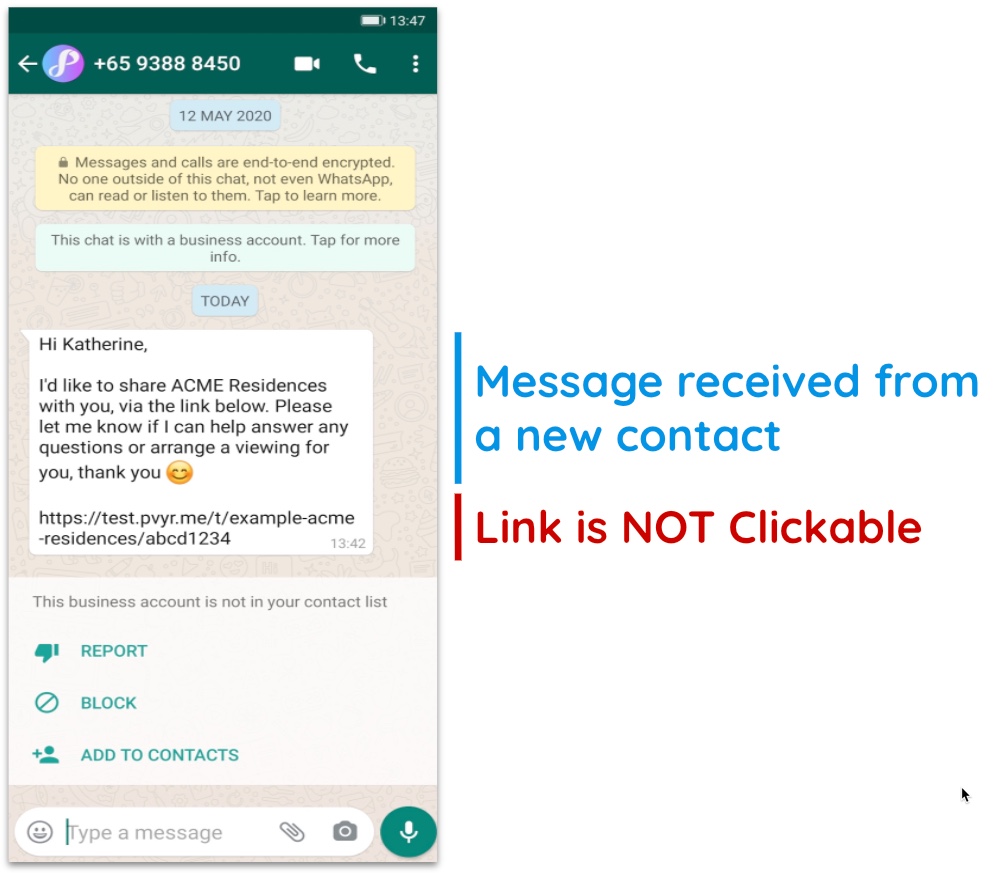
WhatsApp and iMessage have security features that prevent recipients from clicking on any links that you send them, until they either reply to the chat or save your number to their phonebook. During this time, any and all links will appear as plain text and will not be clickable, as in the screenshot above.
This isn’t related to Privyr, but is rather a security measure by WhatsApp and iMessage to prevent unsuspecting recipients from clicking on a virus or obscene materials sent by an unknown contact. This affects all types of links and will happen even if you manually typed and sent the message.
To avoid this issue, links and attachments should only be sent after a recipient has replied to your message(s), which will unlock the chat.
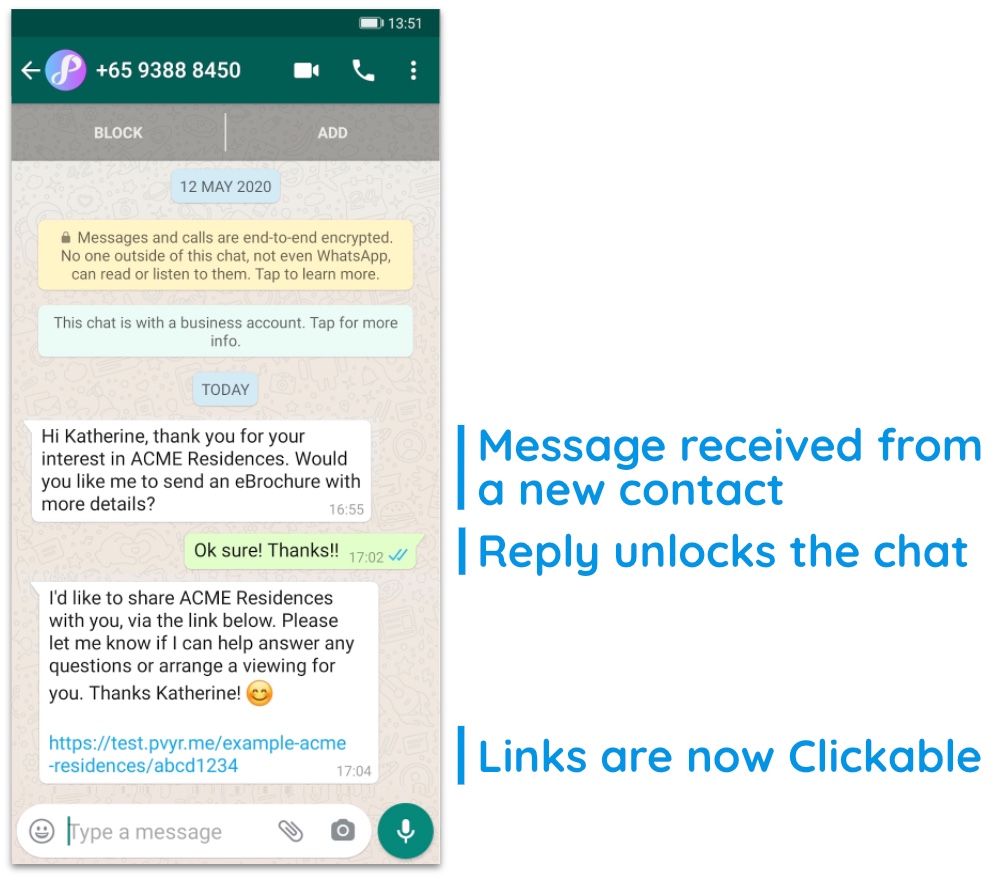
Once a recipient has replied to your message(s), the chat will be unlocked and all future links will be displayed properly and clickable by both parties.
When contacting a new lead, the best practice is to send a short, text-only introduction message with a simple yes/no question for the lead to reply to. Once the lead replies, you can continue the conversation and send any links or attachments without any restrictions or issues.
Note that on some devices, if you sent one or more messages with links before the recipient replies (or adds you to their phonebook), the links may still be unclickable even after the recipient replies to your chat. If this happens, they will need to close your chat and reopen it to unlock the links. To prevent this from happening, always wait for the recipient to reply before sending any links or attachments.
WhatsApp Button Opens Safari on iPhone
If your phone automatically opens the Safari browser whenever you click the WhatsApp button in Privyr, you can change the settings in Privyr to ensure that it opens directly in WhatsApp every time.
Here are the steps on the Privyr mobile app:
- Go to your Account tab
- Tap on Settings
- Tap on Personalisation
- Under the Default Sending Channel, tap and hold WhatsApp
- Select ‘Custom Deeplink Scheme’
- Tap on Save
That’s it! Every time you want to message your client via WhatsApp from Privyr, it will now open directly in WhatsApp instead of the Safari browser.
WhatsApp Auto-Responder
You can set up a WhatsApp Auto-Responder to instantly message new leads on WhatsApp. Any new lead you receive via your integrations will be immediately and automatically messaged from your own WhatsApp number, even when you’re busy or offline.
All messages are sent from your existing WhatsApp Business number, so you can view and continue all conversations directly in the WhatsApp Business app on your phone or laptop.
Privyr’s Auto-Responder works through WhatsApp’s official APIs (Privyr is a verified Meta Business Partner), keeping your WhatsApp account and data safe while complying with WhatsApp’s Terms and Conditions.
For more information on setting this up, view our full guide on WhatsApp Auto-Responder.
Setting WhatsApp as your default calling app on iPhone
You can now update your iPhone’s default settings so that tapping the CALL button in Privyr automatically initiates WhatsApp calls to your client, instead of using your SIM line.
Here are the steps to set either your personal WhatsApp or WhatsApp Business as your default calling app.
- Go to your Phone Settings
- Go to Apps
- Go to Default Apps
- Tap on Calling
- Choose WhatsApp or WhatsApp Business as your default calling app
Once set, Privyr will automatically open your preferred WhatsApp app whenever you call a client from the app.
Here’s a quick video tutorial on how to set WhatsApp as your default dialer app on iPhone:
