Introduction
You can quickly call up and add notes to multiple clients at a time via the Bulk Calling feature – all within one screen. This is a quick and efficient way of engaging with many clients at once, such as if you need to contact several new leads with an introduction or update existing clients on a new product, service, event, or offer.
You can repeat this process as many times as you like to call all of your clients, or just the clients within a specific Client Group.
Bulk Calling Clients
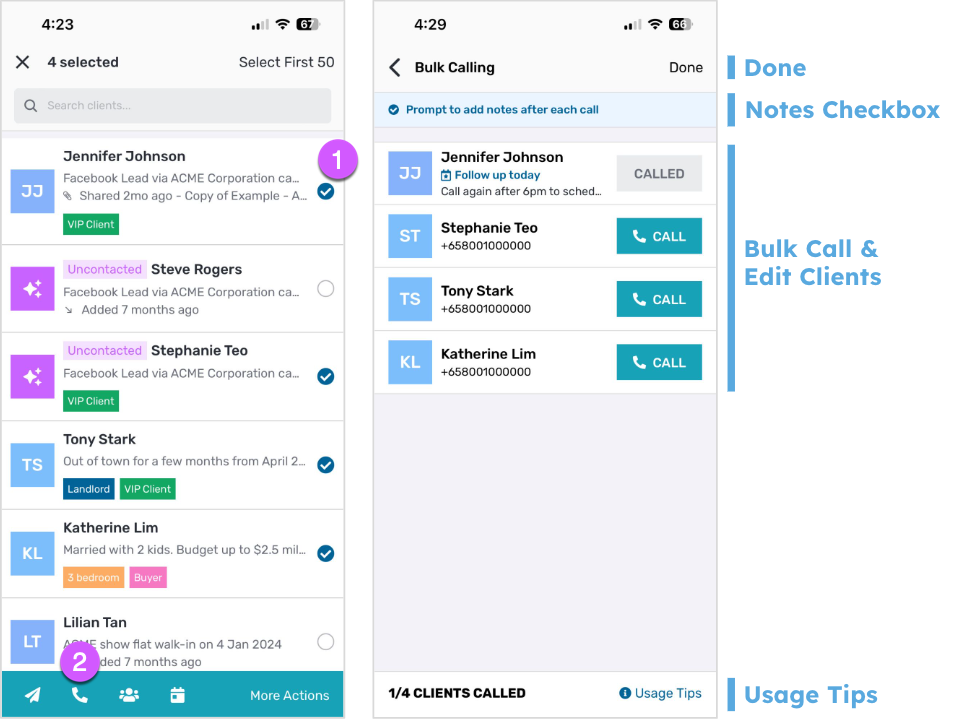
You can select multiple clients and initiate bulk calling from any list of clients, such as when performing Client List Filter or from a specific Client Group:
- Enable multi-select mode by pressing and holding on any client in your client list
- Simply tap on Select First 50 at the top right, or select as many clients as you wish from the list (up to 50 at a time).
- You can also tap-and-hold on Select First 50 for more options, such as selecting the first 10 clients, 25 clients, 50 clients, or unselecting all.
- Click the call icon to proceed with Bulk Calling
- Alternatively, tap on More Actions > Call clients
In the Bulk Calling screen, you will see a list of your selected clients along with the following options:
- Notes Checkbox
- Check this box if you want to be prompted to add notes to your Phone Call Activity Details after each call
- Bulk Call & Edit Clients
- CALL Button:
- Tap this button to call the selected client
- If the client has already been called, you can tap the CALLED button to call them again
- Edit Client:
- Before sending: Tap the client to edit their name or contact details, if needed.
- After sending: Tap the client to update their follow up date and/or time, call notes, groups, or edit their contact details.
- CALL Button:
- Usage Tips
- Tap this to view in-app tips on how to Bulk Call your clients
- Done
- Once you’re done, you can tap the DONE button in the top-right of the screen to finish and go back to your client list
Note that the Bulk Calling option is only available if you have 3 or more clients in your account, and will not allow you to add or select contacts from your phonebook during the process. Make sure to add all recipients to Privyr before bulk calling them.
