Introduction
Organise your client information more effectively with Custom Client Fields. You can set up text, date, and dropdown fields to capture specific details for each client. This provides a more organised way to manage client information beyond Notes and Groups.
- Text Field: Capture any custom information, such as preferred meeting location, special interests, and other key information.
- Number Field: Log numerical client information, such as opportunity size, client budget, order ID, and order size.
- Date Field: Track important dates, such as contract start dates and renewals.
- Dropdown Options: Select a predefined option to categorise your clients, such as sales stages, or the type of product/service they are interested in.
These fields help to simplify information entry, and keep the most important client information organised and accessible at a glance.
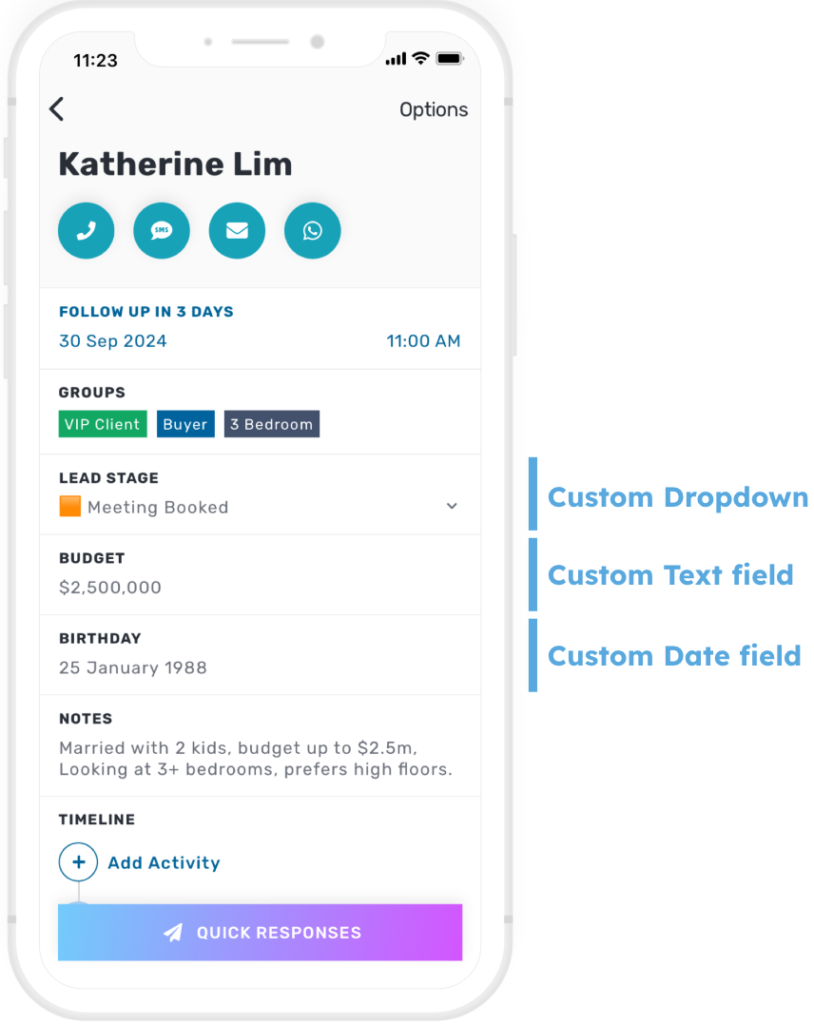
Managing your Custom Client Fields
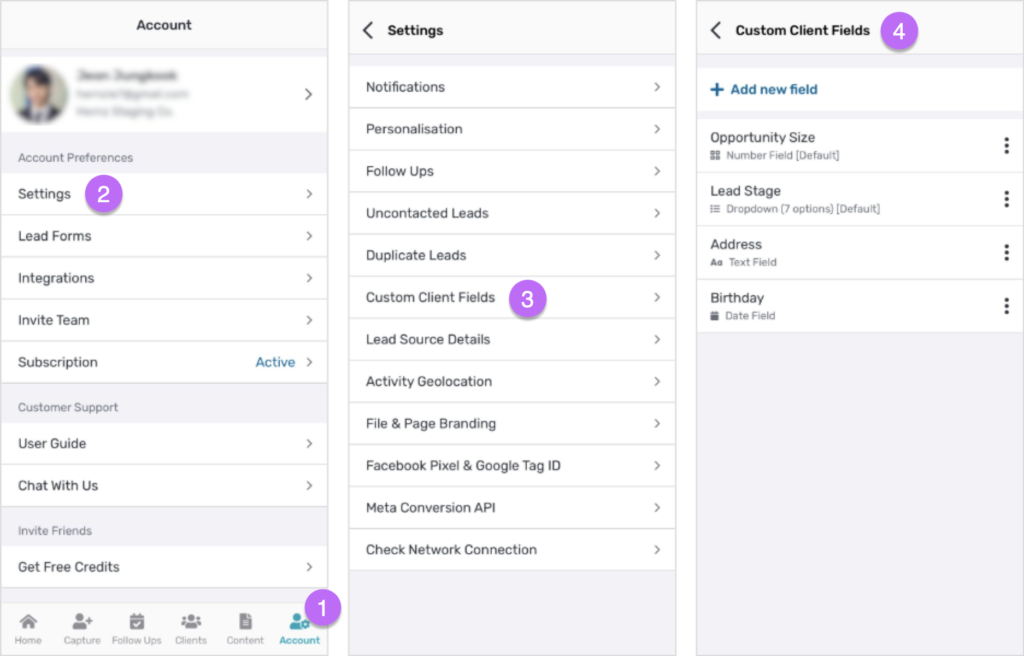
To view your Custom Client Fields, tap the Account icon in the footer, followed by Settings > Custom Client Fields.
Your Custom Client Fields List shows all fields that you have created. Tap on a field to view options to edit the field, move its position, hide it from client details, or delete it.
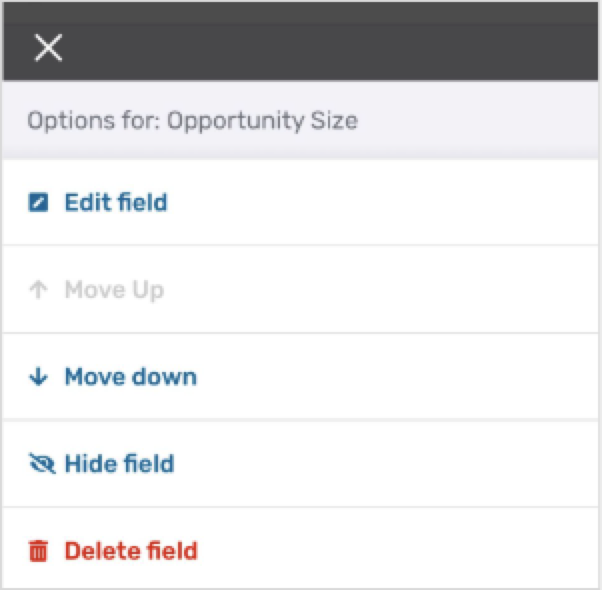
Tap the + Add new field button at the top to create a new Custom Field.
Note that only Privyr team admins can access the Custom Client Fields page.
Creating Custom Fields
Tap the + Add new field button at the top of your Custom Fields List to create a new Custom Field. Select from 3 field types: Text, Date, and Dropdown options.
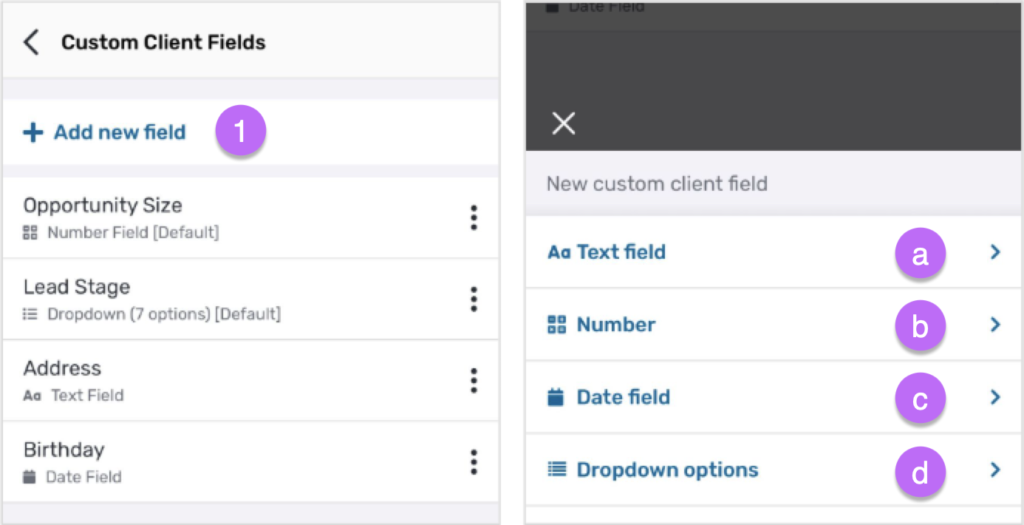
a) Text Field
Text fields allow you to capture custom information for every client, such as preferred meeting locations, special interests, and other key information. When creating a text field, enter the following:
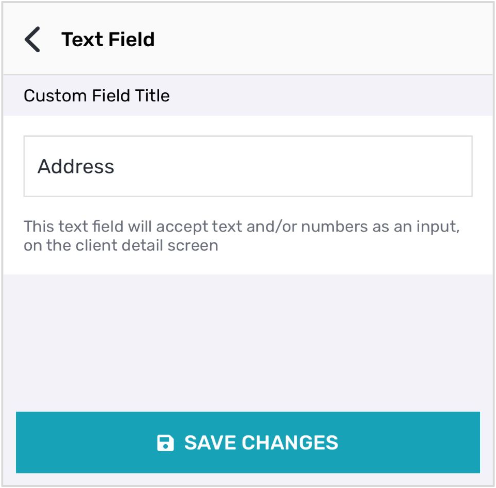
- Custom Field Title: The field title that will be displayed in Client Details
b) Number Field
Number fields allow you to log numerical client information, such as opportunity size, client budget, order ID, and order size. When creating a number field, enter the following:
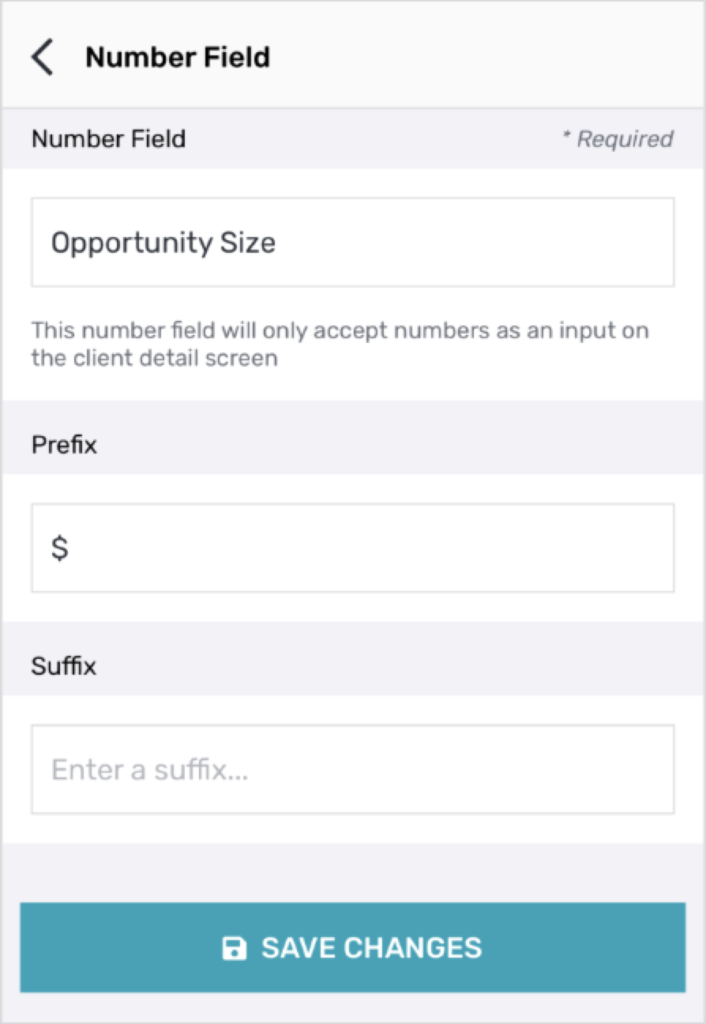
- Number Field Title: The field title that will be displayed in Client Details
- Prefix: An optional prefix that will be displayed in client details (e.g. $1000)
- Suffix: An optional suffix that will be displayed in client details (e.g. 5,000 units)
c) Date Field
Date fields allow you to track important dates for every client, such as contract start dates and renewals. When creating a date field, enter the following:
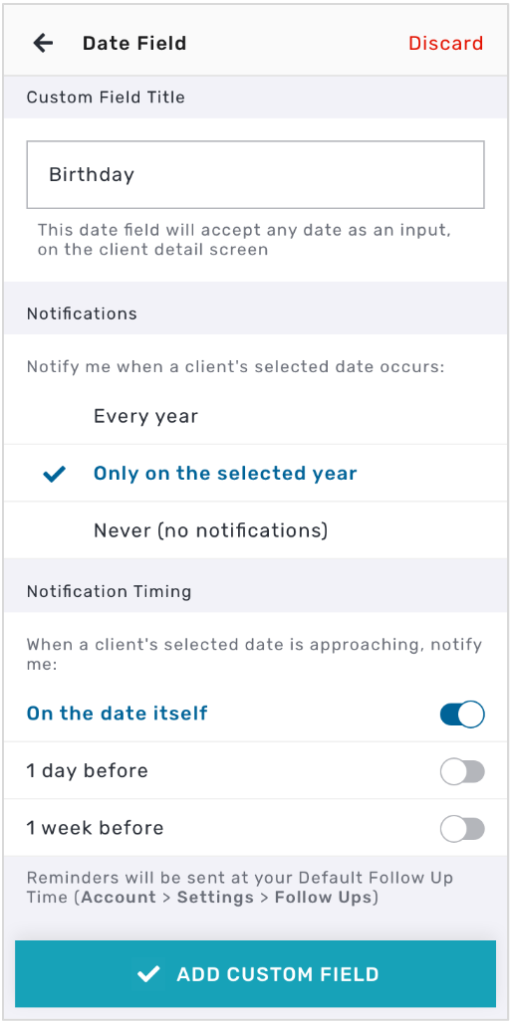
- Custom Field Title: The field title that will be displayed in Client Details
- Notifications: Choose if and how often you want reminders for this field
- Every Year: Get a yearly reminder on this date
- Only on the selected year: Receive a reminder for this date just this year
- Never: Disable notifications for this field
- Notification Timing: Set when to receive alerts as the date approaches. You will be notified according to your Default Follow Up Time. If no toggle is enabled, no notifications will be sent.
- On the Date: Receive an alert on the exact date
- 1 day before: Get notified 1 day in advance
- 1 week before: Get notified 7 days in advance
d) Dropdown Options
Dropdown Options allow you to select a predefined option to categorise your clients, such as sales stages, or the type of product/service they are interested in. When creating a dropdown field, enter the following:
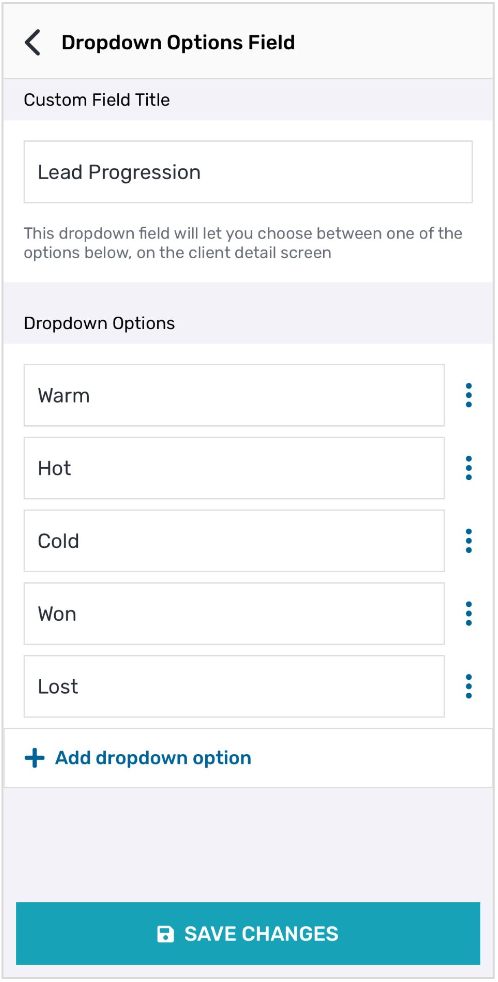
- Custom Field Title: The field title that will be displayed in Client Details
- Dropdown Options: The list of options for this field
Using Custom Client Fields
Select a client from your Client List to view their custom fields. Tap on a custom field to enter or edit the value.
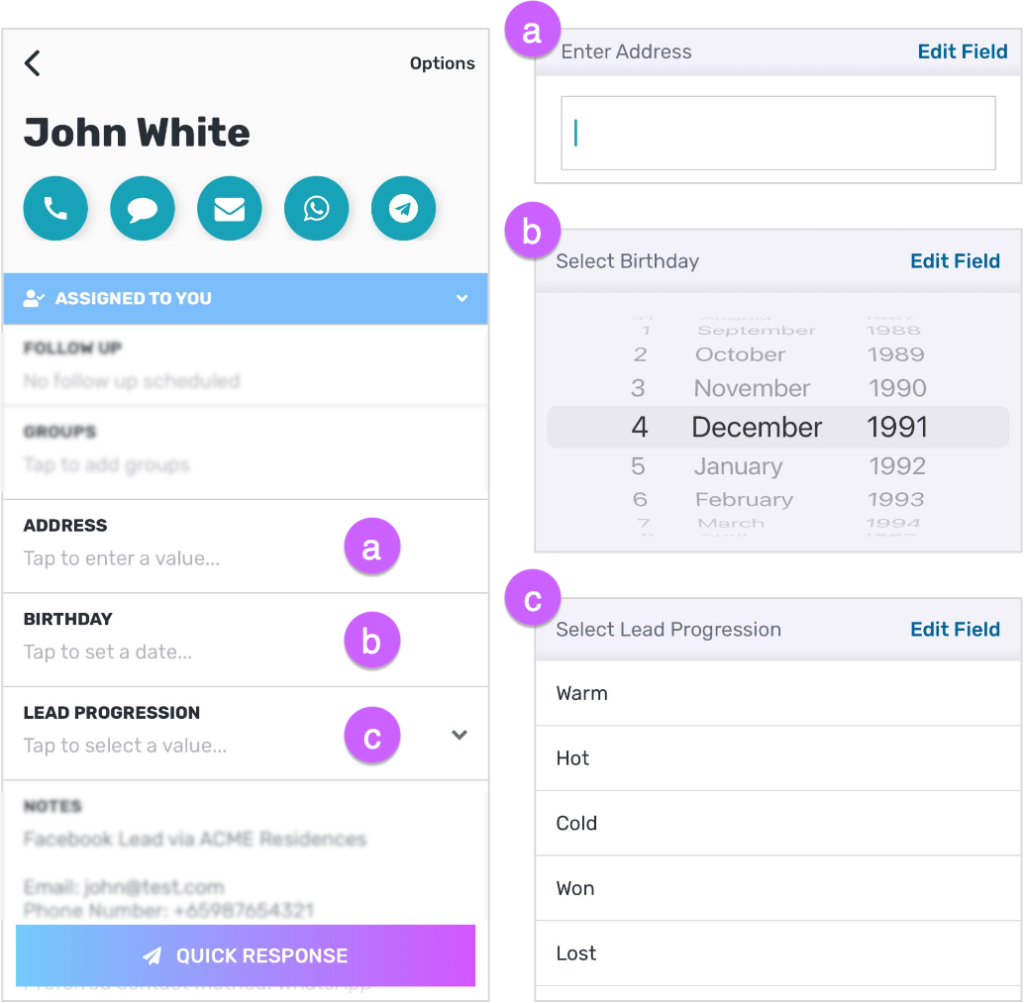
- a. When you tap on a Text Field or a Number Field, you will be prompted to type a value into the field
- b. When you tap on a Date Field, you will be prompted to select a date
- c. When you tap on a Dropdown Field, you will be prompted to select one of the pre-defined options
