Introduction
Your profile details, account preferences, and subscription can be managed via your Account tab. You can also have a live chat with the Privyr support team if you need help with anything.
To view and manage your account, tap on the Account icon on the right side of your application footer.

Your Account Tab
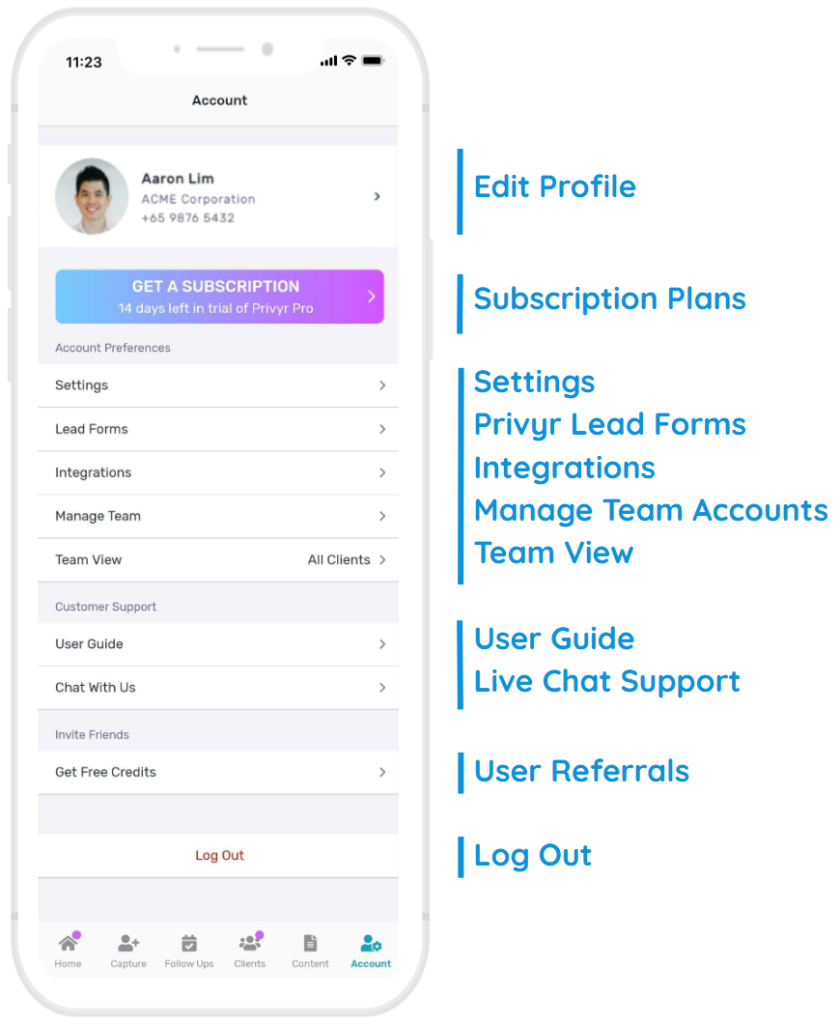
Your Account tab gives you all the options and settings needed to manage your account:
- Edit Profile – to add or update your profile photo and contact details. Read more at Your User Profile.
- Get a Subscription – to view the available subscription plans and subscribe to Privyr. Read more at Managing Subscriptions.
- Account Preferences – to manage your Settings (such as notifications, personalisation, default follow up, uncontacted leads, file & page branding, etc.), Privyr Lead Forms to capture leads using Privyr’s built-in form builder, Integrations to your Facebook Lead Ads, Website Contact Form, and more, Manage Team to manage your Team accounts by adding/deactivating teams, editing their Permissions and Lead Assignment Rules, and Team View to select which leads will show on your Privyr app.
- Customer Support – to view our User Guide or start a live chat and share any questions, feedback, or issues that you may have. Don’t be shy, we’d love to hear from you!
- Invite Friends to give them free credits and earn referral credits. Read more about our User Referral Rewards program.
Last but not least, you can tap the Log Out button to sign out of Privyr and go back to the login screen (don’t worry, none of your data will be lost). You can log into multiple devices with the same account at the same time (we’ll keep the data synced across all devices), so feel free to use Privyr across all your phones and tablets.
