Introduction
You can manage your Subscription plan via your Account tab, with the option to subscribe to Privyr, update billing details, or cancel your subscription.
There are no obligations or credit card details required during the free trial. After your trial expires, you’ll have the option to subscribe or let your account automatically expire.
All billing & payments are handled by Stripe, the leading secure payments provider trusted by millions of business globally including Google, Amazon, Grab, Uber, and Spotify.
Subscribing to Privyr
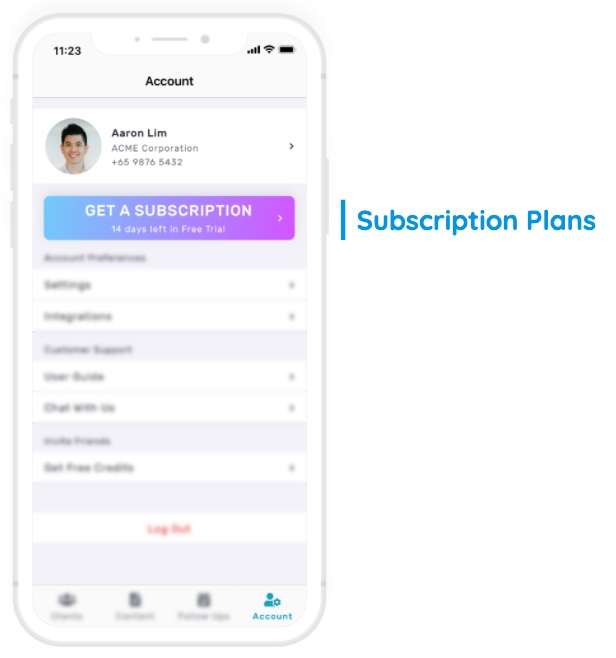
To subscribe to Privyr, go to your Account tab and tap on the GET A SUBSCRIPTION button to view the available plans.
You can choose either a monthly or yearly billing cycle, with a discount if you opt for the annual plan. After selecting the plan that works best for you, you’ll be prompted to enter your credit card details and confirm the purchase to immediately activate your account.
Note that you’ll only be charged once your free trial ends, so don’t worry about losing out if you still have some time left in your trial.
Once your trial ends, you’ll receive an invoice confirming payment to the email listed under your User Profile (make sure your email is updated so you can receive the invoices). Your subscription will automatically renew to ensure uninterrupted access until you cancel.
Updating your Billing Details
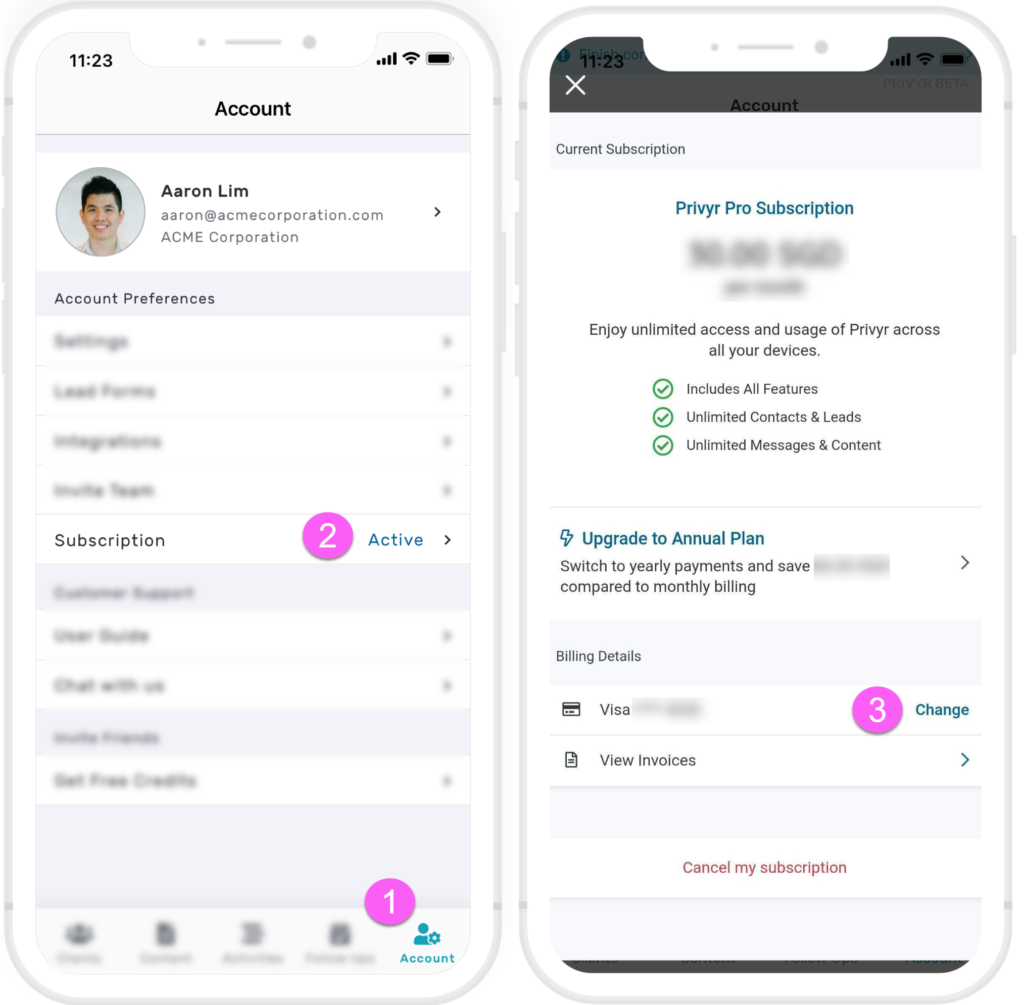
You can update your billing details at any time by going to your Account tab and tapping on Subscription to view your current subscription plan and billing details.
Tap on Change next to your billing details to use a different credit card for future payments.
Cancelling your Subscription
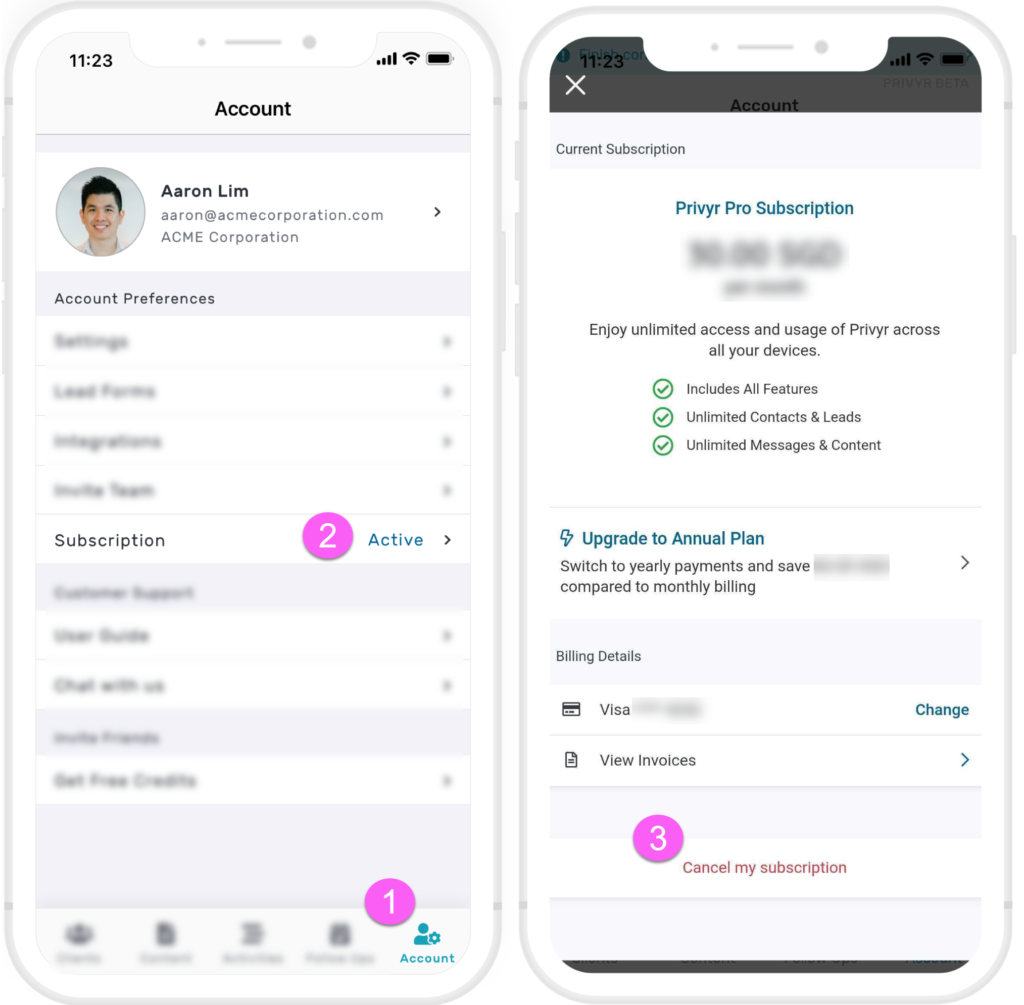
You can cancel your subscription at any time by going to your Account tab and tapping on Subscription to view your current subscription plan and billing details.
Tap on Cancel my subscription at the bottom of the screen to confirm the cancellation. Note that you’ll still be able to use your Privyr account throughout your paid up period, and will only lose access once it ends.
If you’re subscribed with team accounts, please note that if you cancel your subscription, you would need to resubscribe if you wish to invite or reactivate team accounts.
