Introduction
The Privyr Assistant plugin lets you automatically convert your property listings (e.g. PropertyGuru) and sales content into Privyr Pages, without the need for manual data entry or image uploads.
- ✔️ Instant Import: Automatically import text, images, and other content into a Privyr page.
- ✔️ Customisable Content: Easily edit your page directly in Privyr.
- ✔️ Quick Sending: Send to clients within seconds via Quick Responses, or use Bulk Sending to send to multiple at a time.
- ✔️ Personalised Content: Pages are auto-personalised with your clients’ names, and feature your branding and contact details.
- ✔️ Track Views: Receive instant alerts when your clients view your page. Track who opened it, when it was viewed, and for even how long they viewed it for.
Installing the Privyr Assistant Extension
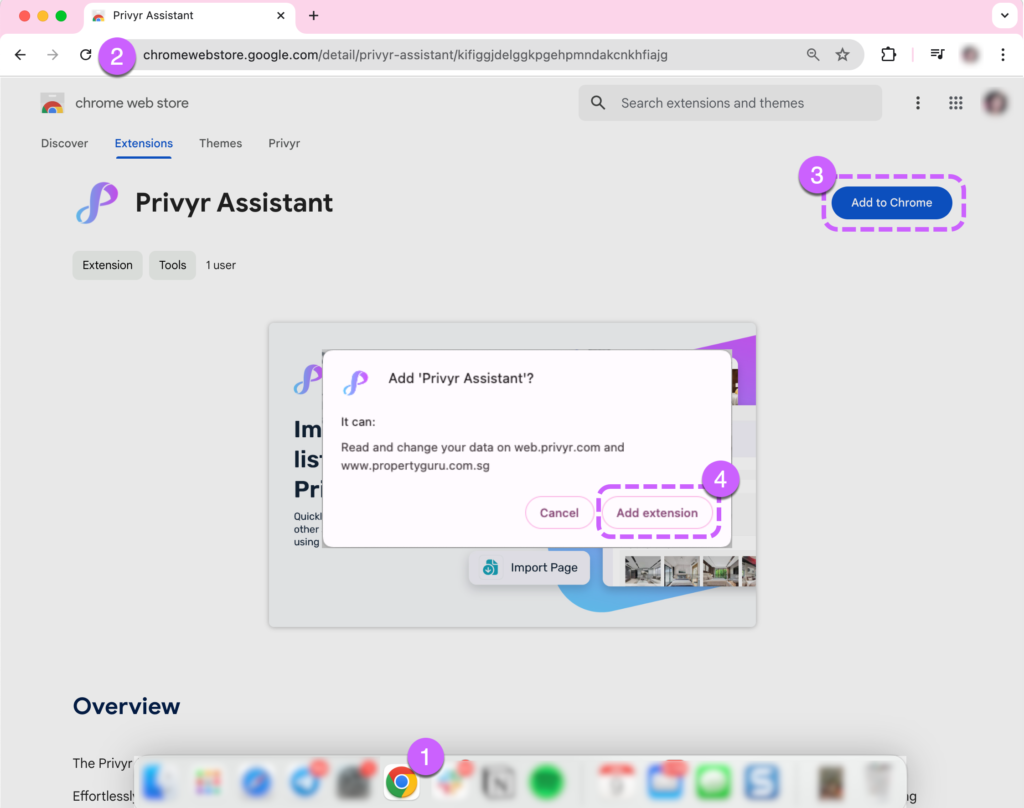
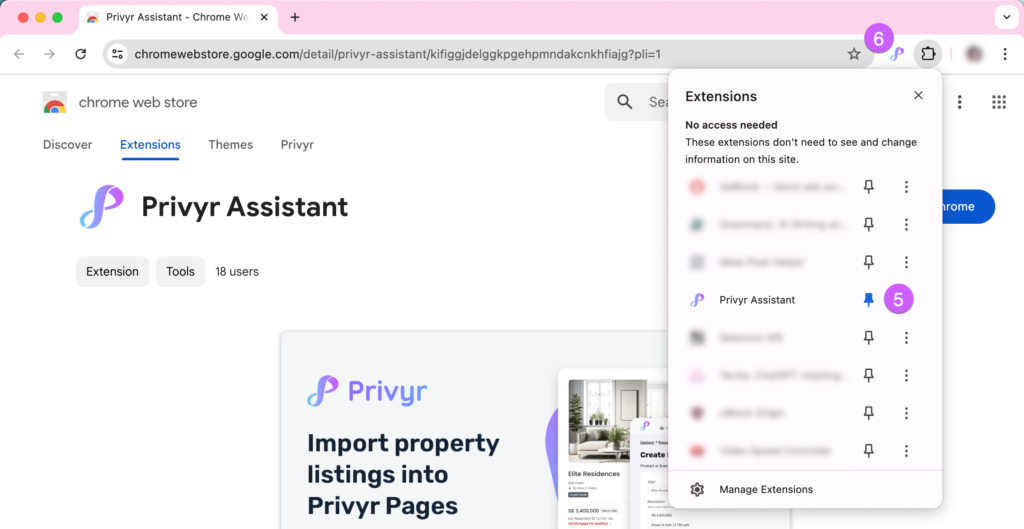
- Open Google Chrome or any other Chromium-based browser (Microsoft Edge, Opera, Brave, etc) on your laptop or desktop
- Click on this link to open the Privyr Assistant extension page on the Chrome Web Store
- Click on “Add to Chrome“
- Confirm the installation by clicking “Add Extension”
- After installing, click on the Extensions puzzle icon in the Chrome toolbar and confirm that Privyr Assistant has been successfully added
- Click on the pin icon next to Privyr Assistant to save it to your toolbar for easy access
Importing PropertyGuru Listings into Privyr
Once you have the Privyr Assistant extension installed and are logged into your Privyr account on web, you can import your PropertyGuru Listings into Privyr via the following steps:
- Go to the PropertyGuru Listing that you want to import into Privyr
- The URL should start with ‘https://www.propertyguru.com.sg/listing/…’
- Click on the Privyr Assistant icon in your Chrome toolbar
- If you haven’t pinned Privyr Assistant to your toolbar, you’ll need to click on the Extensions puzzle icon in the Chrome toolbar, then Privyr Assistant
- Click on ‘Import to Privyr’
- A ‘Create New Page’ tab will open in Privyr with the text, image, and location from your listing automatically populated. You can edit the content as you wish.
- Note: If you have many images in your listing, please wait a few seconds for all of them to be loaded
- Once done, click the CREATE PAGE button to save the page.
Once completed, your new Privyr page will appear in your Pages list and can be viewed, sent, edited, or deleted at any time from the Privyr mobile app or web.
Note: Importing PropertyGuru pages directly into Privyr is only available on the Privyr Pro plan. This feature is not available on the Free Forever plan.
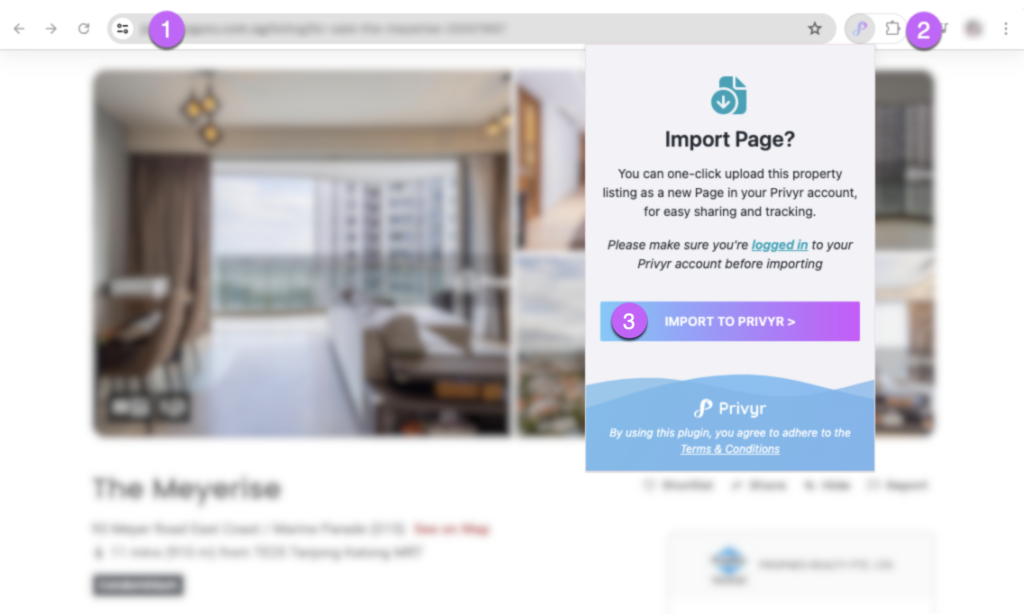
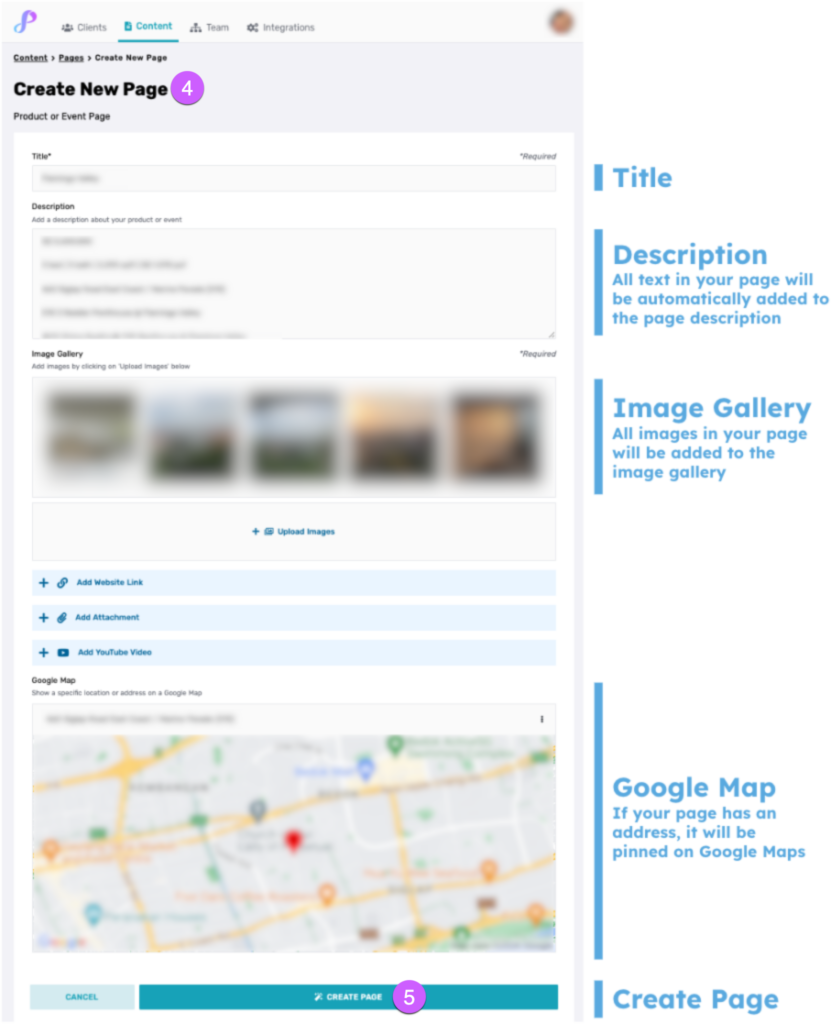
Terms of Use
By using the Privyr Assistant, you agree to the following terms of use:
- Authorized Use Only: You agree to only import content that you own or have permission to use.
- Compliance with Laws: You agree to comply with all applicable laws and regulations while using the extension.
- Privacy and Data Protection: You agree to the collection and processing of data in accordance with our Privacy Policy. By using the extension, you consent to such processing.
- Modifications and Termination: You acknowledge and agree that we reserve the right to modify or terminate the extension or Terms of Use at any time without prior notice.
