Introduction
Privyr’s WhatsApp Automations allow you to automatically send messages to your leads and clients, from your existing WhatsApp Business number, even in bulk. You’ll be able to view and continue all conversations directly in the WhatsApp Business app you’re already using on your phone or laptop.
These automations can be used in different ways, for example:
- 📣 WhatsApp Campaigns: Send WhatsApp messages in bulk to selected leads or clients.
- 🤖 Lead Auto-Responder: Automatically send WhatsApp message to new leads from any of your sources as soon as they arrive.
- 🆕 [COMING SOON] Auto-create Clients from WhatsApp Chats: Automatically add anyone who messages your connected WhatsApp number as a new client in Privyr.
As a verified Meta Business Partner, Privyr’s WhatsApp Automations work through WhatsApp’s official APIs, keeping your WhatsApp account and data safe while complying with the platform’s Terms of Service.
Connecting your WhatsApp Business Number to Privyr
First, open the setup screen of the WhatsApp Automation you want to use and begin the setup. Here are the links:
- WhatsApp Campaigns
- WhatsApp Auto-Responder
Connecting your WhatsApp Business number to Privyr using your Facebook account takes around 5 to 10 minutes. Here are the steps:
- Select WhatsApp Business App
- If you’re using the regular WhatsApp App, you’ll need to convert your phone number to a WhatsApp Business number by downloading the WhatsApp Business app on your phone and logging in with your existing number.
- If you’re using WhatsApp Business API, that number will not be compatible with Privyr. Please use a number that is logged into WhatsApp Business mobile app instead.
- Click Login with Facebook and sign in with a Facebook profile that has access to Meta Business Manager (if you have an existing Business Manager account)
- When prompted to Connect your account to Privyr Pte Ltd., click Get Started
- At the Fill in your business information screen, select or create a Business Portfolio, then click Next
- When prompted to Select your setup, choose Connect your existing WhatsApp Business app, then click Next
- Note: The auto-responder only works with existing WhatsApp Business phone numbers. Selecting a new number here is not supported.
- When prompted to Enter your WhatsApp Business phone number, fill in your number then click Next. Verify the number if required.
- Note: Use a phone number that is logged into the WhatsApp Business app on your phone. If you’re using regular WhatsApp, you can just download the WhatsApp Business app and log in using your existing number.
- Do not select “Start with a WhatsApp API account” as it is incompatible with Privyr.
- At the Confirm or edit your WhatsApp Business account screen, click Next
- At the Review Privyr’s access request prompt, click Continue
- When prompted to Share your contacts and chats, open the WhatsApp Business Application on your phone. You will receive a WhatsApp message from Facebook Business, prompting you to Scan QR code. Scan the code to grant Privyr permission to send WhatsApp messages via your account.
- Once complete, you will see that your account is connected to Privyr. Click Finish to return to Privyr.
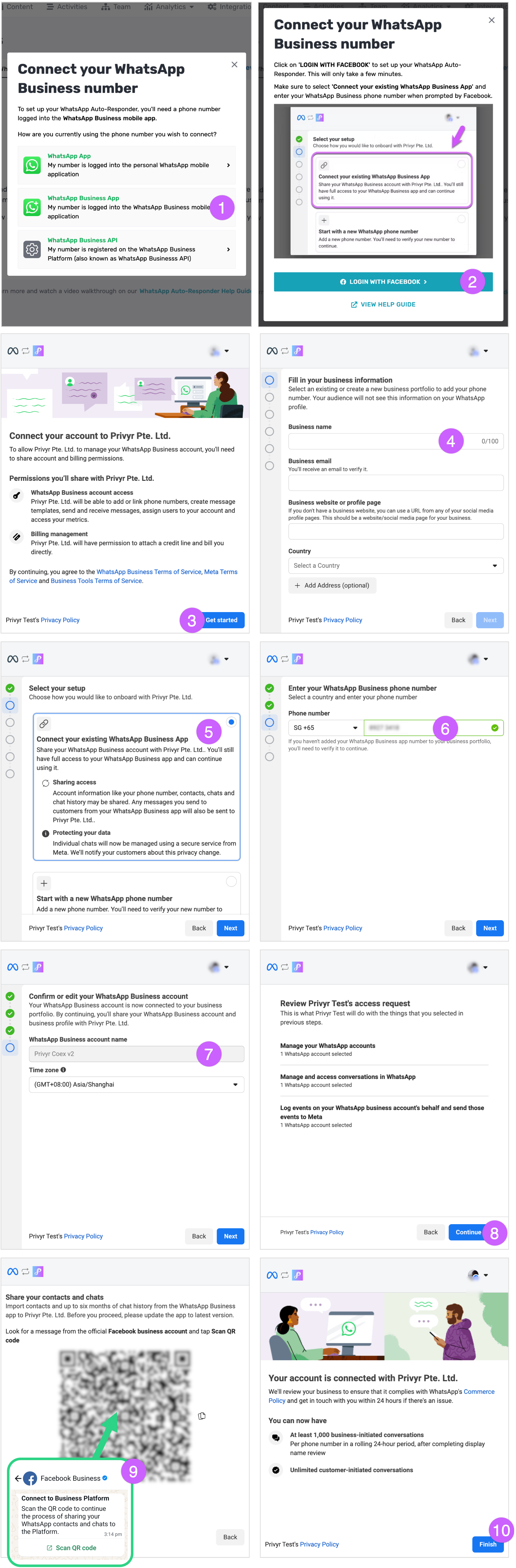
After setting up your connection, please continue with Setting up your automation.
Limitations After Enabling Automations For WhatsApp Business
Once your account is connected for automations through WhatsApp Coexistence, certain features in your WhatsApp Business app will be disabled. These changes are part of WhatsApp’s built-in safeguards to protect your account, while ensuring automated sending works reliably.
You will gain access to WhatsApp-approved automated sending tools, such as WhatsApp Campaigns. However, some features will no longer be available, including sending WhatsApp Broadcast Lists and editing previously sent messages.
These limitations are imposed by WhatsApp and are expected when an account enables automations.
If you disconnect your number from WhatsApp Automations, these functionalities will be re-enabled.
Disconnecting your WhatsApp Business Number from Privyr
To disconnect your number, open the WhatsApp Business App on your phone and follow these steps:
- Tap on ‘…’ options
- Go to your Settings
- Select Account
- Select Business Platform
- Tap on Privyr Pte. Ltd
- Tap on Next to disconnect your number
Disconnecting can take up to 5 minutes. You can go to the WhatsApp Auto-Responder or Campaigns setup page to confirm that you are no longer connected to Privyr. You can set it up again using another number if you wish.
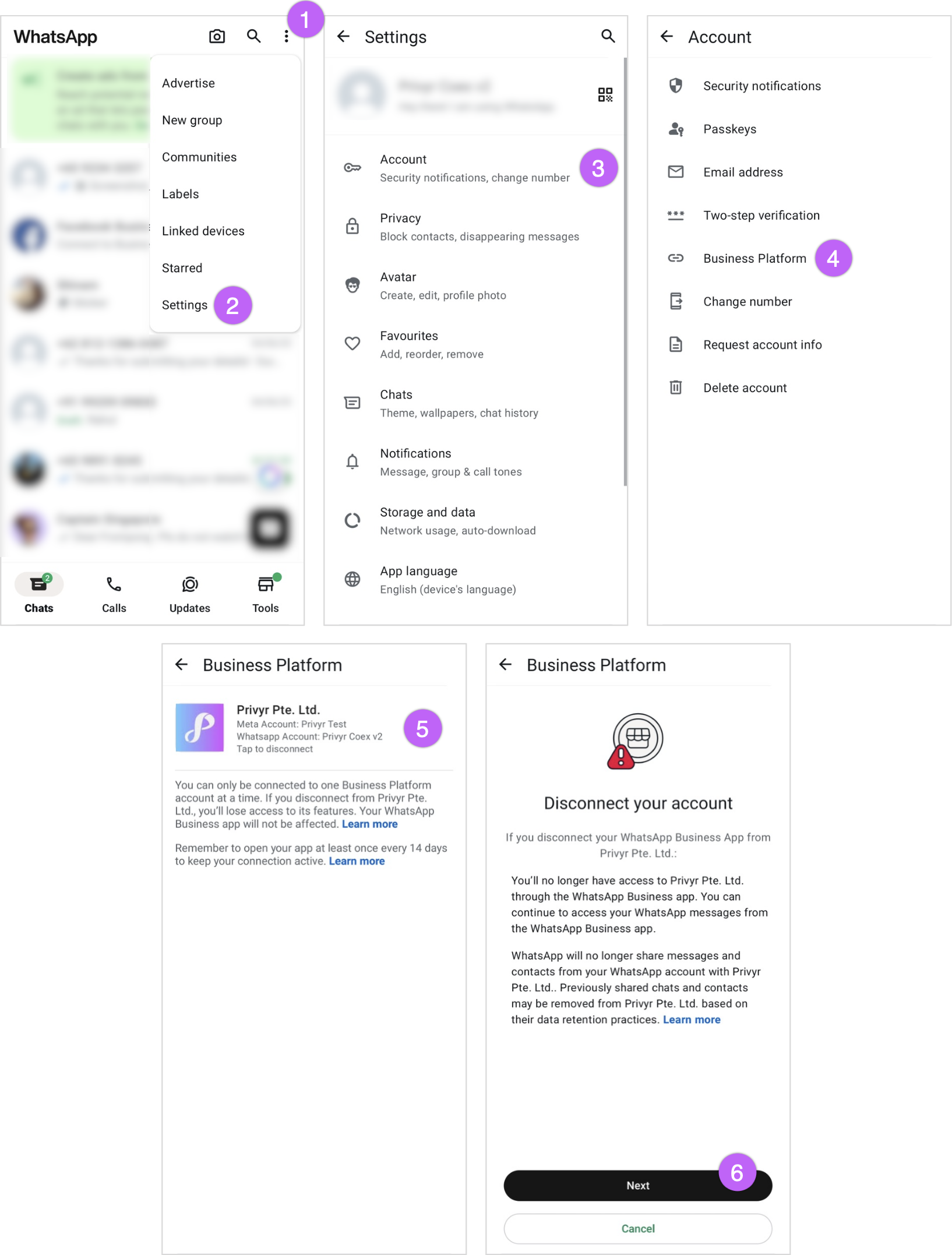
Troubleshooting
If you are having trouble connecting your WhatsApp Business number to Privyr, please check that you fulfil the following requirements.
Requirements
- You are connecting a phone number that is logged in to the WhatsApp Business mobile app, and NOT the regular personal WhatsApp app or WhatsApp Business API
- You are using WhatsApp Business app version 2.24.17 or higher
- Your WhatsApp phone number’s country code is supported. View the list of unsupported countries below.
- Your phone number is not banned on WhatsApp
Unsupported Countries
Meta currently supports automations through WhatsApp Business numbers in most countries. However, some countries and regions are not supported by WhatsApp yet. You can view Meta’s latest list of unsupported countries here.
WhatsApp Business account numbers with country codes from the following countries are not supported as of 23 October 2025:
- Nigeria
- South Africa
If your country is not supported yet, you can try connecting a different WhatsApp number from a supported country.
