You can set up Privyr’s WhatsApp Auto-responder to instantly message new leads on WhatsApp. Any new lead you receive via your integrations will be immediately and automatically messaged from your own WhatsApp number, even when you’re busy or offline.
All messages are sent from your existing WhatsApp Business number, so you can view and continue all conversations directly in the WhatsApp Business app on your phone or laptop.
Privyr’s Auto-Responder works through WhatsApp’s official APIs (Privyr is a verified Meta Business Partner), keeping your WhatsApp account and data safe while complying with WhatsApp’s Terms and Conditions. Auto-Responder is a part of comprehensive WhatsApp Automation toolkit you can access with Privyr.
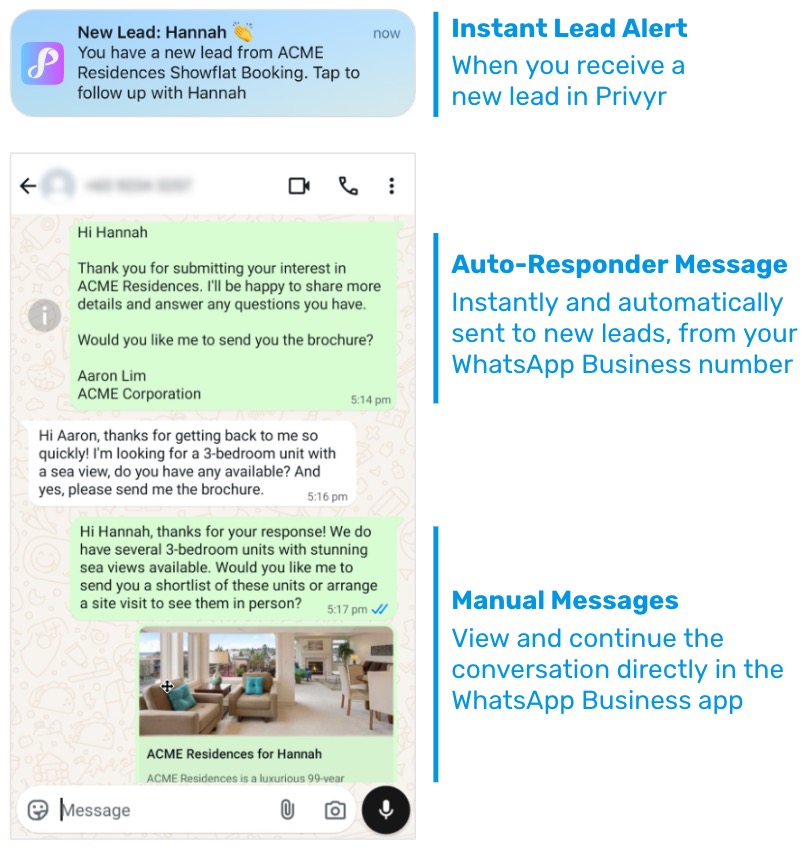
Connecting your WhatsApp Business Number to Privyr
To use the WhatsApp Auto-Responder, connect your WhatsApp Business number to Privyr using your Facebook account. The setup process takes around 5-10 minutes.
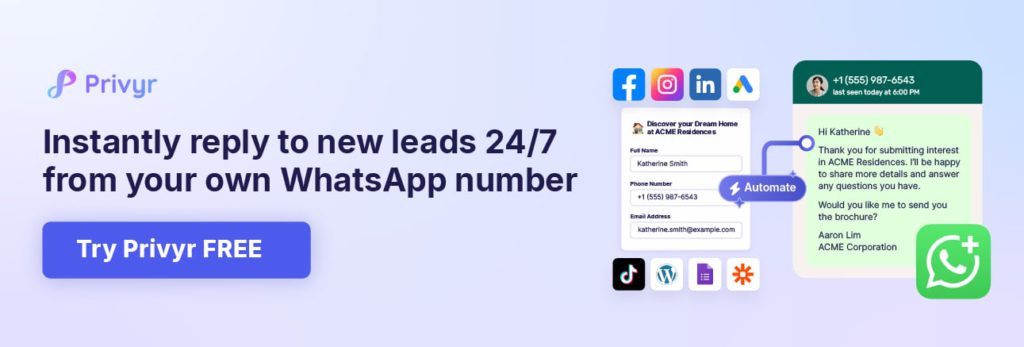
Steps to Connect:
- On the Web version of Privyr, go to the WhatsApp Auto-Responder setup page under your Automations tab > WhatsApp > WhatsApp Auto-Responder
- Click Set Up Autoresponder
- Select WhatsApp Business App
- If you’re using the regular WhatsApp App, you’ll need to convert your phone number to a WhatsApp Business number by downloading the WhatsApp Business app on your phone and logging in with your existing number.
- If you’re using WhatsApp Business API, that number will not be compatible with Privyr. Please use a number that is logged into WhatsApp Business mobile app instead.
- Click Login with Facebook and sign in with a Facebook profile that has access to Meta Business Manager (if you have an existing Business Manager account)
- When prompted to Connect your account to Privyr Pte Ltd., click Get Started
- At the Fill in your business information prompt, select or create a Business Portfolio, then click Next
- When prompted to Select your setup, choose Connect your existing WhatsApp Business app, then click Next
- Note: The auto-responder only works with existing WhatsApp Business phone numbers. New numbers are not supported.
- When prompted to Enter your WhatsApp Business phone number, fill in your number then click Next. Verify the number if required.
- Note: Use a phone number that is logged into the WhatsApp Business app on your phone. If you’re using regular WhatsApp, you can just download the WhatsApp Business app and log in using your existing number.
- Do not select “Start with a WhatsApp API account” as it is incompatible with Privyr.
- When prompted to Share your contacts and chats, open the WhatsApp Business Application on your phone. You will receive a WhatsApp message from Facebook Business, prompting you to Scan QR code. Scan the code to grant Privyr permission to send WhatsApp messages via your account.
- At the Confirm or edit your WhatsApp Business account prompt, click Next
- At the Review Privyr’s access request prompt, click Continue
- Once complete, you will see that You’re now ready to chat with people on WhatsApp. Click Finish to return to Privyr.
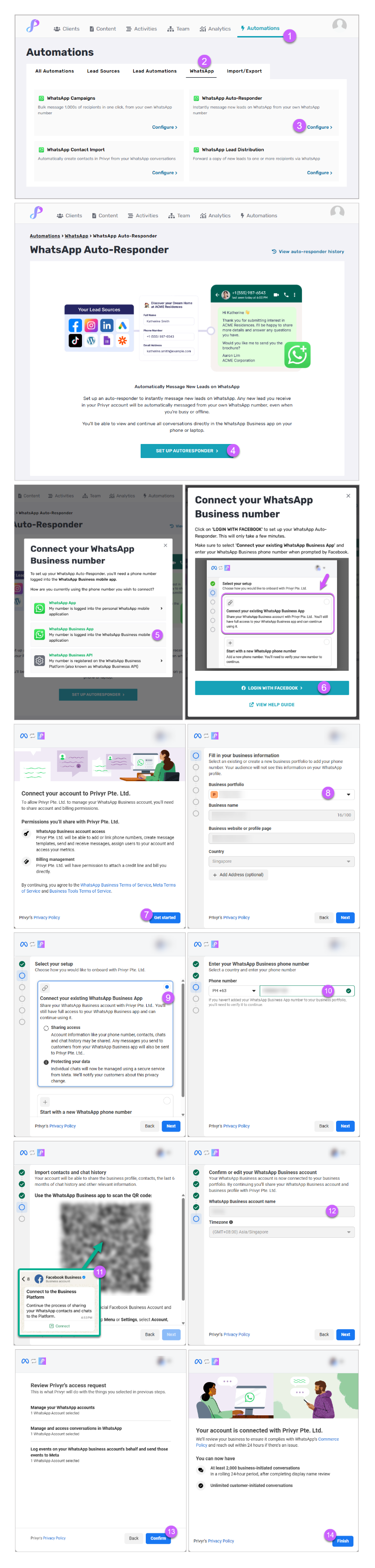
Once you’ve completed the steps, you will see your Auto-Responder Setup Screen. After setting up your connection, please continue with Setting up your Auto-responder.
Setting up your WhatsApp Auto-Responder
To configure your auto-responder, your WhatsApp Business phone number must be connected to Privyr. If you have not set up the connection, please follow the guide on Connecting your WhatsApp Business number to Privyr.
Once you’ve connected your WhatsApp Business number, you can set up your auto-responder to start messaging new leads:
- On the Web version of Privyr, go to the WhatsApp Auto-Responder setup page under your Automations tab > WhatsApp > WhatsApp Auto-Responder
- Click to edit the rule: For All Leads
- Click CONFIGURE MESSAGE under the Auto-Responder Message section
- Customise the message you want to send to all new leads received via your integrations
- You can use @clientName in this message, which will automatically personalise the message with your lead’s name
- Click on SUBMIT FOR APPROVAL
- The message template will be submitted to WhatsApp for approval, which usually takes a few minutes up to 24 hours.
- Once approved, the auto-responder will be activated and send your message to all new leads received via your integrations. You can submit a test lead on your connected lead source(s) to ensure it is working as intended.
Note that each successful autoresponder message uses 1 automation credit, which is charged based on your subscription plan. You won’t get charged for messages that you manually send and receive on the WhatsApp Business app.
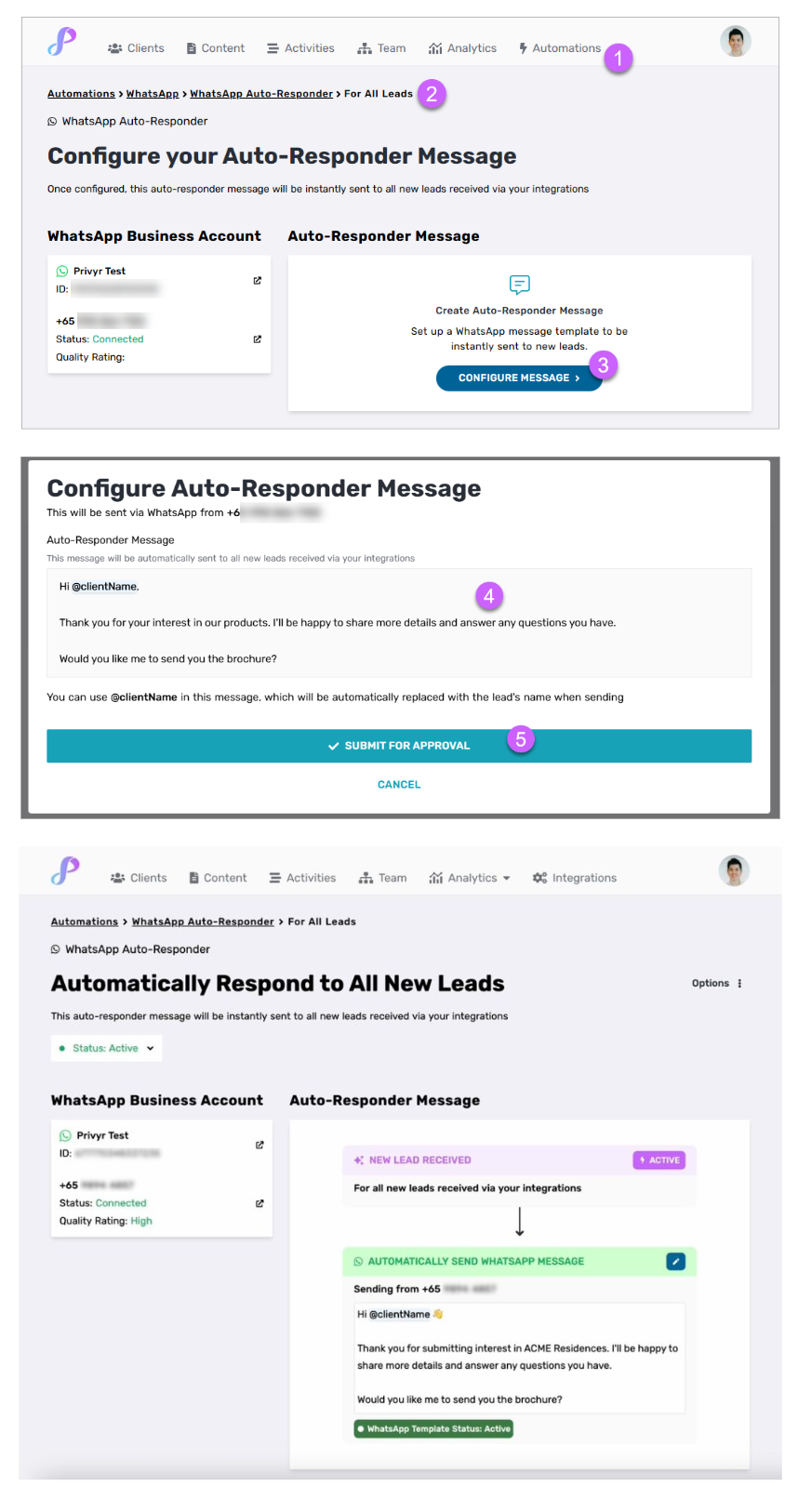
Viewing your Auto-Responder History
On the main WhatsApp Auto-Responder tab, click on ‘View Auto-Responder History‘ to view the full history of every lead that received an automated WhatsApp message.
You’ll see each lead you’ve messaged, alongside the date and time the lead was received, source, lead details, the recipient’s WhatsApp number, the sender’s WhatsApp number, and the date and time that the auto-response was sent.
Only leads that were successfully auto-responded to will be shown. Leads that weren’t messaged will not appear in this list. Click on a lead to view the full details of the lead.
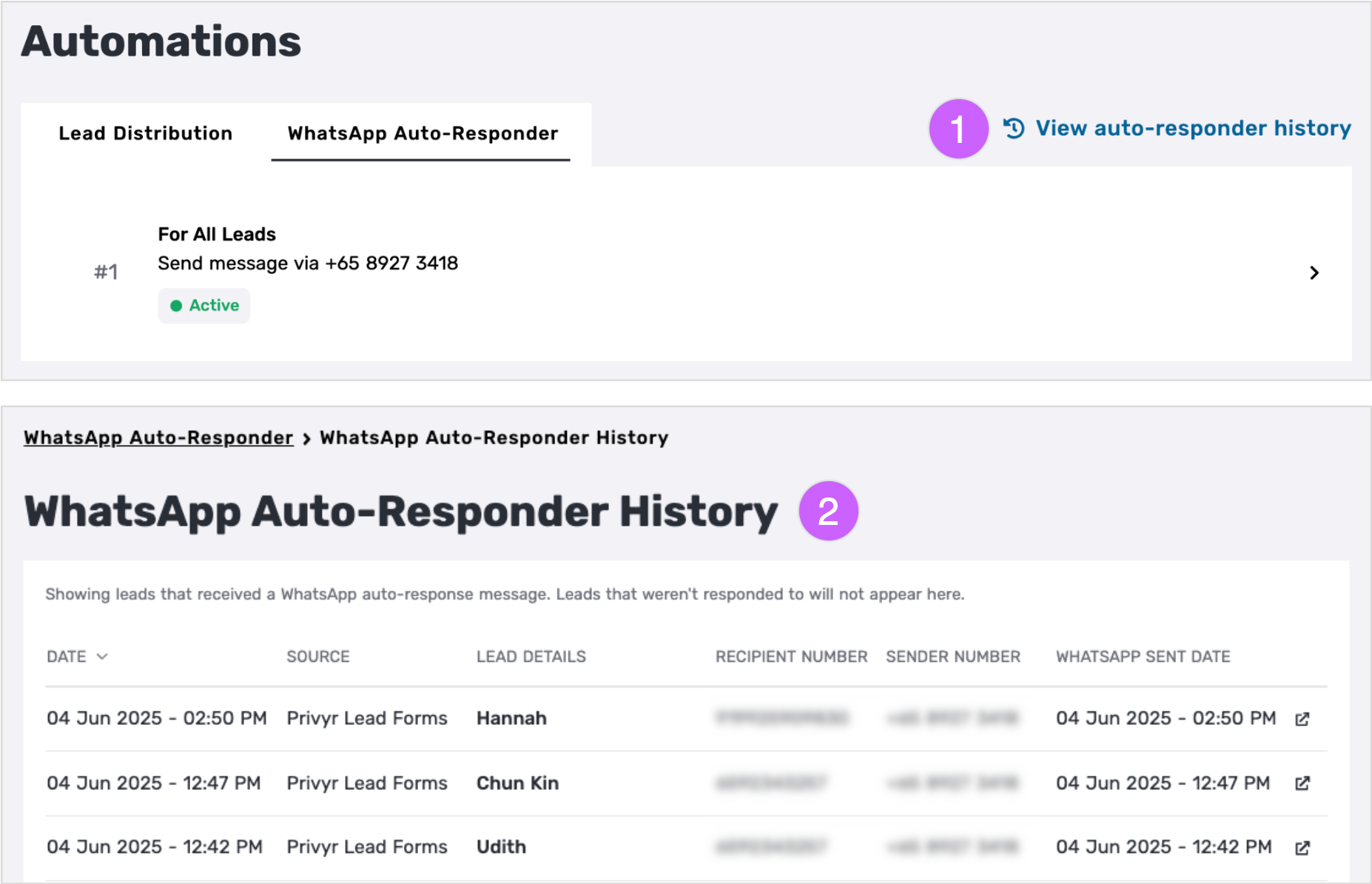
When viewing a client in Privyr, you’ll also see the WhatsApp autoresponder message logged to client’s timeline.
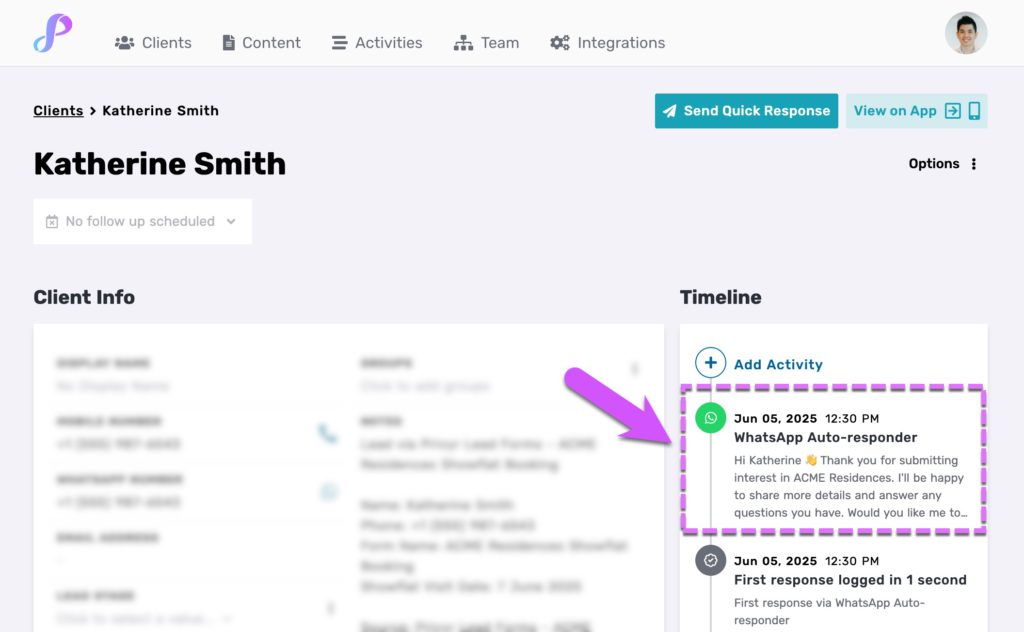
Managing your WhatsApp Connection
Refer to the relevant sections in our Using WhatsApp Business Automations with Privyr guide for detailed steps on disconnecting and troubleshooting your WhatsApp Business number.
